How to cut a video uploaded to YouTube
Be your intention è cut a video from YouTube that you have already uploaded to your channel, all you need to do is log in to YouTube Studio, a special section of the famous video portal that allows you to manage and edit the videos already uploaded to it: you will find everything explained in detail below.
How to cut a video uploaded to YouTube from a computer
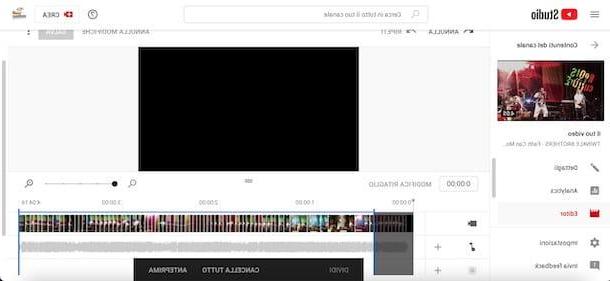
edit a video already uploaded to YouTube from a computer, connected to the main page of the service and, if you have not already done so, log in with your Google account.
At this point, click on tua photo, at the top right, select the option YouTube Studio from the opened menu and, in the new screen displayed, press on the item Contents located in the left sidebar. Then locate the video you want to cut, pause with the mouse pointer on it cover image and click on the relevant icon of the pencil.
In the newly opened page, click on the item Editor, click on the option Size and move thegray indicator he blue indicators present at both ends of the movie to select the part of the video to be cut. Then click on the button Divide to cut the selected part of video and repeat the procedure for all the cuts you want to apply.
Once the changes are complete, click on the item Preview to view the trimmed video and, if the final result is to your liking, click on the button Save twice in succession, in order to save the changes and start processing the video. To find out more, you can take a look at my guide on how to edit a video on YouTube.
How to trim a video uploaded to YouTube from an app
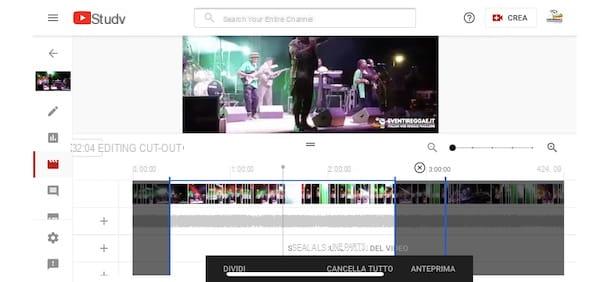
If you are wondering if it is possible cut a video uploaded to YouTube from the app, I'm sorry to tell you the answer is no, as this feature is not available using either the YouTube app for Android and iOS / iPadOS or the YouTube Studio app, which is also available for Android and iOS / iPadOS.
However, you can succeed in your intent using the browser installed on your device (eg. Chrome your android e Safari on iPhone / iPad). Connect, therefore, to the main page of YouTube Studio, log in with the Google account of your interest and press on the option Continue on Studio.
In the new screen that appears, tap the ☰ button, at the top left, select the option Contents, tap on video you want to change and choose the option Details (l'icona della pencil). Finally, select the options Editor e Size and follow the directions I gave you earlier to cut a video uploaded to YouTube from a computer.
How to trim a YouTube video before uploading
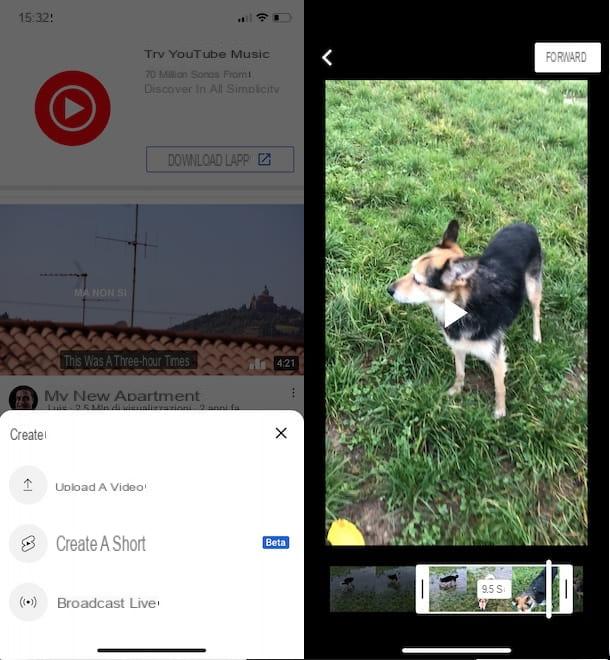
How did you say? Vorresti trim a YouTube video before uploading? In that case, I suggest you edit it directly from your computer, using one of the video cutting programs, or from your smartphone / tablet, by downloading a video editing app.
Alternatively, you can directly use the YouTube app for Android and iPhone / iPad devices which, when loading a new video, allows you to remove unnecessary scenes from the beginning or end of the latter, embellish it with filters and add custom soundtracks to it.
Regardless of the device you have, what you need to do is launch the YouTube app, press the button for upload a new video and select the movie to load. Having done this, through the indicators present in the two ends of the video, you can cut the part of the video of your interest.
To understand better, let's take a practical example. If you are wondering how to trim a video from youtube with iPhone, take your "iPhone by", start the YouTube app and, after making sure you are logged in with your Google account, press the button + located in the bottom menu and select the option Upload a video, to upload a video to YouTube.
Now, select the movie you want to load and, in the new screen that appears, move the indicators placed at the two ends of the video, to cut the unnecessary parts of the video. Then press the button NEXT, make any other changes by selecting one of the available options (Music, Text, Sequence e filters) and tap the button NEXT.
On the screen Add details, insertion il title of the video in question in the appropriate field, set its visibility (Public, Non in cast e Private) and, via the option Select audience, indicates whether the video is intended for children or not. Finally, click on the button Charge, top right, to publish the video on YouTube.
How to cut someone else's video on YouTube
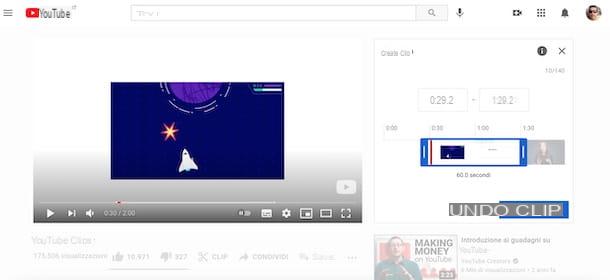
Perhaps not everyone knows that on YouTube it is also possible to cut other people's videos and create clips of minimum 5 and maximum 60 seconds. This function, called simply clip, is on by default for all channels with at least 1.000 subscribers: Clipped videos are automatically saved to the YouTube channel of the viewer who created the clip but all metrics, such as views, watch time and ad revenue , are attributed to the original video.
To cut a video of others on YouTube with Clip, linked to the main YouTube page, enter the title of the video you want to cut in the field Search, at the top and click on the icon magnifying glass (or press the key Submit on your computer keyboard), to view the search results. Speaking of which, my guide on how to search YouTube may be useful.
Then locate the video of your interest and press on his cover image (or on the title), to start playback. At this point, if your video is eligible to create a new clip, click the option clip placed under the player and, through the blue indicators present in the box that appeared on the right, select the part of the video to be cut.
Then enter the clip title in the ready field and click on the button Share clips, to trim the video and save the clip to your YouTube channel. To view all clips created, click the tua photo, at the top right, select the option Your channel from the opened menu, press on the item Collection e clicca sull'opzione See more relative all'opzione Your clips.
If you prefer to proceed da smartphone or tablet using the YouTube app, you should know that the procedure for cutting someone else's video is almost identical to what I just indicated to create a clip from a computer. Even in this case, in fact, all you have to do is access the video of your interest, tap on the option clip, select the part of the video to be cut using the appropriate cursors and, after entering the clip title, press the button Share clips.
How to cut a video from YouTube

























