During the day we exchange numerous multimedia contents with our contacts thanks to the most disparate messaging app installed on our devices. When, for example, we want share a video on WhatsApp it may happen that its duration is excessive and that therefore it is necessary to extrapolate only some clips of the video in question in order not to bore our interlocutors, who otherwise would find themselves occupying memory unnecessarily on their device. In this guide we will show you how to cut video on WhatsApp for any platform: Android, iOS and PC!
How to cut video on WhatsApp
There are several ways to cut a video for WhatsApp: the integrated editor is certainly the fastest and most intuitive option, but when a more meticulous intervention is needed, it is necessary to rely on third-party apps. In this guide we will help you to trim a video for too Web WhatsApp or for the desktop version, which are not provided (unlike the mobile version) with an integrated editor.
How to cut videos within WhatsApp
The easiest way to cut a video on WhatsApp provides for the use of the editor already present within the application. Let's go to the chat in which to share the video, press the paper clip icon if we are on Android or the + icon if we are on iPhone and select the item Gallery (Android) or Photo and video library (iPhone). We then choose the video to forward to our contact: automatically we will be shown a screen in which change the length of the video.
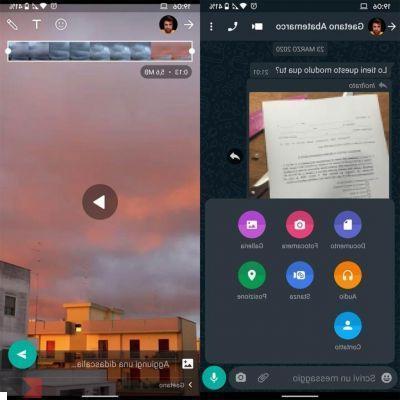 How to cut video on WhatsApp 2">
How to cut video on WhatsApp 2">In case the video size is relatively small it is possible create an animated GIF, by clicking on the appropriate icon that will appear just below the time-line.
How to cut video from PC for WhatsApp
When we use Web WhatsApp or the dedicated application for Windows and macOS we can cut a video for WhatsApp using system editors.
Su Windows: open the video to be edited, click on the icon in the shape of pencil present at the bottom right and select on "Cut". A secondary screen will appear in which to cut the video for WhatsApp, when the operation is completed we save everything by clicking on the button "Save with name" located in the upper right corner.
Su MacOS: let's open the video, let's go into the voice "Edit" at the top left of the status bar and click on "Crop" (eventually we can save time by using the shortcut cmd + T). A screen will appear where you can select the portion of the video to be cut. Let's click "Cut" at the bottom right to finalize the changes.
Alternative apps to cut videos
In the event that the WhatsApp editor is not enough to cut the videos, for example when we want to combine multiple clips into a single file, we can rely on InShot, app available for Android and iOS that is characterized by a simple and intuitive time-line. Once the app is open, select the appropriate icon and load the video (or videos) in question. For a quick change we can use the time-lime that will appear below, while for a more precise retouch we can go to the section "Pre cut". At the end of the operation we can export the video in different resolutions by clicking on "Save" top right.
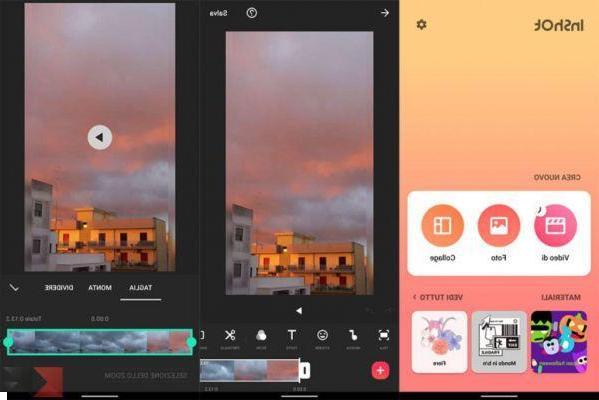 How to cut video on WhatsApp 8">
How to cut video on WhatsApp 8">Another alternative for iOS and Android is PowerDirector which, through its non-linear editor, allows you to manage multiple shots, enriching them with sound effects and transitions.
When we don't want to use the Windows and macOS system editors - but we don't want to use advanced software like Adobe Premiere o Final Cut Pro X - we can rely on a very simple program called Avidemux available for all platforms. Once Avidemux is installed and opened, we load the video to be cut by going to “Open video”. We select the point from which to start cutting the video and click on the icon “Set start marker” placed at the bottom, then the final point and click on “Set end marker”. We keep the outputs on "Copy", we select "MP4 Muxer" at the entry “Output Format” (or "Output container") and finally on "Save video" placed at the top.
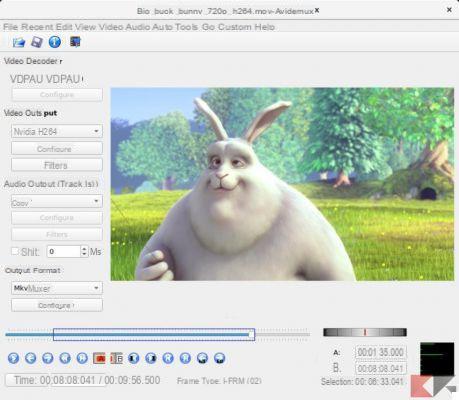 How to cut video on WhatsApp 10">
How to cut video on WhatsApp 10">Doubts or problems? We help you
Remember to subscribe to our Youtube channel for videos and other reviews. If you want to stay up to date, subscribe to our Telegram channel and follow us on Instagram. If you want to receive support for any questions or problems, join our Facebook community or contact us on Instagram. Don't forget that we have also created a search engine full of exclusive coupons and the best promotions from the web!


























