Among the photos you have on your smartphone or Android tablet, there are some that you would like to hide, to prevent the prying eyes of friends or children from seeing them when your mobile device is unattended. Unfortunately, however, you are not very good with technology and you don't know how to do it. Well, luckily for you, looking on the Web, you came across this guide of mine, in which I will provide you with some useful tips to solve your problem.
In fact, in today's tutorial I'll show you how to hide photos on android through the use of some free apps that allow you to keep your multimedia files safe at no cost but which, in case you need to use additional features, allow you to purchase a subscription or an upgrade , to ensure even more safety.
I'm sure you'd like to know more and are eager to find out my tips to help you solve your privacy problem, aren't you? Perfect, then sit down comfortably and dedicate just a few minutes of your free time to me, so that you can carefully read the advice you will find in the next paragraphs. All that's left for me is to wish you a good read and a big good luck for everything!
Google Photos
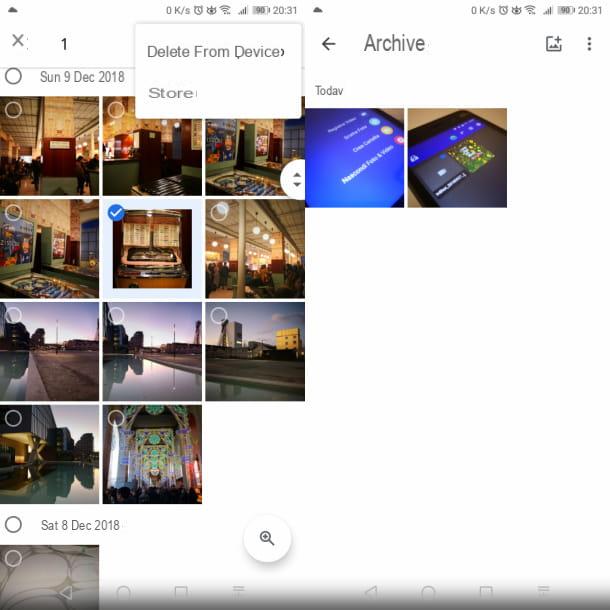
If you use the free app Google Photos, which I told you about in this guide of mine, it will help you to know that there is the possibility of storing photos in the "Archive" section, to hide them from the feed on its main screen.
If the app Google Photos is not already installed on your smartphone or tablet, you can perform this operation via the link I provided. After reaching the section dedicated to this app in the Play Store, tap the button Install and finally, su You open.
After starting Google Photos, to hide photos from the main feed, tap the tab Gallery located at the bottom and keep finger pressure on the thumbnail of the shot you want to archive. At this point, select all the images you want to archive, press the icon ⋮ located at the top right and, in the box that displays, select the item Archive.
If you have performed the procedure I have indicated correctly, the photos will have been moved from the main feed to the section archive, reachable by tapping on the icon ☰ and selecting the relevant item.
I warn you, however, as anticipated in the introduction, the archived shots will be hidden only from the app feed Google Photos. In fact, these will continue to be visible within the different albums and in the search results.
Also, should you use another gallery app, file explorer, or any app that accesses your device's media gallery, your photos and videos will be fully visible. In this regard, I suggest you continue reading this guide of mine, to discover some solutions that can hide a photo in a real way.
Hide Images - Private Safe
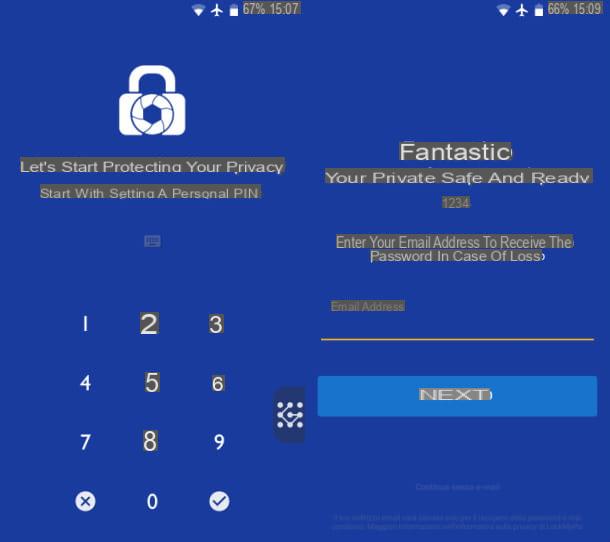
Hide Images - Private Safe is a free app available on the Android Play Store, which allows you to hide photos and videos in the memory of your smartphone or tablet. It is simple to use and, in the next few lines, I will show you all its strengths in detail.
First, download and install the app via the link I provided: then tap the button Install and finally, su apri. After starting the application, you will be prompted to set a security code for accessing the content that you will keep within it. By default, you will be prompted to enter a PIN, but you can also type a Password alphanumeric or one sequence, by tapping on the respective icons.
After you have enabled the security system, the app will ask you for access to permissions to use the device's features. Therefore, you consent to the requests that are shown to you via the on-screen panels and, on the next screen, indicate whether you want to register an email address (useful for recovering the access code for the app, in case of loss).
In case you want to be able to recover your password, then type your e-mail address in the field Email address and then pressing the button Following; otherwise, tap on the wording Continue without email I awarded her OK. If you want to set up a recovery email later, you can do it through the app settings.
To use the application, now tap on+ icon at the bottom right and choose one of the operations that are allowed: you can take a photo (Take a picture) or record a video in real time (Register video) or hide a multimedia file in the smartphone gallery (Hide photos & videos). By tapping, instead, on the voice Create folder, you can organize your files into folders.
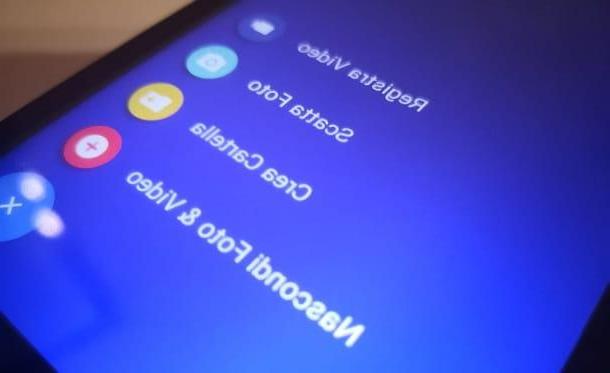
If you want to hide photos or videos on the memory of the smartphone (or tablet) in use, tap on the item Hide photos & videos and select the media items to import into the app. Once this is done, press the button Import, located at the bottom, to make the transfer.
All imported photos will be available on the main app screen and you can also organize them in folders. By tapping on the icon ⋮, located on each thumbnail, then, you can decide whether to delete the selected items or restore them in the phone gallery.

By tapping onicona dell'ingranaggio that you find in the upper right corner, instead, you can enable thefingerprint authentication, if available on your device, or some features of the version For, which can be purchased at a one-off cost of € 3,99.
The version For of “Hide Pictures - Private Safe” allows you to enable another PIN to access a secondary screen of the app, which only shows what the user wants to be displayed, keeping hidden files safe. In addition, it allows you to enable storage on the SD card, removes advertisements and allows you to disguise the app so that it cannot be detected.
Among the features present in the section Settings, you can find, even in the free version of the application, those to configure an email address for password recovery in case of loss or change the access PIN. You can also create a backup to restore your data, in case you need to change your smartphone or tablet.
Calculator - Photo Vault
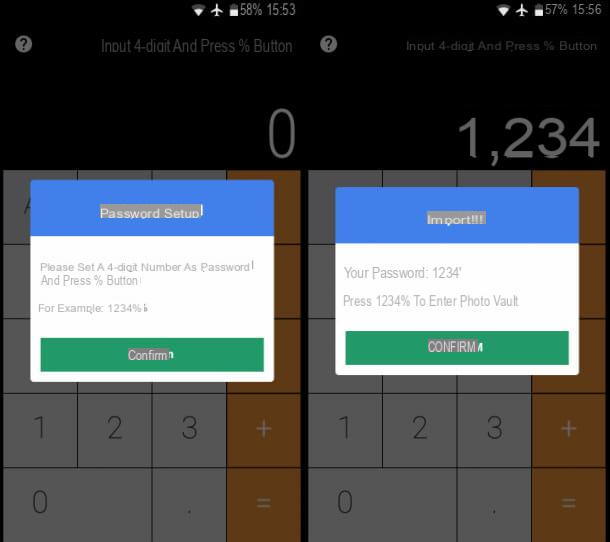
Calculator - Photo Vault is another free app that allows you to hide the photos on your Android smartphone or tablet. It is also available in one version Premium which, at a cost of $ 1,99, allows you to remove advertising, enable fingerprint authentication, if supported by your mobile device, and import videos.
If you are interested in this app, just reach the link I gave you and press the buttons Install e apri. Once this is done, start the app and, on its main screen, tap the button Confirm. Now, you agree to the various requests that you will see on the screen, to allow the application to access the features of the device.
You will then be shown the interface of a calculator, through which you will have to set an access code: to perform this operation, type a PIN four digits, followed by the key % (i.e. that of the percentage). Once this is done, press the button Confirm to confirm the entered PIN. To import the images into the app and thus hide them from the view of the curious, type the again PIN followed by the key %.
By doing so, you will have enabled access to the section Vault, which will contain all the photos you want to hide. You can use the folder already present, named Default, to import photos; otherwise, tap on+ icon, located at the top right, to create a custom folder.
Then, tap on the latter and use the+ icon, below, to access the import functions. The first icon gives you the possibility to take a photo in real time, while the second allows you to access the memory of the smartphone or tablet, to import the photos to hide. After selecting the shots to hide, tap on the icon at the bottom to transfer the photos within the app.
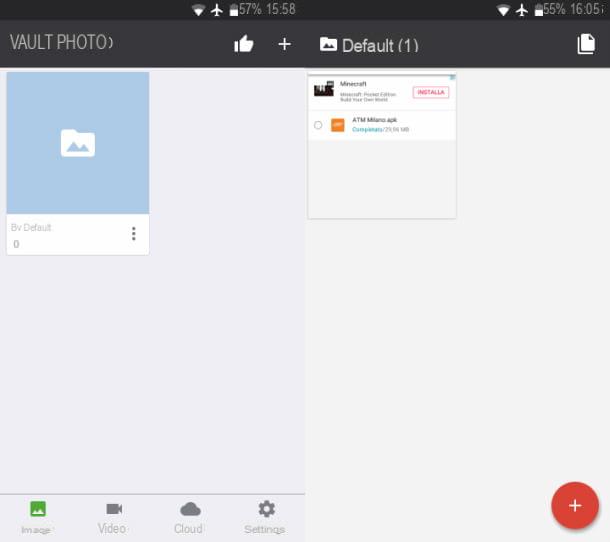
In case you want to restore the images to their original location, tap onicon with a sheet located in the upper right corner and select the shots of your interest. Then tap the button Export, which you find below, and confirm the restoration procedure by pressing on the wording Export. By doing so, the files will be restored to their original location.
In conclusion, I would like to point out that “Calculator - Photo Vault” also has an unlimited cloud backup of photos and videos, with the subscription of a subscription at a cost of $ 6,99 / month or $ 49,99 / year.
More apps to hide photos on Android
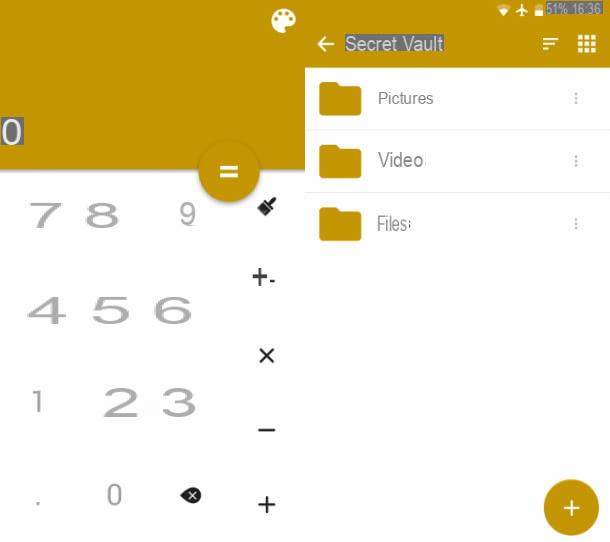
In addition to the solutions I told you about in the previous chapters, you can install several other apps to hide photos on your Android smartphone or tablet: in the next lines, I will list the ones that I consider most valid.
- Hide photos and videos - is a free app that hides the photos and videos imported from the smartphone or tablet memory. Its use is simple, also because few but essential basic functions are available. By purchasing a license Premium, at a cost of 2,39 euros / year, the advertising banners are removed and the screen containing the multimedia files is disguised with another one, in which it is possible to show only some elements.
- Secret Photos - this free app allows you to keep safe photos and videos on the memory of your smartphone or tablet. In its version For, at a cost of 2,99 euros, additional features are enabled, including the removal of advertisements, backup / restore and a fake section with a fake password in case you were to show the content of the app.
- Keepsafe - is an app that offers a space in the cloud to safely store your files, including photos. In its free version, you can keep up to 200 items but, by upgrading to the version PremiumAdditional features are unlocked at a cost of $ 9,99 / month, $ 23,99 / year, or one-time $ 149,99. These include, for example, the ability to archive up to 5.000 items, remove advertising or free up space on your mobile device for items already archived.
- Hide photos, videos, app lock - is a calculator that hides a space to store photos, videos and text files. In case of loss of the access PIN, you can set a secret question for the reset or associate an email for the reset. The app is free and is supported only with advertising banners, in some cases a little invasive.


























