There are so many ways to turn a mundane photo into an artistic photo. One of these is to darken the background of the image by leaving the subject in the foreground with natural brightness. It is a simple effect but if well applied it can lead to remarkable results.
Do you want to try it too? All you need is good old Photoshop and a little steady wrist. Come on, follow the directions above how to darken the background of a photo that you find below and try to turn your photos into artistic shots. I bet you will be the first to be amazed by the quality of the final effect!
If you want to learn how to darken the background of a photo us Photoshop, the first step you need to take is to select it magnetic lasso tool from the sidebar of the program (you have to right click on the button of the lasso tool) and outline as precisely as possible the profile of the subject that must remain in the foreground of the image.
The magnetic lasso automatically adheres to the outline of the selected element, but you still need to be careful to guide the tool manually into the most angled or less detailed parts of the image. Just click to stop the selection and resume it a little later with another mouse click.
Once the selection is complete, refine it as much as you can, so that it includes only the subject of the photo without "smudging", by clicking on the button Refine Edge located at the top and moving the values of the adjustment bars in the window that opens (Round up to round off the selection, Fade to blur the selection, Move edge to increase or decrease the selection area, and so on).
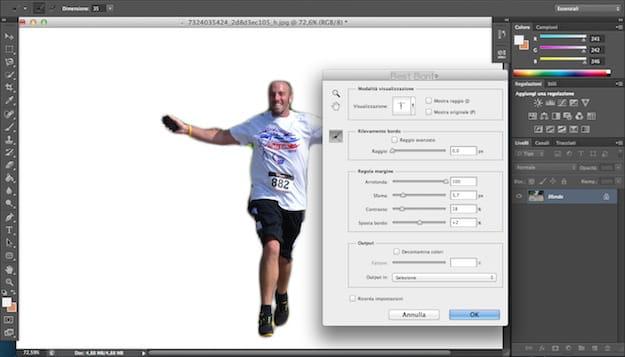
When you are satisfied with the result, click on the button OK to save the changes. Then right click inside the selection and select the item Select reverse from the menu that appears to highlight the background of the photo, which you must now go to obscure.
darken the background of a photo, you have to go to the menu Image> Adjustments Photoshop and select the item Brightness / Contrast from the latter. In the window that opens, lower the value of Brightness to the desired point and click on the button OK per salvare i Cambiomenti.
At this point, you should have obtained a photo with the subject in the foreground and the background very dark. If, in addition to making it unclear, you want to make it appear blurry, go to the menu Filter> Blur Photoshop and select the type of blur you want to apply to the image from the latter (Gaussian Blur for a simple blur, Motion blur for blurred blur, etc.).
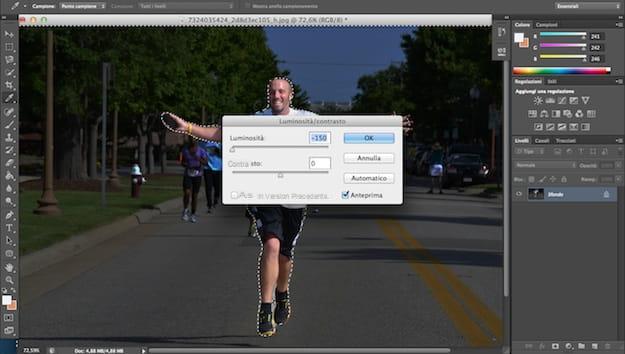
Once the operation is complete, you can file any remaining imperfections in the photo using tools such as Burn (to darken parts of the image that are too bright) e History brush (to recover some details from the original version of the photo, for example fingers, hair, etc. that have faded together with the background because the selection of the subject was not done well).
Finally, when you are satisfied with the result, you can save your image with a darkened background simply by going to the menu Fillet di Photoshop and selecting the voice Save with name from the latter. It wasn't that hard, was it?
How to darken the background of a photo

























