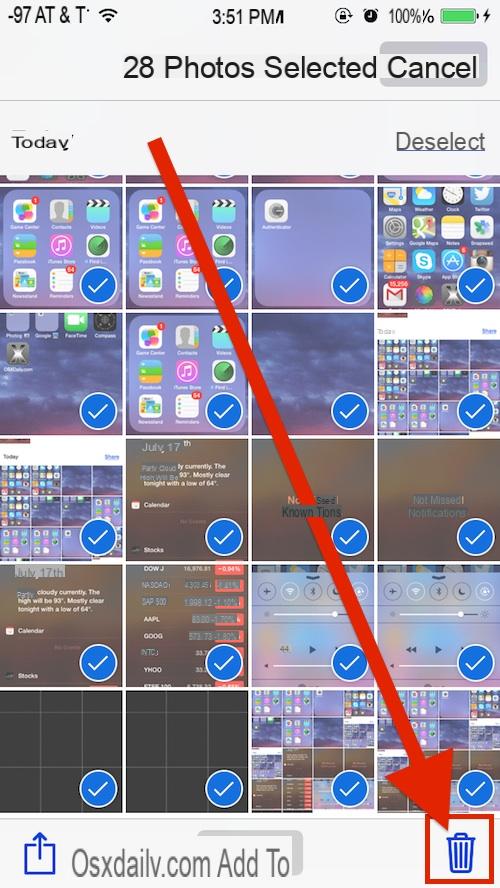
The advent of the cloud services has increased the ability to store photos without affecting the internal memory of the device. Just think of Google Photos and its unlimited storage, on which we made a video to about. However, the possibility of accumulate identical photos in the various cloud services and in the memory of ours iPhone. This is a real waste of precious space, as there is no valid reason to keep them both. Fortunately there are various solutions that allow us to easily delete duplicate photos with our iPhone.
Index
Manual method
The first method, which is the slowest and most tedious one to use, is that manual. All we have to do is search for duplicate photos and delete them manually. You can select more than one photo and delete them at the same time. It is a very boring practice and it takes a lot of time. In fact we will have to analyze carefully all photos and recognize which ones are actually duplicates. However, it allows us to carefully choose the photos to be deleted. In this way we will be able to keep the duplicates that we want to keep intact.
Automatic method
Fortunately, there are applications that cvi allow you to render automatic the manual procedure. One of the most famous and most useful applications is Remo Duplicate Photos. The strengths of this app are reliability and the fact of being free. Let's see how to use this application and delete duplicate photos.
- We download Rowing . this link;
- We open the app and select the item Scan;
- We allow access to our photos;
- At this point the scan, which will last a few minutes, also depending on the amount of files to be analyzed;
During the scanning process, we can safely continue to use the other applications. When the scan is complete, the app will show a message with the number of duplicates found and it space storage which occupy uselessly. The storage space reported, of course, does not consider the original photos.
We can now continue with our procedure for eliminating duplicates.
- Click on OK;
- We select the duplicates we want to eliminate;
- To select them all, click on the icon menu, located at the top right, and select the item Select All;
- Finally, we select the icon of the Trash can, post in basso a destra.
This application has a very interesting feature. Once the duplicates have been eliminated, we can move on to the tab Similary. This section shows the photos that are considered almost identical to each other. In this way we will be able to delete the photos that are very similar and which we consider useless.
To eliminate them, simply act as in the procedure listed above. Once you have selected the photos to delete, simply select the trash can icon.
Conclusions
In this simple guide we have seen how to delete duplicate photos with our iPhone. Of course, this procedure is also compatible with other devices with an iOS operating system, such as iPad and iPod Touch. We recommend using the application seen above, as it is completely free and allows us to find and delete duplicates quickly and easily.


























