It could happen to anyone who decides to take a break from social networks or even want to permanently delete your Facebook account to no longer be "addicted" to notifications, photos, videos and so on (or so you write it). So in this guide we will explain how to completely delete your Facebook account or deactivate your profile for a limited time.
The first thing to know is that if you use the Facebook app the only possible operation is to deactivate the contact for a while, for the complete elimination you will need to connect to Facebook from your browser.
Disattivare account Facebook su iPhone o Android
As already mentioned, if you use the Facebook app the only possible thing to do is to deactivate the profile for a period of time, perhaps just to take a break or think well if you want to delete the account so definitive. If you are using an iPhone or an Android smartphone, the steps to perform are the same and are really simple:
- Touch the icon depicting three horizontal lines (menu) found on the Facebook home screen, continue by pressing Settings -> Account Setting;
- In the new screen, tap on the item General -> Manage Accounts
- You will find the wording Account and beside the voice Deactivate, continue following the instructions of Facebook which will ask you to enter the password to confirm everything.
Unlike the total deletion of the account, by deactivating the profile you can reactivate it at any time you want. All you have to do is simply connect to Facebook by logging in by entering your data (usual e-mail and password) and the profile will be automatically reactivated immediately without having to perform further steps.
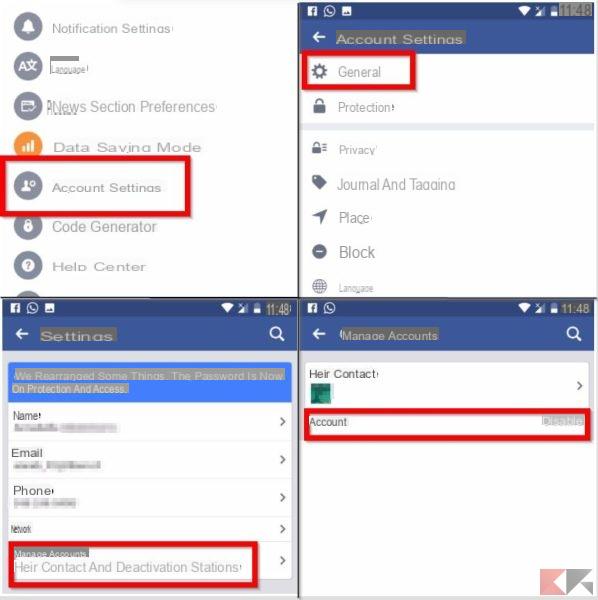
Permanently Delete Facebook Account
If you are sure and have thought about it, to be able to permanently delete the Facebook account you will have to connect to Facebook via browser from your PC. The various steps are always very simple and we will follow them together step by step:
- At the top right of the Facebook screen you will find an icon depicting a Question mark, pressing will check the blue item below Service center;
- This will open a new page where you can find help for anything, but now what you are interested in is clicking on the item Account Management -> Account Deactivation or Deletion;
- Among the questions that appear click on How can I permanently delete my account?
- Facebook will give you a brief explanation in which it will communicate that the deletion is permanent and you will no longer be able to recover the account in the future, you can, however, download your information by clicking on the wording in Blue that you will find in the text shown, or go directly to delete by clicking on Communicate it;
- You will see the account cancellation form, and clicking on Delete my account a window will pop up with the procedure to follow to confirm the deletion.
As confirmation that everything went well, a message will appear on the screen from Facebook that will communicate the deletion of the account. After you have deleted everything, you need to know that your profile data they will remain saved for another 14 days, and during this time you can request the reactivation of the account by simply logging in on Facebook.
After i 14 days the account will be deleted forever. Instead, for the permanent removal of all the content posted on your Facebook such as photos, videos, status updates and more, you will have to wait a longer time: usually 90 days.
How to delete or deactivate the Facebook account

























