YouTube Music/YouTube Premium
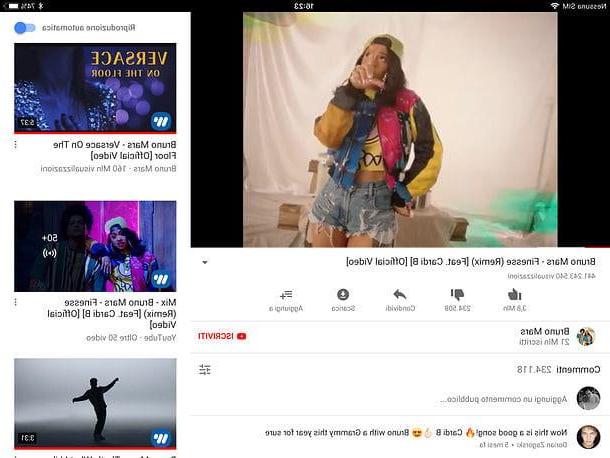
If you are willing to spend some money to download YouTube videos on iPad, I can only recommend you YouTube Music e YouTube Premium: these are two official Google services that allow you to download YouTube videos on portable devices in exchange for a monthly subscription.
YouTube Music is a music streaming service that, through its dedicated app for iOS, allows you to download playlists, albums and single songs in offline mode. It also allows you to listen to songs in the background and play them in audio-only mode so as not to consume data traffic. The subscription costs 9,99 euros / month (or 14,99 euros / month, if you choose the family plan that can be used by 6 people) and includes an initial trial of 1 or 3 months, depending on the promos in progress, without obligation for renewal.
To download a video from YouTube Music, all you have to do is select it within the app, press the ⋮ button next to its title and select the item Download from the menu that appears below. Later, this will be made available in the section Collection of the applications. For more details on this, read my YouTube Music tutorial.
YouTube Premium is an even more complete service: it includes YouTube Music and the ability to download videos through the official YouTube app for iOS, by pressing the appropriate button under the player. Videos are stored offline for a period of 30 days, after which they expire. The cost of the service is 11,99 euros / month (17,99 euros / month, if you choose the family plan that can be used by 6 people) with the first month of free trial. .
Total files
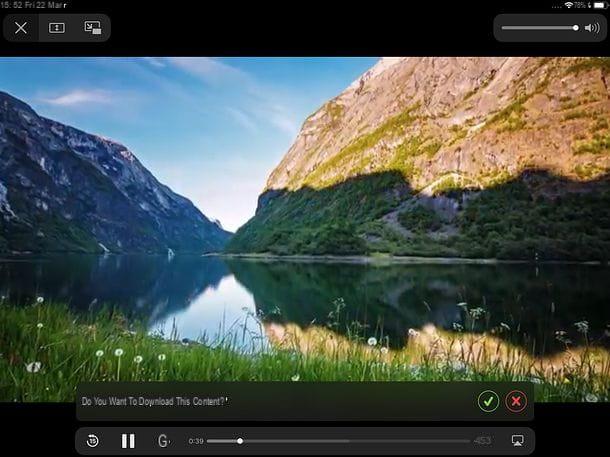
Total files is one of the best apps for download YouTube videos to iPad. To describe it in a few words, we can consider it as a file manager that integrates a Web browser (such as Safari) and a tool to “capture” and download the multimedia files played in streaming locally. It's free but with ads. Alternatively, it is available in the ad-free Pro version at a cost of 4,99 euros.
As mentioned at the beginning of the post, the application is available in the Apple App Store. This means that, to download it, all you have to do is open theApp Store (the blue icon with the letter “A” printed in the center), look for Total files in the bar located at the top right and press the button Get located next to the application icon. You may be asked to identify yourself with Face ID, Touch ID, or entering your Apple ID password.
Now you can already take action. Then start Total files selecting its icon on the iOS home screen and presses the icon globe located at the bottom right to open the web browser included in the app. Next, connect to youtube.com, search for the video you want to download offline and start playing it.
The message will automatically appear on the screen Do you want to download this content? with two buttons below: () to start the download e (X) to refuse. Then press the button with the check mark and, in the screen that opens, choose the folder in which to save the movie, the name to assign to it and press the button end (in alto to destra).
Once the download has started, you can follow its progress by pressing the icon first folder (bottom left) and then on that of two arrows. At the end of the download, however, you can view the video directly in Total files by going to the main screen of the app (the folder) or by accessing its contents through the app Fillet of iOS (first going to enable access to Total files in the path Browse> Locations).
commands
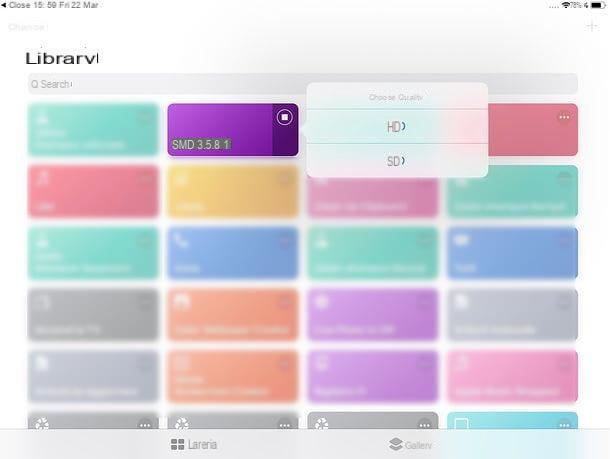
The second application that I recommend today is not a simple video downloader, indeed it has nothing to do with this type of app. It is a much more powerful and flexible tool that allows you to run scripts and automate a very large number of operations on iOS. To simplify the concept a little, you can think of it as a sort of mobile counterpart to the Automator application included “standard” in macOS.
Commands - this is the name of the app - is owned by Apple and can be downloaded for free fromApp Store. Then open the iOS digital store (the blue icon with the letter "A" printed in the center located on the iOS home screen), search commands in the bar located at the top right, locate the app icon in the search results and "tap" the button Get which is next to the latter. You will be asked to identify yourself with Face ID, Touch ID or Apple ID password.
Using Commands requires some study but, don't worry, to download videos from YouTube just use some ready-to-use scripts that you can download from the Internet. After installing Commands on your iPad, look for the scripts needed to download YouTube videos and import them into the application. There are several available: I recommend you try Social Media Downloader, which allows you to download multimedia content from all major social networks.
To install the scripts in Workflow, all you have to do is visit the site on which they are hosted with Safari from iPad and press the buttons Get quick commands, apri e Get quick command. In the specific case of SMD, you will also need to perform a quick initial workflow setup procedure by responding 0 (zero) to the questions that are posted to you and always moving forward.
After installing the scripts for download YouTube videos to iPad, you open Safari and connected to youtube.com. Start playing the movie you want to download, press the icon of sharing located at the top right (the icon with the arrow that goes up), scroll to the bottom of the menu that appears and select the option Quick commands. If you can't find the Quick Commands icon, press on Other…sposta su ON the lever positioned next to the wording Quick Commands I awarded her end to solve the problem.
After calling Commands from the iOS sharing menu, presses on the name of the script you want to run (eg. Social Media Downloader), choose whether to download the movie in SD o HD and wait for the video to download. It shouldn't take long. When the operation is complete, a preview of the movie will appear and you can save the file in the app Gallery iPad by simply pressing onshare icon at the bottom left and selecting the item Save video from the menu that appears. From the same menu you can also send the video to other applications installed on the iPad.
Note: if the scripts to download videos from YouTube with Command stop working, connect to Reddit and look for the most up-to-date scripts on it. The procedure to install them on the iPad is the one I showed you earlier.
How to download YouTube videos to iPad

























