On September 20th, Apple released iOS 13, and with it comes one of the most anticipated innovations in the Apple landscape: Dark Mode. But how it works e what changes in the interface?
To find out, you just have to download iOS 13 and try it. Activating the dark theme is very simple and it brings with it a completely new way of viewing the interface, but let's not get lost in chat and let's find out together how it works and how to enable it on your iPhones.
Dark Mode: how does it work?
The functioning of the Dark Mode it is very simple: applying a dark theme to an operating system or simply to an application allows you to view the screens that we usually see white with a black background, with all windows and themes tending to black.
What is its purpose? First of all it helps to strain your eyes less: iOS is an operating system full of very light and bright colors, which as the light falls in the environment in which we find ourselves tends to tire our eyes more and more, and with this dark mode this problem will significantly decrease.
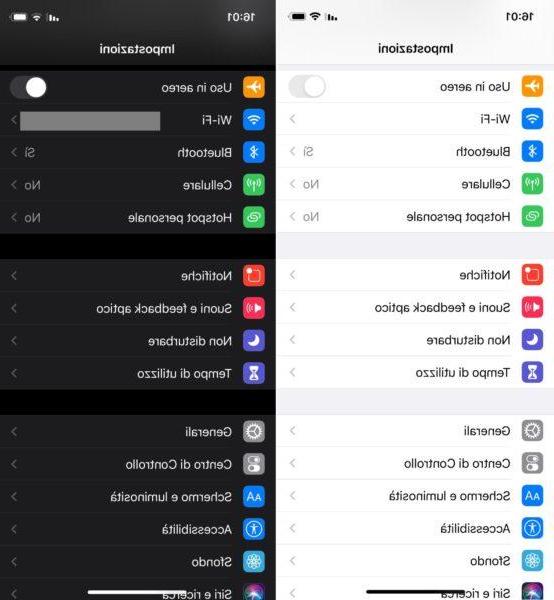
This Dark Mode, being still new, will not be applied to all installed applications, as all the various developers will have to add it with an update, but to start it will only be visible in the menus, in the various editing windows and in the pre-installed apps in the operating system. (Messages, Photos and more).
Only for iPhones with screens OLED (iPhone X, XS, XS Max, 11 Pro and 11 Pro Max) the Dark Mode present in iOS 13 not only helps the view, but also allows you to extend the battery life, as precisely in these screens, black color is equivalent to say dead pixels that therefore do not consume battery.
Dark Mode: how to activate it
Activating Dark Mode on iPhone is very simple and the only requirement to be able to activate it is to have a device that supports iOS 13 and then have it installed.
When you install the new Apple operating system, when you turn on the device for the first time, you will be asked whether to use the light theme or the dark theme, and if you have chosen the light one but now you want to change, don't worry, you can do it later.
You can set the dark theme by opening Settings -> Display and brightness -> Appearance and choosing, between the two options, the dark one. The change will be applied immediately and you will immediately notice the difference, but if you prefer you can choose to set the Dark Mode only at certain times of the day, for example only in the evening, by activating the mode automatic and choosing a time range.
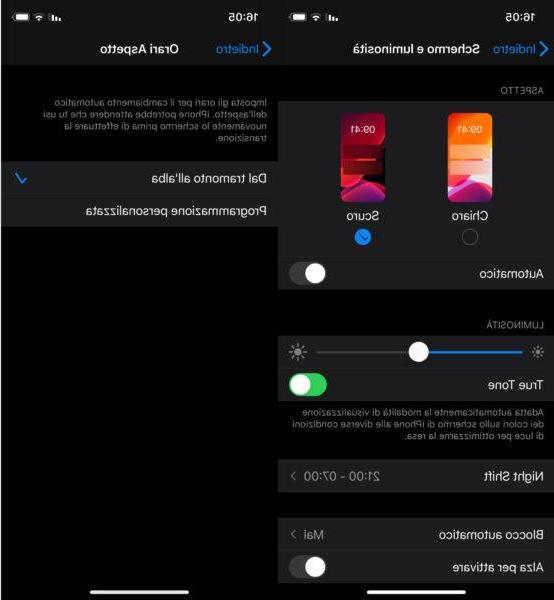
Dark Mode su iOS 12
As for iOS 12, it does not have a real Dark Mode, but it can count on one alternative dark mode, that is, there is an overturning of the colors present that changes the white to black by applying a negative effect.
If you want to set this change, follow these simple steps:
- Go on Settings on iPhone;
- Click on Generali;
- Open the menu Accessibilità and subsequently Screen adjustments;
- The option you are looking for is called Invert colors.
At this point you can choose between two options, one that changes all the colors indistinctly by applying a total negative effect, the other, called Smart color inversion, allows you to take advantage of the negative effect only for the icons and screens in the app and not for photos for example. If you have to choose between these two as an alternative to the Dark Mode present in iOS 13, I highly recommend using theSmart color inversion.
Doubts or problems? We help you
If you want to stay up to date, subscribe to our Telegram channel and follow us on Instagram. If you want to receive support for any questions or problems, join our Facebook community.


























