With the update of iOS 12, several new features have been introduced, including the possibility of update automatically iOS. The updates automatic, both the operating system and the apps, can be very useful, but also very annoying. Having this feature enabled allows you to have firmware and applications always updated to the latest version. However, these updates are consuming excessive battery and internet data without your knowledge.
In this simple and practical guide we will explain how to enable or disable automatic app updates on iPhone and iPad.
Index
Enable / disable automatic app updates
In our guide we have explained how to save battery with iPhone. Disabling automatic app updates helps save battery, as they are not performed background operations. It also allows you to save valuable data from your rate plan. However, turning on automatic app updates allows you to always have the latest versions available, in order to avoid any bugs and various problems.
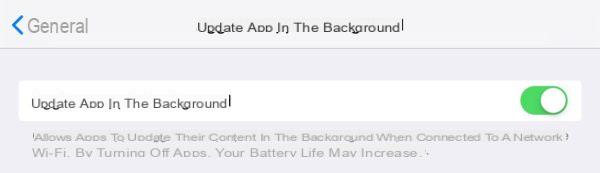
To enable or disable automatic app update you need to follow the following steps:
- Open the Settings of your smartphone / tablet.
- Enter the section Generali.
- Select the item Refresh apps in the background.
In the new screen, set the toggle su off if you want to disable the option, otherwise set the toggle su On to keep it activated.
Enable / disable automatic iOS updates
With the introduction of iOS 12, the ability to automatically update the device to the latest available version of iOS. This way, as soon as a new release comes out, the software will be downloaded and installed automatically.
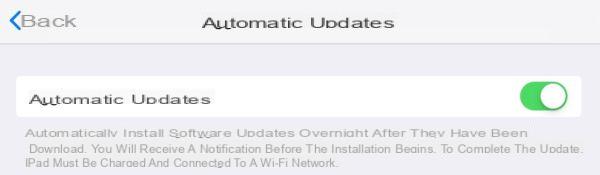
To activate or deactivate the automatic update of iOS, you will have to follow the following steps:
- Open the app Settings from your device.
- Enter the section Generali.
- Select the item Updates software.
- In the new screen, select the item Updates automatic.
Once this is done, to activate the option you will have to set the relative toggle su On. If you want to disable this option, you have to set the toggle su off.
By disabling the automatic iOS updates option, you will no longer have the ability to automatically download the latest release and consequently you will have to update manually the device.
Are you looking for other guides for your iPhone or iPad? So why not take a look at the following guides?
- How to eliminate a hacker from iPhone and iPad
- How to block unwanted sites on iPhone and iPad
- How to download books for free on iPhone and iPad
- Recover deleted photos from iPhone and iPad


























