Encrypting files on Windows with EFS is not a very common procedure and, moreover, not very well known; EFS stands for Encrypted File System (File System Encryption), and it is a solution offered natively by Windows operating systems (except for the Home or Basic versions) that allows you to encrypt files on Windows quickly using the your user account.
This is a different level of security than BitLocker or other encryption tools and actually a little less secure: in fact it is sufficient have access to the account that encrypted the files to have access to the files themselves without further password request as, as already mentioned, these are encrypted using the account as a security key.

Nonetheless, encrypting files on Windows with EFS can prove to be one optimal solution in the case of shared computers or tablets and with multiple user accounts configured: i files so encrypted, in fact, they cannot be opened, modified, moved or deleted from an account other than the one that encrypted them, not even if who tries has administrative privileges.
EFS has a further limitation: it allows in fact to encrypt files and folders but not entire filesystems.
That said, let's see how to encrypt files on Windows with EFS in a few simple steps!
Encrypt files on Windows with EFS
The first thing to do is enclose the files you want to protect in a folder; completed this operation, right click on the folder and select Property. From the "General" tab, click on Advanced.
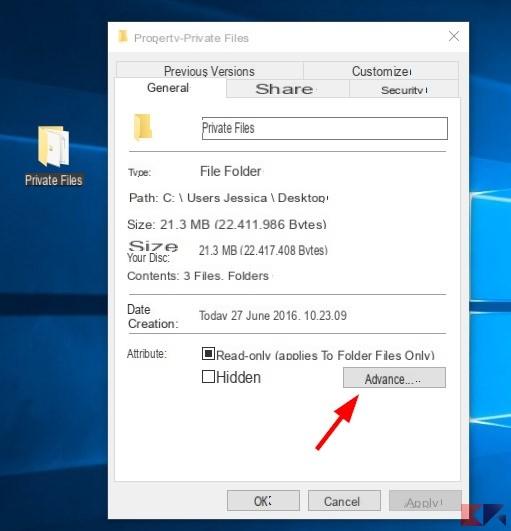
In the panel that appears later, put the check mark on Encrypt content for data protection and click OK.
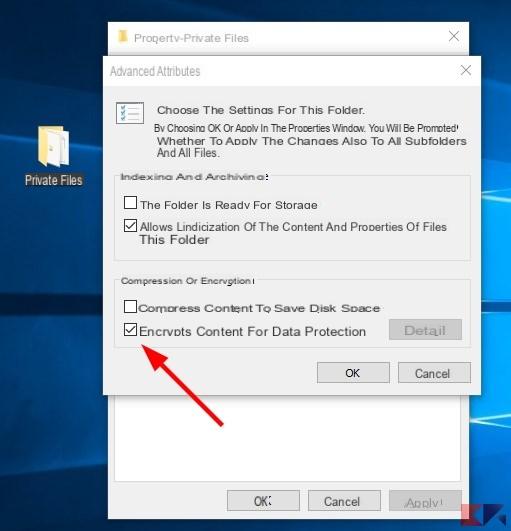
Date OK also on the previous panel e confirm that you want to apply the change to all subfolders and files.
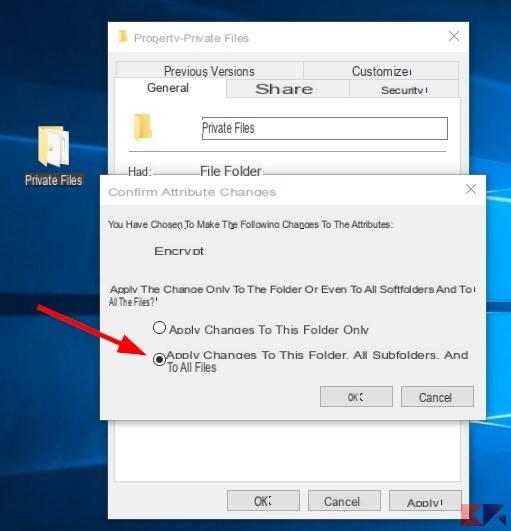
If the folder contains files created by an administrator, you will need to grant appropriate permissions to set up encryption.
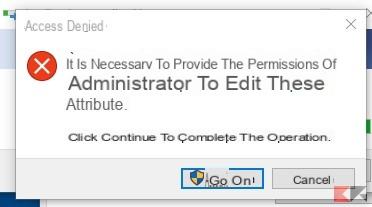
Now the game is done: from this moment you will be the only ones who can view, modify, move and delete i files encrypted with EFS contained in the folder on which you have just acted.
Now, however, there is another question to resolve: the encryption set is closely linked to your user account, therefore in case you forget la Password of your account, in case of problems al PC that make your account inaccessible (especially local accounts) or similar situations files encrypted in EFS may become inaccessible.
To avoid this, it is highly recommended export the encryption key to be able to reuse it in case of problems. To do this, from the system notification area select the EFS icon marked by the arrow in the image below.
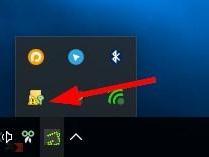
Now you just have to follow the instructions on the screen: once you have selected the icon, choose you want backup now and move on to the next panel.
Now, so that the key is reusable even outside of your account, take care of set the panel below as the picture below shows and go ahead:
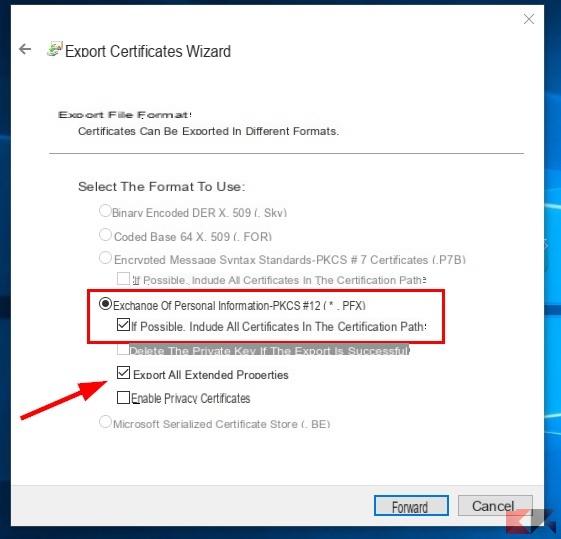
Now select one password forte (which you absolutely must not forget, on pain of the key being unusable) ...
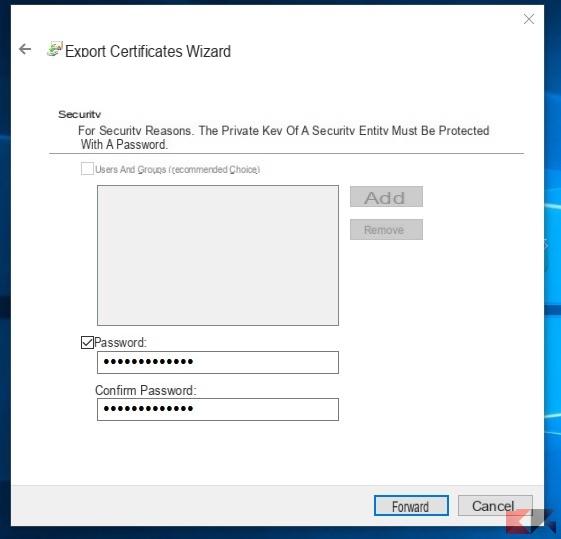
… And, finally, choose the path to save your certificate, finalizing the procedure.
Our advice is to transfer the exported certificate in a secure location and keep it carefully so that you can recover access to your files if you fail to log in to your account.
If you are looking for a encryption method regardless of the Windows account, that is . ed also usable on Linux, we advise you to try AES Crypt by consulting our guide about it.


























