You have talent, passion for photography and creativity to spare, just a pity that you are missing only one thing: a professional camera that can take great pictures. Do not worry, now, to take photos in an amateur way, it is no longer mandatory to spend who knows how much money on the purchase of professional cameras. To improve the photos you can also act in post-production: the effect will still be amazing and nobody will notice this little trick.
How do you say? You would like to know more about the subject and are interested in finding out how to enhance photos for free? Are you afraid that this is not possible and that you have to fall back on the purchase of advanced programs? But no, it's not like that, I can guarantee it!
Thanks to the Internet, photo editing applications for Android and iOS and the most successful programs, it is possible to make significant improvements to the photos taken, all without spending a cent. The proof of what I am saying lies a few lines away from these; so take a few minutes of free time and dedicate yourself to reading this tutorial of mine. I'm sure a world will open up for you, we bet? I wish you a read!
Index:
- How to improve a photo for free using an online tool
- How to improve a photo for free from a mobile device
- How to improve a free photo from your computer
How to improve a photo for free using an online tool
Pixlr Editor e Pixlr Express
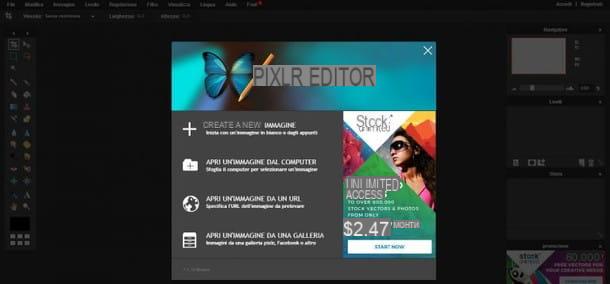
Pixlr is a web platform that allows you to edit and retouch an image with advanced tools. Pixlr Editor is the component that allows you to make changes with professional tools, while Pixlr Express is a tool for improving photos quickly and easily.
To use these tools you will need to go to its official website and click on voce Launch web app under the heading Pixlr Editor or under the one indicating Pixlr Express. As I have already mentioned to you, the choice depends on you and your needs. I will show you in this guide how to approach both of these tools.
If you have opened the Pixlr Editor application, you will be asked to make a choice regarding opening a new image via a file imported from your PC (Open an image from your computer), from a URL address (Open an image from a URL) or from the gallery of your social network or that of Pixlr (Open an image from a gallery). You can also decide to create a new image via the button Create a new image.
If you have opened a new image, you can use all the advanced tools that you find in the left toolbar or through the menu items located in the horizontal bar at the top. Any changes you apply will be displayed in real time on the screen.
After you've made improvements to your photo, click on the item Fillet that you can find at the top, and click on Save and then OK. A copy of the enhanced photo will be downloaded to your computer hard drive. You can also decide to save the photo in the cloud by creating an account free a Pixlr.
If you want to use a faster tool instead, I recommend using Pixlr Express. From the Pixlr website main screen, launch the Pixlr Express application and import the image you want to enhance. You can open an image on your computer (KATEGORIEN), from a URL (Open URL) or from the webcam (Webcam), if you have one connected.
All the tools you can use are found in the horizontal bar at the bottom of the image. You can then apply adjustments, effects; you will also have the option to add layers, borders and stickers.
When you are satisfied with your work, click on the button on the top left Save and give your image a title, choosing the destination folder.
Sumo paint
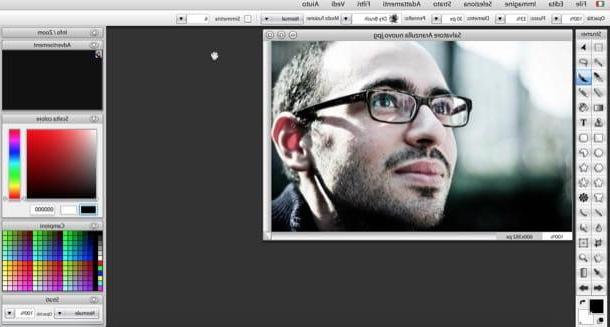
If you find it useful to use an online tool to improve photos, then read on: I have other tricks up my sleeve and one of them is called Sumo Paint. This tool allows you to edit and enhance your photos using various tools provided. The tool is free and is available by reaching this official website.
When the link I have provided opens, you will need to click on the button Try Online to start using this photo editing tool.
Upon first opening, you will notice that this tool has a simple and similar interface to other popular photo editing programs. You shouldn't have any trouble finding everything you need on-screen. If you want to use it in British, instead, click onflag icon which you can find in the upper left corner. A drop-down list will appear to select the British language (or any other language you want).
To import an image, click Fillet and then on the voice Opened from my computer, to import it directly from your PC, or Open from URL, to open an image directly from a link you have.
After uploading the image, you will be able to use all the tools you find in the vertical bar on the left and in the horizontal bar at the top. On the right side, however, you will find the color panel and the layer structure of the photo.
Applied all the necessary changes, all you have to do is save the image on your PC. Then click on the entry above Fillet and then Save on my computer. Then select the desired format for exporting the photo and then click the button Save.
How to improve a photo for free from a mobile device
Snapseed (Android / iOS)
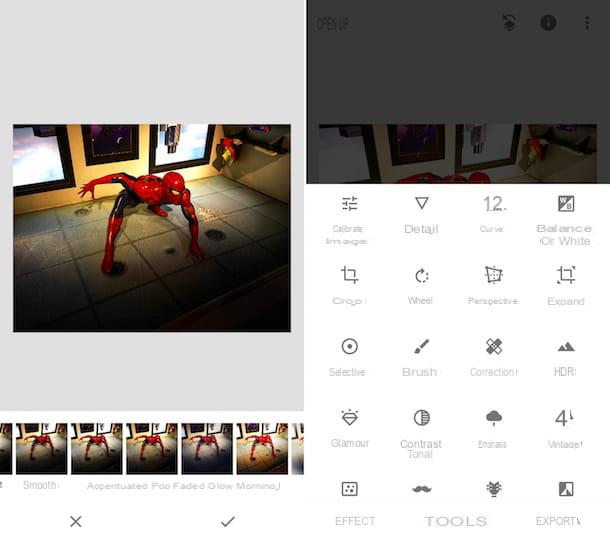
There are so many applications that can help you edit and enhance a photograph on your mobile device. Among these, however, there is one that is among the most popular for this purpose: Snapseed.
This application, made available by Google, allows, through an intuitive and really simple interface, to be able to perform editing and photo retouching operations from mobile devices.
Why do I recommend it? Well because there are so many filters and retouching tools available that you are sure to find one that suits your needs. With these you can quickly edit and enhance your photos in a few simple taps on the screen.
If you are interested in this application, you can download it completely free through the store of your device: from the PlayStore for Android or from the App Store for iOS.
Lightroom (Android/iOS)
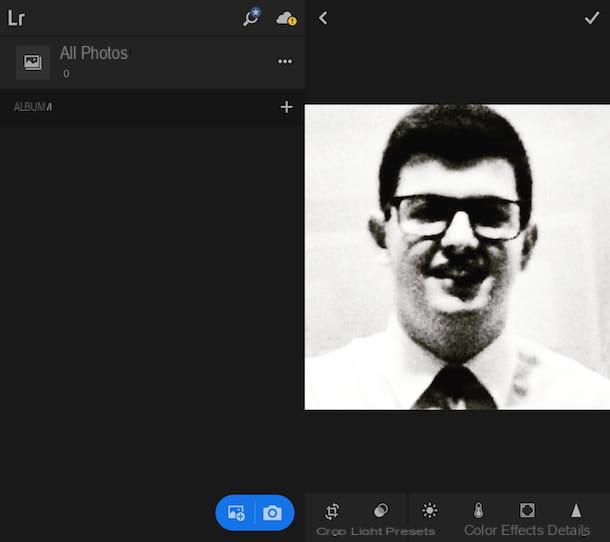
Another useful app that can serve you if you want to enhance the photographs you take is Lightroom. This app is free and is also developed by Adobe; is available on mobile devices with Android and iOS operating systems.
This application is the mobile version of its eponymous computer software and is, despite being a mobile version, equally professional. You will have the opportunity to use advanced tools that can help you edit and enhance your photos.
The interface is also very simple in its use and you can easily juggle the tools available. Even more interesting, if you think all these tools are available for free.
In reality, you can also subscribe to a subscription plan, but this will be used to access Adobe's cloud services for saving your images in the online storage space, so as to synchronize your projects with Adobe software on your computer as well.
VSCO (Android/iOS)
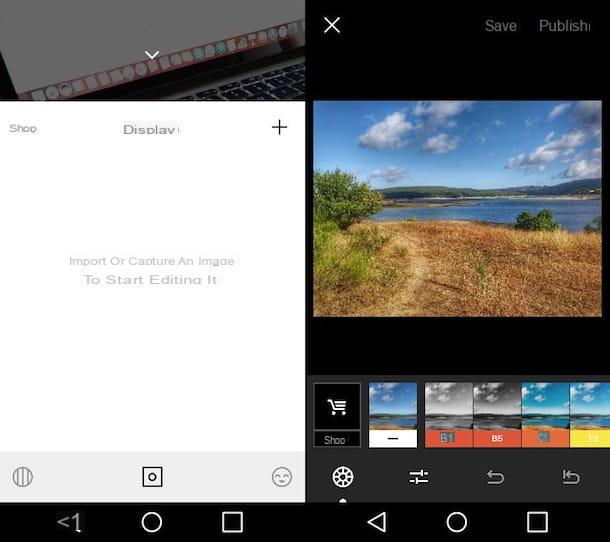
Another tool I can't help but tell you about is VSCO. This app has advanced professional tools that can help you enhance your photos professionally.
VSCO is available for free both on mobile devices with Android operating system and on those with iOS.
The free version of this app does not have major limitations in use, but on the other hand, you can make purchases in the app to unlock some additional features and filters to apply to your photos.
A feature that can certainly be useful to you is that relating to the presence of the camera mode, through which you can take your photographs and immediately apply improvements.
How to improve a free photo from your computer
In this part of my guide, I will mention some programs that in my opinion could be very useful for making changes to your photos, in order to make improvements.
Keep in mind that some software that I will indicate to you are professional and probably will not be immediately understood in their use. In any case, if you want to make advanced improvements, often the most appropriate solution is to use a computer program as professional as possible.
Then continue reading this guide where I will show you some software and related guides to which I will direct you to deepen the subject.
Adobe Photoshop Express (Windows)
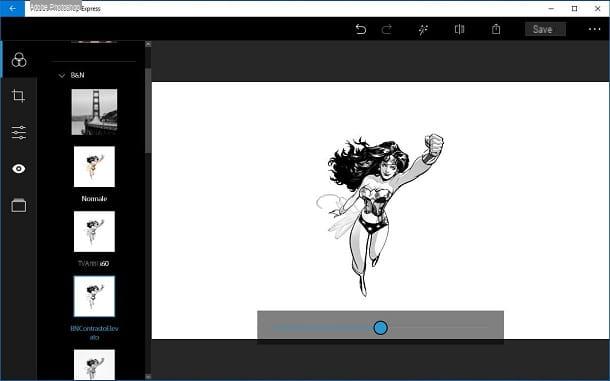
Who does not know the very famous Adobe Photoshop program? This paid professional software is available in one version free and more simplified, through the app available on the Microsoft App Store. It is the same app that you will also find on Android and iOS devices.
By creating an account free to the Adobe service, you will have access to all the image editing and enhancement tools that this app can provide you. You will find them all immediately available on the screen, ready to use without any restrictions on use. Not as it happens in certain applications where payment is required to unlock more advanced tools.
However, if you think it is more appropriate to use the full version ea payment Photoshop, I can refer you to the official Adobe site. I can also recommend this guide of mine that will help you understand how the full version works: so you can better evaluate the purchase.
GIMP (Windows / macOS / Linux)
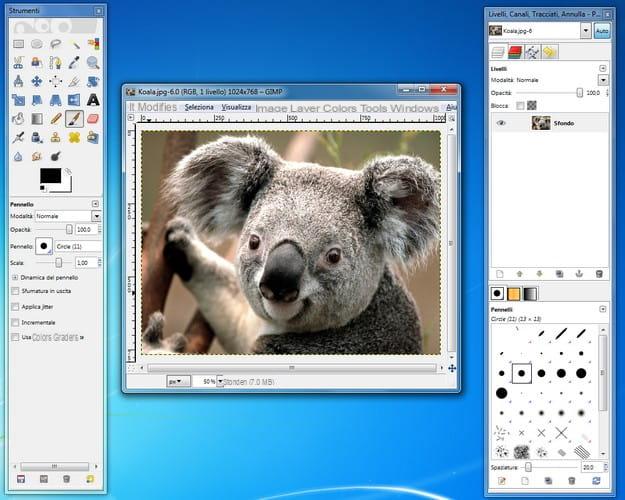
A software free which turns out a good alternative to Photoshop is GIMP. This professional photo editing program has advanced tools for image editing. It will therefore be adequate for all your needs and you can use it for free to enhance your photos in an equally advanced way.
If you want to download this program, you will need to connect to the GIMP website and download the version compatible with your operating system. However, I advise you to view this other guide of mine where I will show you how to use the GIMP tools useful for your purpose.
How to enhance photos for free

























