After so much insistence from your friends, you have finally decided to join Facebook, the most popular social network on the planet. Not having a lot of confidence with the technology, however, you are having a lot of difficulties in becoming familiar with some of its main features. Specifically, you can't zoom in on the photos posted on the platform founded by Mark Zuckerberg and it makes you a little nervous.
Well, before smashing your smartphone or PC, why not take a look at the information contained in the next paragraphs? As you can see from reading this tutorial, enlarge a photo on Facebook it's not complicated at all. If you give me five minutes of your free time, I'll show you how easy it is to zoom in on the photos posted on the social network - be they profile photos, cover images, photos in your friends' albums or more - by setting the view to full screen. In the last part of the article, then, I will tell you about some extensions for browsers that allow you to "zoom" the photos simply by hovering over them with the mouse cursor.
Are you curious to learn more about the topic and can't wait to get started? Yup? Well, then let's put aside the chatter and get straight to the point. Make yourself comfortable, take your time to concentrate on reading the next paragraphs and, more importantly, implement the "tips" you will find below. I am convinced that you will be pleasantly surprised to learn how easy it is to enlarge photos on Facebook. Let it bet?
View photos on Facebook in full screen

Would you enlarge a photo on Facebook, but are you stuck because you have not yet understood how to proceed? Don't worry, you don't need to do any complicated operations: just press on any photo published on the social network, enlarge it with a simple pinch-to-zoom or open it in full screen mode, depending on whether you are working from a mobile device or a PC , And that's it.
Android
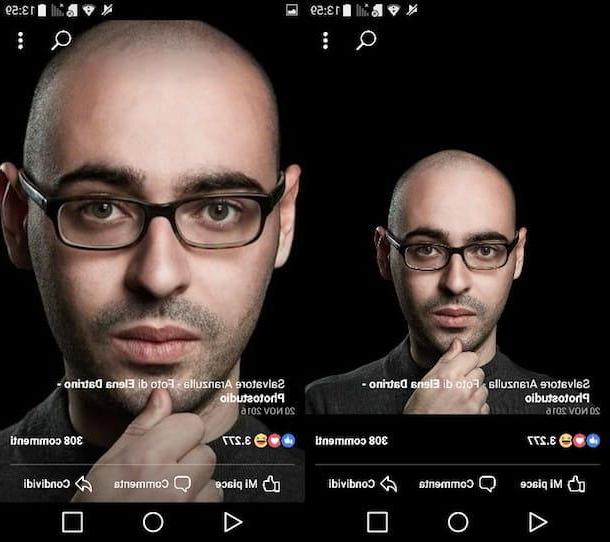
To enlarge a photo posted on Facebook from your device Android, start the official app of the social network on the latter, log in to your account (if required), locate the image you want to view in full screen (for example the profile photo of a friend) and press on of it to "open" it.
If you want to zoom in further on the photo in question, make a pinch-to-zoom placing the thumb and forefinger on the photo and then opening the fingers outwards. Alternatively, you can achieve the same result by doing double tap on the photo.
iOS
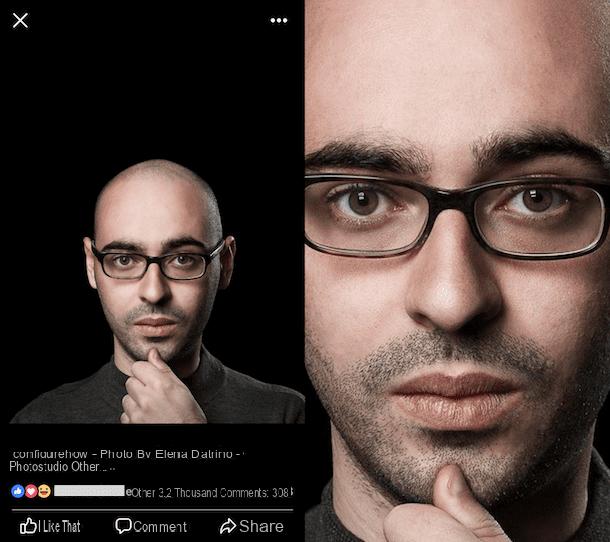
If, on the other hand, you use a device iOS, start the official Facebook app on your iPhone or iPad, log in to your account (if necessary), locate the photo you want to enlarge and then tap on it in order to view it in full screen.
If you want to enlarge the image further, do a pinch-to-zoom placing two fingers on the photo and then opening them outwards. You can achieve the same result by making an even simpler gesture, that is by doing double tap on the photo.
PC
Do you want to enlarge photos on Facebook from PC, using the web version of the social network? Well, even in this case it is a rather simple operation to complete. To begin with, connected to the Facebook login page, log in to your account by entering theaddress e-mail with which you registered for the service (or yours cellphone number) and the Password and then click on the button Log in. After logging in, locate the photo you want to enlarge and click on it to "zoom".
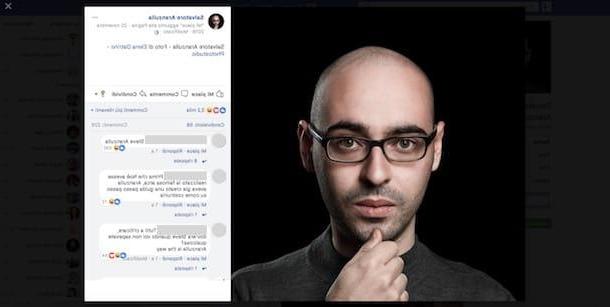
If you want to further enlarge the photo in question, hover the mouse cursor over the top right corner of the photo and then click on the option View in full screen (the symbol with the two arrows pointing in opposite directions) to view it in full screen (currently this option is available on Google Chrome and Mozilla Firefox, but not on the Safari browser).
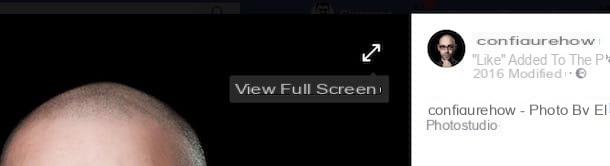
If, on the other hand, you want to zoom in more on the photo, open it on another web page and then enlarge it through the settings of your browser. You can do this with the help of the instructions below.
- Google Chrome - right click on the photo, click on the item Open image in another tab from the menu that opens and click with the mouse cursor in the shape of magnifying glass on the image to enlarge it. Alternatively, click on the symbol (⋮) located at the top right and, in the menu that opens, click on the button capacitor positive (+) lead located at the entry Character to enlarge the page where the photo is present (max. 500%).
- Mozilla Firefox - right click on the photo, select the item View image from the menu that appears and, in the web page that opens, click on it with the mouse cursor in the shape of magnifying glass to enlarge it. Alternatively, click on the symbol (≡) located at the top right and, in the menu that opens, click on the symbol capacitor positive (+) lead located at the entry Zoom to enlarge the page containing the image (max. 300%).
- Safari - right click on the photo, click on the item Open image in new panel from the menu that appears and, in the new panel that opens on Safari, click on the image using the mouse cursor in the shape of magnifying glass. Alternatively, select the item Enlarge from the menu Vista to zoom the page containing the photo.
I remind you that you can also use some key combinations to zoom a web page: you can press the keys Ctrl++ symbol (your Windows) or cmd+symbol + (on macOS) to increase the zoom level of the page; you can press on the keys Ctrl+symbol - (your Windows) or cmd++ symbol (on macOS), to decrease the zoom level of the page or press the buttons Ctrl+number 0 o cmd+number 0, to reset the page zoom to 100%. If you want to get more details on how to zoom Internet pages, please read the in-depth article I published on my blog.
Enlarge a photo on Facebook with extensions

Would you like to enlarge photos on Facebook simply by hovering over them with the mouse cursor? Well, you will find some browser extensions very useful, thanks to which you can do this very easily. One of the best solutions you can use for this is Photo Zoom for Facebook, a very useful add-on that you can install for free on both Google Chrome and Mozilla Firefox.
To download PhotoZoom for Facebook on Chrome, connect to the relevant page of the Chrome Web Store and click on the button Add and then on the voice Add extension. If you use Mozilla Firefox, on the other hand, connect to the Mozilla Addons page that hosts the extension and click on the button first Aggiungi to Firefox and then Install.
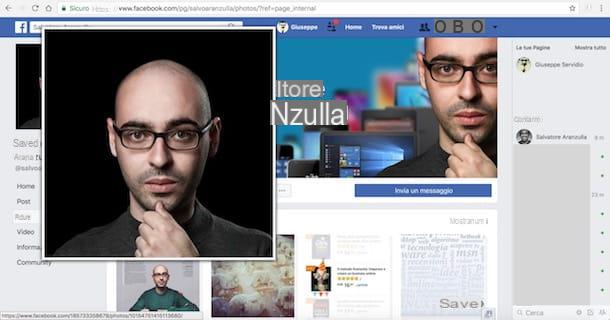
Once the installation of Photo Zoom for Facebook is complete, connect to the Facebook login page from the browser on which you have installed the extension and log in to your account.
Now, all you have to do is place the mouse cursor on the photo you want to enlarge for a few seconds and, as if by "magic", it will zoom in without you making any clicks. Easier than that ?!
How to enlarge a photo on Facebook

























