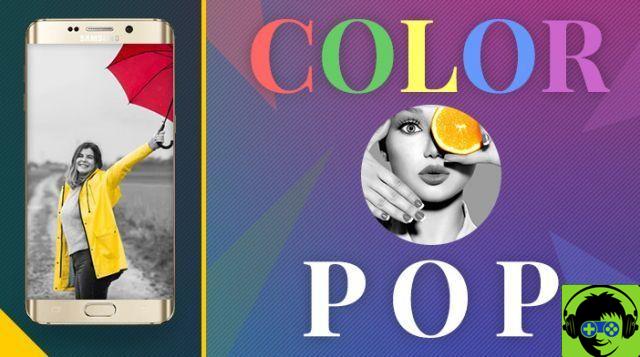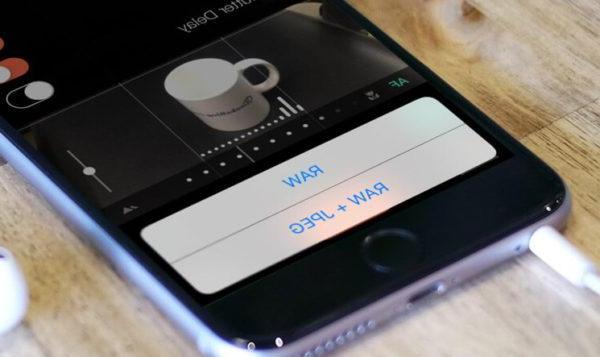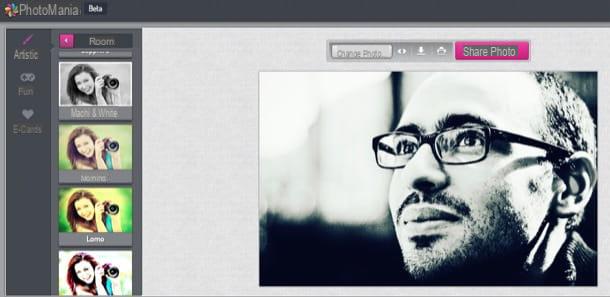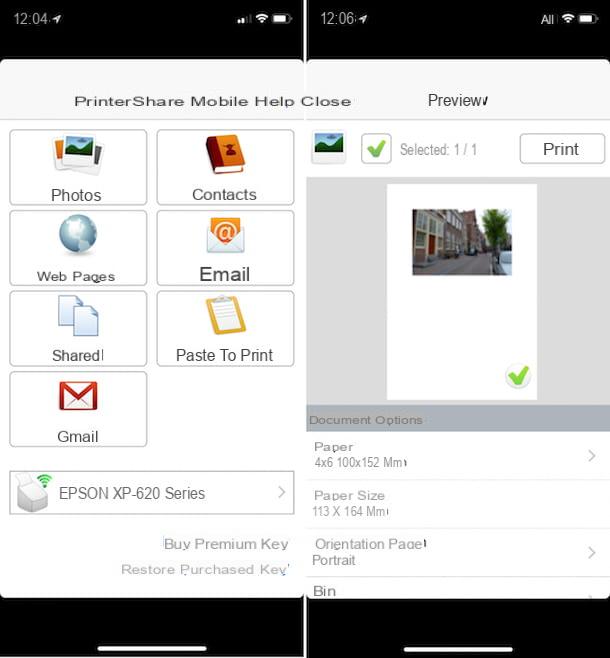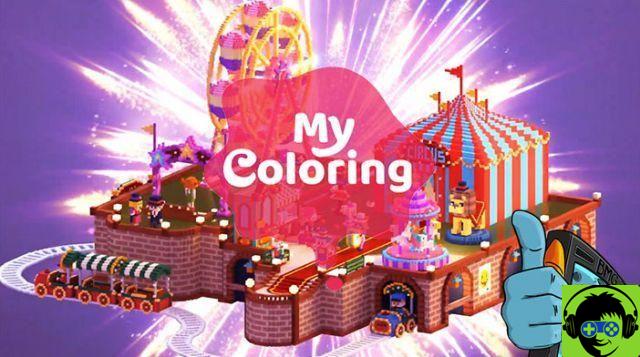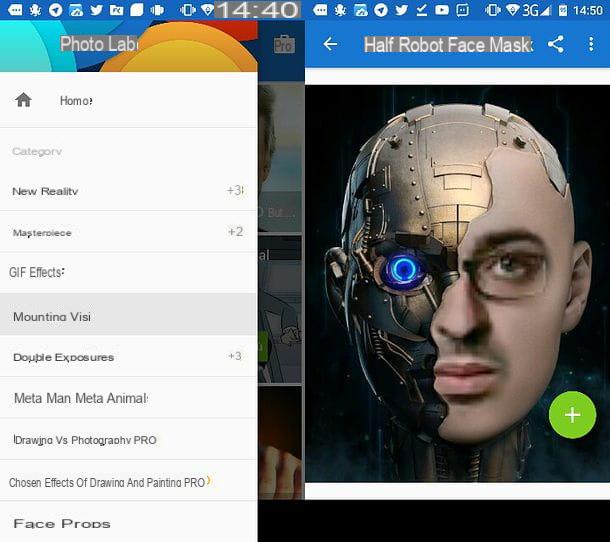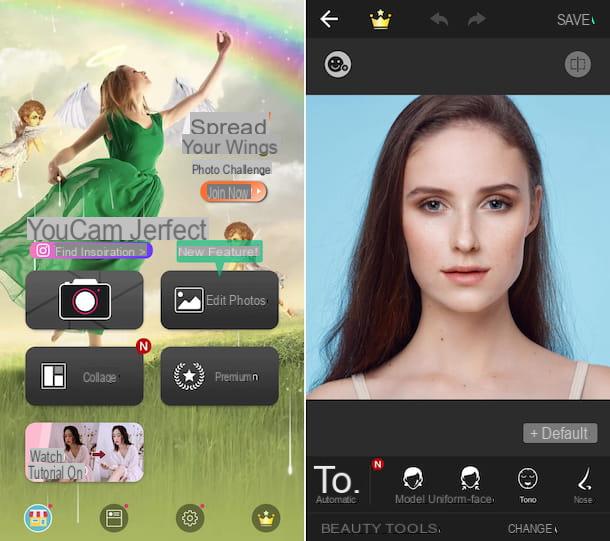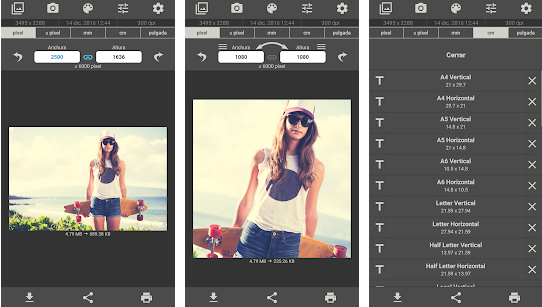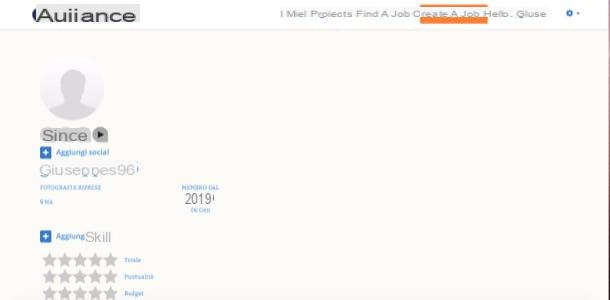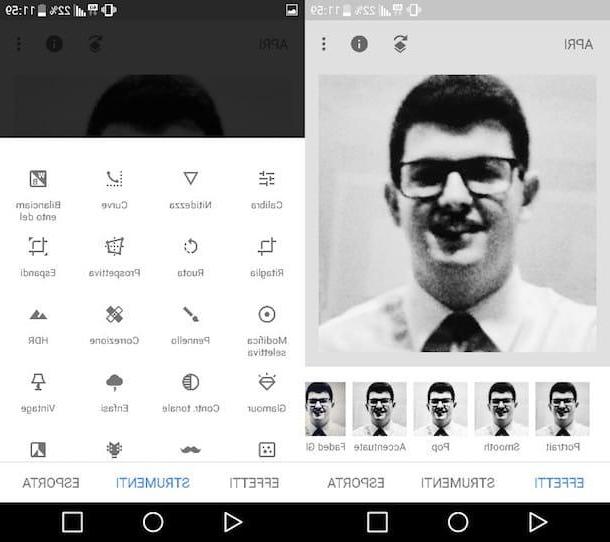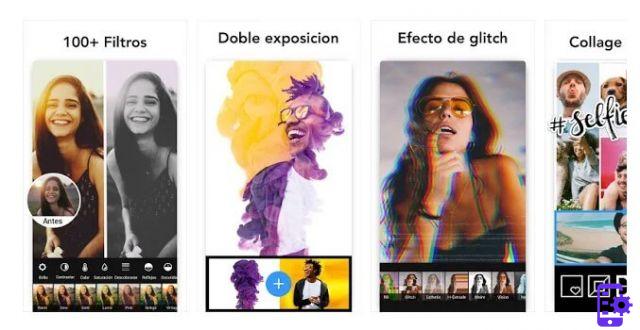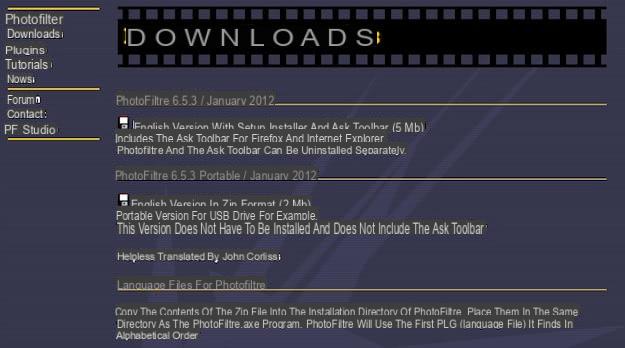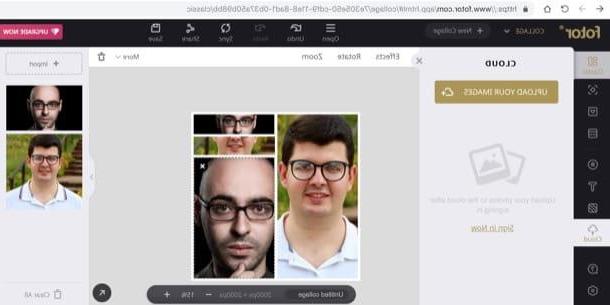You always find it very funny i photomontages that you see on the Net, would you like to create someone with you or your friends as protagonists but you don't know how to do it? All you need is five minutes of free time and an Internet connection.
There are now many online services that allow you to create photomontages in a few clicks. Just select the scenario to use as a background, the photo to insert in it and that's it. Try it for yourself.
If you want to create photomontages in an easy and fast way, I suggest you connect to the PhotoFunia website which offers users almost 400 different scenarios in which to insert your own face or that of your friends. Using it is child's play, you do everything from your browser without having to download or install anything on your computer.
First of all, connect to the home page of the service and take a look at all the scenarios available for the creation of photomontages. To browse them according to their degree of popularity, click on the button Popular which is located at the top, if you want to view them based on the topic (eg. Vintage, Magazine) click on the items in the left sidebar.
Once you have identified the photomontage you want to create, click on its preview and then on the button Select photos to choose the photo - yours or that of a friend / relative - to be included in the scenario. Choose a good quality front image. Then select the part of the photo where there is the face to be exploited in the photomontage and click first on OK and then vai to view the final result.
The photomontages created with PhotoFunia can be saved on the PC by clicking on the button Save, or shared directly online on Facebook and other social networks using the appropriate function on the site. I point out that PhotoFunia is also available as an application for Android, iOS and other mobile platforms, so you can create fun photomontages even from your mobile.
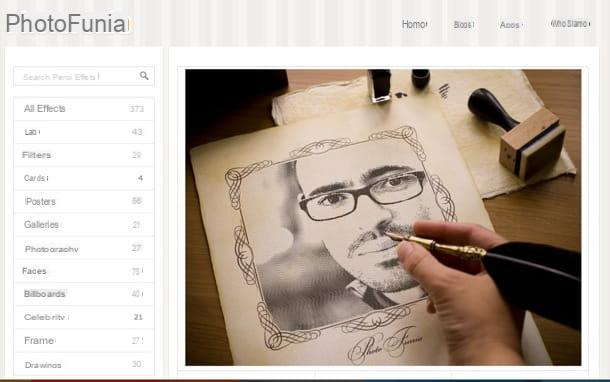
Another excellent online service to create photomontages is Phot.to. Connect to its main page and click on the tab Mounts & frames to view the list of all the main scenarios available. Effects are divided into various categories: Pass the boss where you can put your face (or that of a friend) in the place of a famous person, New reality to immerse your image in various scenarios, Transform into animal to create animals with human faces, Magazine covers to turn your photos into magazine covers and so on. To view the complete list of effects or scenarios available in a category, click on the button Show everything located next to the previews.
When you have identified the effect you want to use for your photomontage, click first on its image and then on the button Scegliere (located at the top) to select the photo - yours or a loved one - to be included in the selected scenario. Wait a few moments and you will be shown the final result, which you can save on your PC or share online by clicking on the appropriate button located under the photomontage. Pho.to, like PhotoFunia, is also available as an application for iOS and Android.
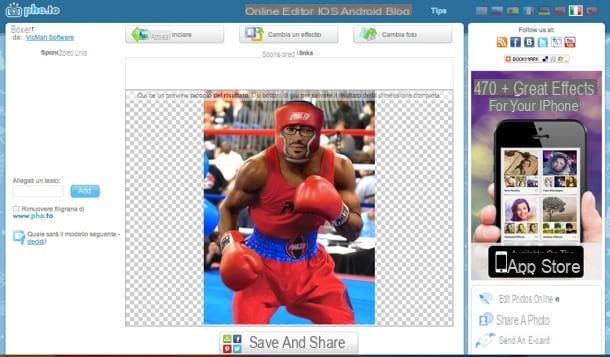
WriteOnIt also allows you to realize photomontages online in a few clicks. There are four types of creation available: standard photomontages in which to add your photos to various scenarios, magazine covers, Face in hole through which to replace the faces of famous people with your own and postcards (with personalized photos and writings).
Then connect to the home page of the service and select the type of work you want to create using one of the links located below. On the page that opens, select the scenario to use as the basis of the photomontage and click on the button at the bottom (eg. create your cover) to go to the next step.
The next step consists in choosing the photo to be included in the scenario (by clicking on the button Choose file/Shop by Department and in the adjustment of various parameters, such as the writings to be inserted on the cover of the magazine (if that type of creation was chosen). To view the final result, click on the button creates which is at the bottom of the page and wait a few moments. If you don't want to make the montage public, uncheck the option My photo will be available to the public.
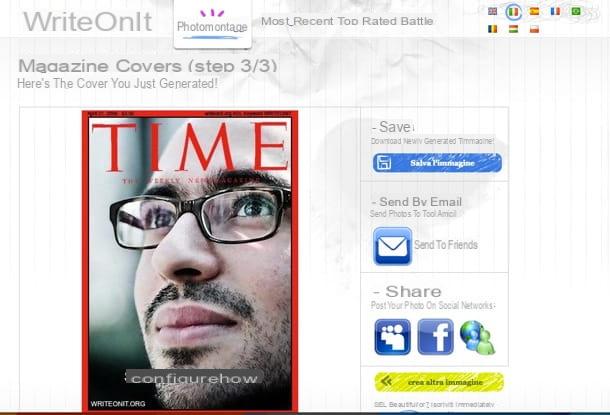
Do you think that the online solutions for photomontages, like the ones we have just seen together, are too limiting and do not allow too many customizations? If you are a bit familiar with Photoshop, you can try making some completely yourself.
To better understand what I'm talking about, take a look at my guides on how to change the face of a photo and how to blend two images with Photoshop and try to put them into practice. It is much simpler than it looks.
Photomontages: how to create photomontages