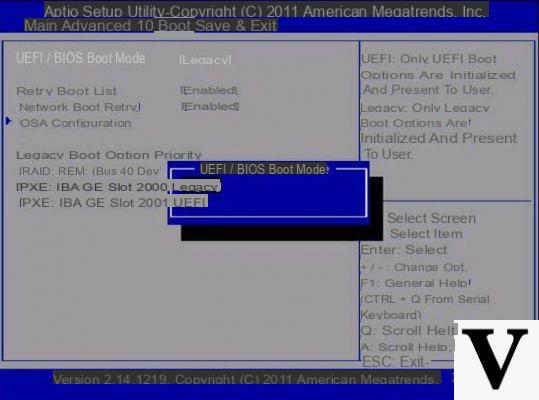
Windows is UEFI? How was the operating system installed on the PC?
These are two questions that very often users, for one reason or another, end up asking themselves especially after buying a hand-assembled PC or after sending it for technical assistance. In fact, unless you are talking about tablets, even if the computer is equipped with EFI firmware is you can still use the "old" BIOS mode us its partitioning scheme and cause the operating system to be installed in this way.
To remember: UEFI is the natural successor of the BIOS, in fact, the firmware that allows the peripherals and the operating system to be started.
Although the purpose has remained the same, the two mechanisms are very different from each other: UEFI allows navigation and settings management much more comfortable for the user, has support for the mouse (and in some cases also for the touchscreen) and, above all, in most cases it is able to connect to the internet and offer a real working environment for emergency operations.
Furthermore UEFI forces you to partition the system disk in GPT mode, unlike BIOS which required a disk formatted in MBR mode.
That said, let's find out if our Windows was installed in UEFI mode or in legacy mode (BIOS) with an extremely simple procedure!
Preliminary information
We always recommend doing an installation through one 100% genuine and original license, this is to avoid data loss or hacker attacks. We are aware that purchasing a license on the Microsoft store has a high cost. For this we have selected for you Mr Key Shop, a reliable site with free assistance specialized in in your language, secure payments and shipping in seconds via email. You can check the reliability of this site by reading the many positive verified reviews. Windows 10 licenses are available on this store at very advantageous prices. Furthermore, if you want to upgrade to the latest versions of Windows operating systems, you can also purchase the upgrade to Windows 11. We remind you that if you have a genuine version of Windows 10, the upgrade to the new Windows 11 operating system will be free. Also on the store you can buy the various versions of Windows operating systems, Office packages and the best antivirus on the market.
Windows is UEFI? Here's how to find out
Open Cortana, the Start menu or the Start Screen and type the string in it
msinfo32
Wait for the appearance of the program "System Information”And click on it. If the search via Start / Cortana is not available, type the key combination WIN + R, write the same string in it and send.
Wait for the information to load and, once the summary appears, click on System resources in the left part of the window, and scroll the one to the right until you find the entry Bios mode (to simplify your life you can enter the search key in the appropriate box below).
Well, this is enough to understand if Windows is UEFI: if the item Legacy appears in the "Bios mode", it means that the system uses the BIOS mode to boot.
If UEFI appears instead, it means that Windows was installed using UEFI.
For further confirmation you can also check if the system disk is formatted in GPT or MBR: if it is GPT it means that Windows is UEFI on your PC, if it is MBR it means that Windows was installed in BIOS mode instead.
Doubts or problems? We help you
Remember to subscribe to our Youtube channel for videos and other reviews. If you want to stay up to date, subscribe to our Telegram channel and follow us on Instagram. If you want to receive support for any questions or problems, join our Facebook community or contact us on Instagram. Don't forget that we have also created a search engine full of exclusive coupons and the best promotions from the web!


























