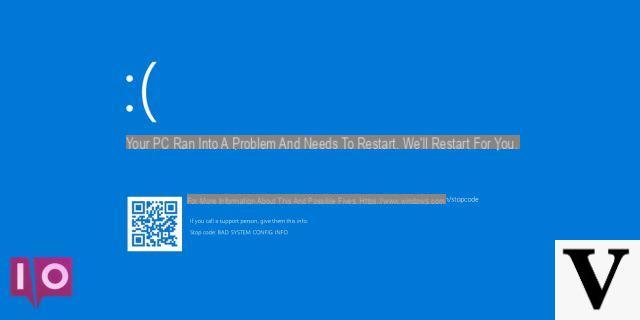
Since the last update of Windows 10, Or the Creators Fall Update, there have been numerous reports of a strange error. This error is reported as "bad module info has stopped working". This error seems to show up especially when we try to start some of the most popular games, such as PUBG, Paladins, Fortnite.
Unfortunately, Microsoft doesn't seem to have released any patches to fix this problem. However, there are some solutions that can help us get back to playing in peace.
Preliminary information
We always recommend doing an installation through one 100% genuine and original license, this is to avoid data loss or hacker attacks. We are aware that purchasing a license on the Microsoft store has a high cost. For this we have selected for you Mr Key Shop, a reliable site with free assistance specialized in in your language, secure payments and shipping in seconds via email. You can check the reliability of this site by reading the many positive verified reviews. Windows 10 licenses are available on this store at very advantageous prices. Furthermore, if you want to upgrade to the latest versions of Windows operating systems, you can also purchase the upgrade to Windows 11. We remind you that if you have a genuine version of Windows 10, the upgrade to the new Windows 11 operating system will be free. Also on the store you can buy the various versions of Windows operating systems, Office packages and the best antivirus on the market.
Disable full screen optimizations
First we can try disable Full screen optimizations for the game or program that has the problem.
- We click with the right button mouse onexecutable icon;
- We click on the item Property;
- Let's move to the tab Compatibility;
- We enable the option Disable full screen optimizations;
- Click on Apply and then OK.
At this point we try to start the affected program again. Should the error reoccur, we should proceed to the next point.
NB: Game executables installed via Steam are to be found in the path C:Program FilesSteamSteamAppsCommon.
Enable compatibility with previous OS versions
At this point we can try to enable compatibility with previous versions of the operating system.
- We click with the right button mouse onexecutable icon;
- We click on the item Property;
- Let's move to the tab Compatibility;
- We enable the option Run the program in compatible mode;
- In the drop-down menu we choose the item Windows 8;
- Finally we click on Apply and then OK.
At this we try to restart once again the game that has the problem mentioned above. If even this method does not solve it, let's try the next point.
Revert to the previous version of Windows 10
If we have upgraded from less than 10 days, we still have time to go back to the previous version of Windows. The bad module info error, in fact, seems to occur only with the Fall Creators Update.
- We open the Settings;
- Click on Update and security;
- Click on Restoration;
- Under the heading Go back to a previous build we click on To start.
At this point, the procedure for returning to the version before the last update will begin.
Reset your PC
In the event that the previous solutions have not led to any results, it remains, alas, the PC reset. It sounds like an extreme solution, and it is, but it is the only one that apparently solves the problem. I myself had to restore the PC, keeping my personal files of course, to get a concrete solution.
- Let's open the Settings;
- Click on Update and security;
- Click on Restoration;
- Under the heading Reset your PC we click on To start.
At this point the restore procedure will begin. Obviously it is advisable to choose the option Keep files during the procedure. This way the PC will be reset to factory settings, but our personal files will not be deleted.
Conclusions
There is currently no safe and foolproof solution to solve the error that prevents us from playing. If restoring may seem like a risky move, and it is, we recommend that you wait for mom from Microsoft to release an update to fix the problem.
Doubts or problems? We help you
Remember to subscribe to our Youtube channel for videos and other reviews. If you want to stay up to date, subscribe to our Telegram channel and follow us on Instagram. If you want to receive support for any questions or problems, join our Facebook community or contact us on Instagram. Don't forget that we have also created a search engine full of exclusive coupons and the best promotions from the web!


























