Since you often make your child use the iPhone to watch videos on YouTube or browse the Internet, you would want them not to use certain applications. We from ChimeraRevo we have created a guide in which we will explain to you how to hide apps on iPhone without too much difficulty.
How to hide apps on iPhone via Restrictions
The simplest and fastest solution to be able to hide software is to take advantage of a feature present in the settings of iOS calls Restrictions. In fact, it allows you to lock specific apps and settings that can only be unlocked by inserting a specific code PIN.
That said, if you have a iPhone or iPad equipped with iOS 12 or later, the setting in question is called Usage time. Let's find out how to use it together:
- Grab your iDevice, access the Settings di iOS pressing ongear and then press on Usage time.
- In the next step, proceed with activating the feature by pressing on Utilizza codice "Tempo di utilizzo" and enter your favorite lock code twice consecutively.
- Now, tap on the option App limitations, choose Aggiungi LIMITATION OF USE and enter the PIN set a little while ago.
- At this point, through the screen Choose app, select the categories of applications you want to block (eg. Social network to block Facebook, Twitter, WhatsApp and so on) or directly the app under the category and press on NEXT to go to the next screen.
- Through the screen All apps and categories, set an application usage limit through the timer proposed (minimum 1 minute and maximum 23 hours and 59 minutes) and customize the days in which to apply the block through the option Customize days.
- Complete the operation by pressing on Add top right.
Now, if you try to open the locked app, after the set time has elapsed, the screen will appear Time limit - You have reached the allowed usage time on "application name". Furthermore, you have two possibilities: click on OK to close the software or press on Request more time to extend the time of use by entering the PIN set by pressing Enter code for "Usage time". Via the proposed screen, choose Approve for 15 minutes, Approve for 1 hour o Approve all day.
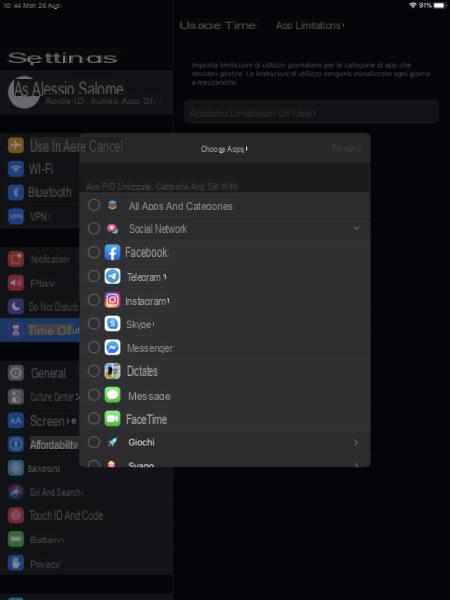
If you have second thoughts, you can remove the restriction applied to the specific app or category by going back to the menu of Time of useby pressing on App limitations and tapping on the name of the software or category.
After entering the PIN code, you can deactivate the limitation by pressing theswitch present next to App restriction or completely eliminate the restriction by pressing on Eliminate limitation and confirming by pressing on Delete. Alternatively, you can only unlock certain applications using the option Always allowed within the menu of Usage time. Just simply press on + in green before the name of the software to be approved through the list Choose Whatsapp.
To block access to system applications, however, you have to do this:
- Always go to the menu of Usage time inside the Settings di iOS and this time you choose Restrictions content and privacy.
- Once this is done, carry on ON the switch next to Content and privacy restrictions (if the option is off) and then press App allowed.
- Through the proposed screen, you can block access to the system software (eg. Camera, iTunes Store etc) simply bringing up OFF the dedicated lever.
In case you would like to block access toApp Store, go back to the menu Content restrictions and privacy and this time you choose Shopping on iTunes and the App Store. After that, set the option Do not allow within App Install.
If you have a iPhone or iPad equipped with iOS 11 or earlier, then you can take advantage of the function Restrictions always present inside the Settings. This feature allows you not to run system and third-party apps that are not suitable for specific age groups. Only system apps such as Camera, , Safari, Mail, Apple Music and so on.
Having said that, let's find out together how to proceed:
- Open the Settings as indicated above, tap on Generali and then choose Restrictions via the displayed screen.
- Once this is done, click on Enable restrizioni, set a 4-digit PIN code and choose the applications to hide using the dedicated switch.
- As for third-party applications, it's possible apply a total block by selecting the app in the menu Restrictions. Once this is done, choose the desired age limit between 4+, 9+, 12+ o 17+. Alternatively, you can block all software set to the option Don't allow apps.
Always via the screen Restrictions, you can activate other blocks such as the installation of new applications, in-app purchases and so on. If you have second thoughts, you can disable restrictions pressing on the button Disable restrictions after entering the PIN.
How to hide apps on iPhone via apps
As an alternative to the function Time di Use / Restrictions, you can hide applications on iPhone e iPad using some apps. It should be noted, however, that this method is aimed only at those who have a iDevice with jailbreak. The software we recommend that you use for this purpose are Springtomize e HideMeX.
Doubts or problems? We help you!
If you want to stay up to date, subscribe to our Telegram channel and follow us on Instagram. If you want to receive support for any questions or problems, join our Facebook community.


























