You're trying to tidy up your profile Instagram, which is definitely full of posts. In this regard, among others photo that appear on your personal page, you have noticed some that, right now, put you a little embarrassed. To tell the truth, you are quite fond of these shots and, therefore, you are not going to delete them. But you would like to know if there is a way to hide them.
Well, I'm happy to announce that the answer is yes and that if you need help finding out how to hide photos on instagram, I'm here to tell you how to do it. Unfortunately, Instagram does not offer a specific option to change the privacy level of the photos in the feed (there is, instead, an option to hide their stories from specific users, I'll tell you about it in due course), but the solutions to hide the their shots to all their followers are not lacking.
To know, therefore, how to proceed from the Instagram app for Android and iPhone (from a PC you don't have much "room for maneuver", unfortunately!), Keep reading: you will find everything explained below. Happy reading and have fun!
Hide photos on Instagram from someone
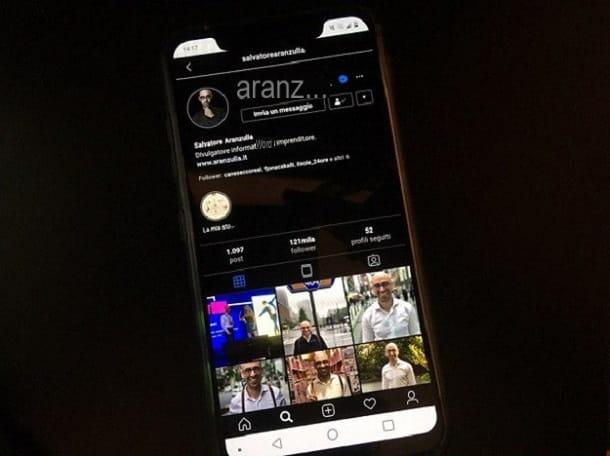
As I mentioned earlier, at the time of writing, Instagram does not have options to "filter" the audience of your posts in the feed and, therefore, if your question is how to hide photos on instagram to specific users, the answer can only be block the latter (even the users you set as "Limited" they will still have access to your photos, so blocking is the only option in this case).
Before proceeding, however, I would like to point out that blocking a user (even if the latter does not receive any type of notification upon completion of the operation) means that the latter cannot have any type of interaction with your profile (l The blocked user will no longer be able to view your profile in any way and the latter will completely "disappear" from his Instagram; on the other hand, you will no longer be able to view his posts and stories).
In short: think carefully before carrying out this procedure! If your intent is, rather, to hide yours stories to someone, do not proceed with the block and "jump" directly to the directions I will give you in the last part of this chapter you are reading.
That said, let's take action. Blocking a person from the Instagram app for Android or iPhone is very simple: start the latter, tap on the icon of magnifying glass below and search for the name of the user you want to block in the appropriate field you see above, then tap on outcome eligible that is shown to you.
At this point, press the ⁝ button located at the top right and, in the menu that opens, select the item Block. Choose, therefore, if block simply the user or also block all new accounts that the latter could create, by pressing on the appropriate items that are shown to you below. Finally, confirm the operation by pressing the button Block.
How do you say? Have you had a second thought and want to unblock the user? No problem, you can do it at any time by pressing on yours profile picture placed at the bottom right and going up ☰> Settings> Privacy> Blocked Accounts; from here press on the item Unlock mail in correspondence of the name of the person you want to unblock and confirm by tapping the button Unlock. Facile, see?
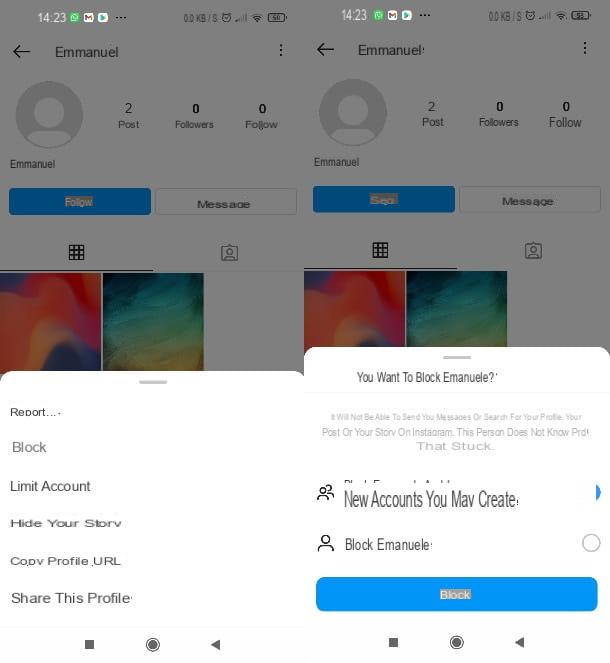
To block a person from place di Instagram (accessible with any browser) open the home page of the latter by clicking here and, if necessary, log in by entering the access credentials in the appropriate fields (if you do not have to remember them, do not hesitate to consult my guide on how recover Instagram account).
Next, type the name of the user you are looking for in the input field placed at the top and press on outcome suitable at the bottom. Once the profile page of the person you are looking for opens, click on the button ... that you find at the top right, click on the item Block this user and confirm what your intention is by pressing the button Block.
If you have second thoughts, to unblock the person you just blocked, go back to the person's profile page using the search bar at the top and press the button twice in a row Unlock.
Nothing complex, do you agree? If you use the Instagram application downloadable on Windows 10 and later versions to repeat these steps you can follow the instructions I have just given you (the operation of the application in this case is totally similar to that of the website). Finally, for other details on this procedure, I suggest you take a look at my tutorial on how to block on Instagram.
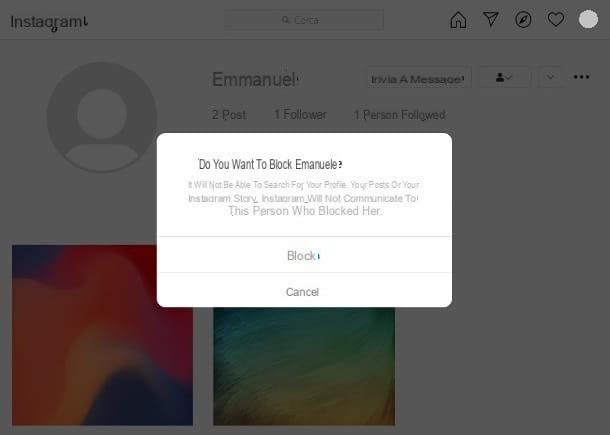
You simply want hide your own history to someone? Then, in this case, you will necessarily have to proceed fromWhatsapp for mobile devices. Once the latter is open, press on yours profile picture, at the top left, on the main page of the application or in the section dedicated to your profile. Once you have the story screen in front of you, tap on the item ⁝ Other che trovi in basso.
In the menu that opens, choose the item Story settings and, on the next screen, tap on the item Hide the story a. Then, select the users to hide the story from from the list that is shown to you or type their name in field up. Confirm the changes made by clicking on the wording end at the top right.
In addition to what I have just indicated, you can access the history settings in the section of the application relating to your profile and then going to ☰> Settings> Privacy> History; from here you just have to repeat the steps shown a few lines above to hide the stories from someone.
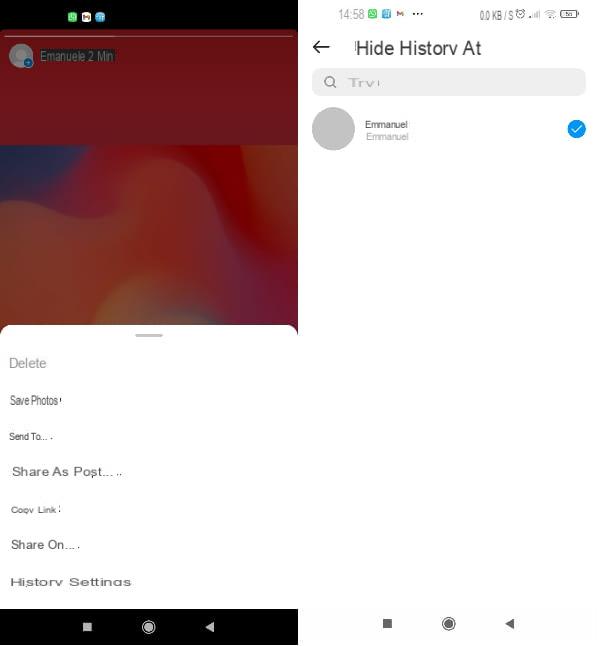
In case you have to think again, you can restore the normal display of your content by going back to the settings from the story as seen above, choosing the wording Hide the story a, deselecting the users in the list and pressing the button end.
How to hide photos on Instagram without blocking
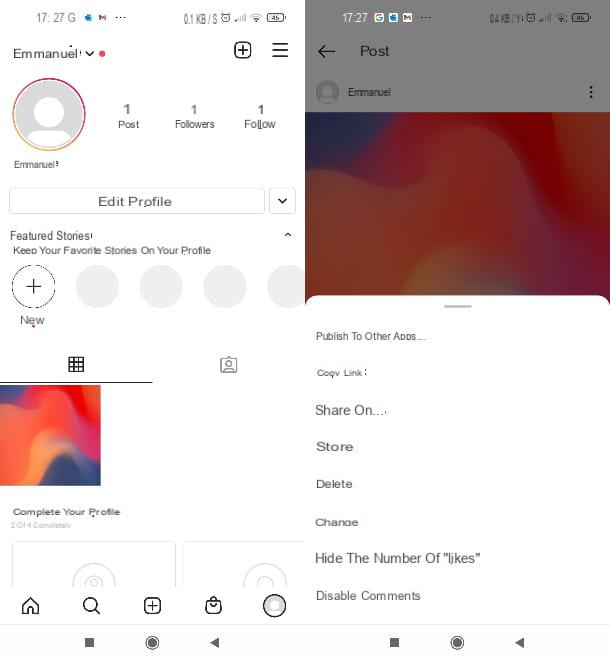
Your intention is to hide le photo on your feed to all users who follow you? If this is the case, there is no need to block users: you just have to "transfer" the photos to yours archive. If you have never heard of it, it is a virtual space where your stories and posts are kept, which are therefore only visible to the user who owns the account.
Before proceeding, however, I would like to point out that - at least at the time of writing - the operation that I am going to show you in the next lines is only possible from the Instagram application for mobile devices.
That said, to hide a photo from your profile, start theInstagram app on your smartphone or tablet, tap on yours profile picture which is at the bottom right, to access your posts, and select the photo you want to hide. Therefore, tap on the ⁝ button at the top right and, in the menu that opens, select the item Archive.
At a later time, if you decide you want to show the photos you have hidden on your profile again, go back to your profile in the Instagram app, press the ☰ button at the top right and select the item archive from the menu that appears.
Next, make sure that the wording is shown at the top Post archive (if not, click on the item Archive of stories and then tap on the item Post archive). Open, therefore, the post you want to "restore", tap the ⁝ button located at the top right and press on the item Show in profile.
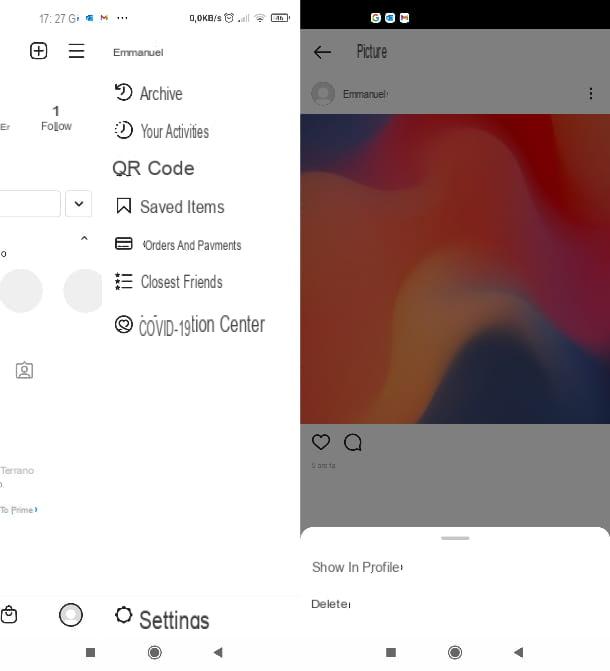
That's all! You are also interested in knowing how to hide all photos on instagram? In this case I must inform you that unfortunately there is no option that allows you to hide all your photos with a single operation.
This means that if you want to hide all the shots you have published on your profile, you will necessarily have to act individually on the various contents as I have just shown you (if you want to hide the photos from users who do not follow you, you can also take into consideration the hypothesis of making your account private).
With regard to stories, you can hide all those you publish by following the instructions I gave you at the end of the previous chapter, the operation must be performed only once.
From the moment you change the privacy settings of the stories, in fact, for all those you publish later, the settings you configured will always be automatically applied (e.g. if you hide your story, some users will automatically hide all your other ones as well. subsequent stories to the same users until you change the privacy settings of the stories as I showed you previously).
How to hide tagged photos on Instagram
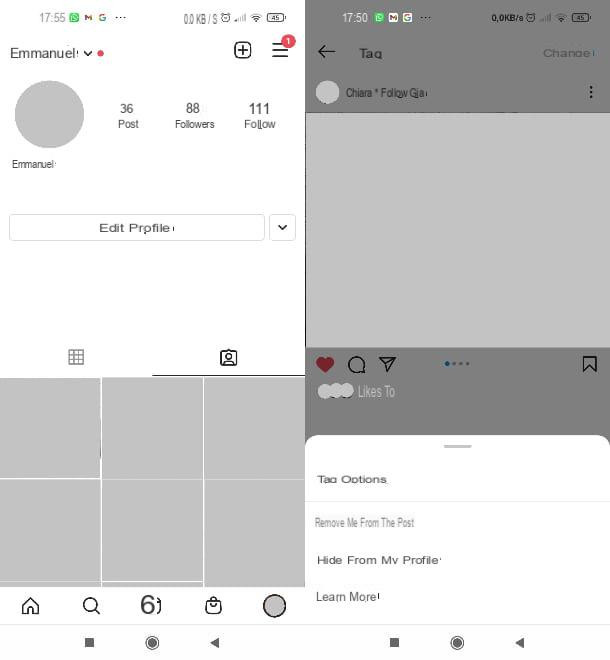
Your intent is to hide from your profile le photos in which other users have tagged you? No problem, I will immediately show you how to act in this case. Before proceeding, however, keep in mind that, even in this case, it is only possible to act from the Instagram app for mobile devices.
Open, therefore, theInstagram app and then go to your profile page by tapping on yours profile picture positioned at the bottom right. Now that you have your personal page in front of you, click on the icon of cartoon with little man (you find it next to that of the grid with nine boxes). Open, therefore, the photo you want to hide and continue by pressing the ⁝ button at the top right.
At this point, I premi sulla voce Tag Options and then select the item Hide from my profile from the menu that opens. Optimal! Now the photo will no longer be shown on your personal page.
Do you want to remove all tagged photos with a single operation? Then access the page again your profilethen go up ☰> Settings> Privacy> Posts> Manually approve tags> Edit and, from here, press on previews of all the photos you want to remove from your profile, so that one is shown on each of them blue check. Infine, premium pulsating Hide and then confirm what your intention is by pressing the button Hide from profile.
If you want only the photos you approve to be shown on your profile in the future, move to ON the lever ofswitch located at the entry Manually approve tags pressing on the latter. If, on the other hand, you no longer want to be tagged on the photos posted by other users, go back to your profile page and go to ☰> Settings> Privacy> Posts and finally press on the item Nobody. It didn't take long, did it?
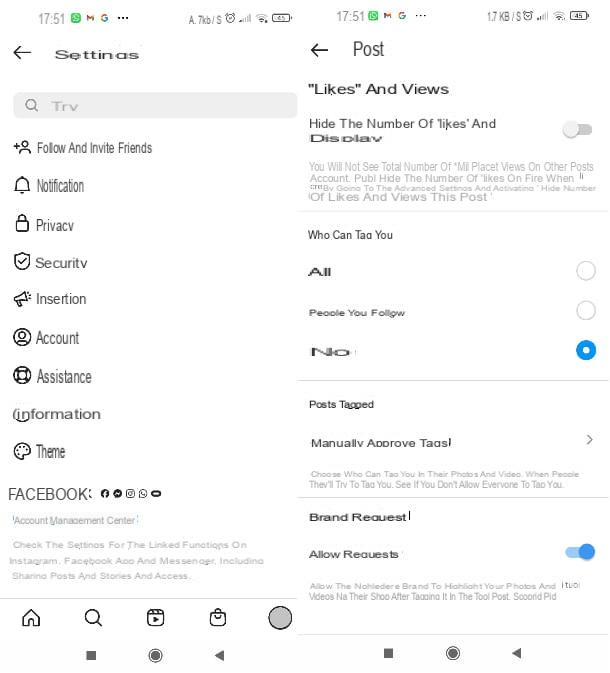
In conclusion, I would like to point out that it is not possible to remove tags or hide stories in which you have been mentioned by other users. However, if you want to avoid being mentioned in other people's stories in the future, open your profile page again, go to ☰> Settings> Privacy> Mentions and press on the item Nobody.
How to hide Instagram profile photos
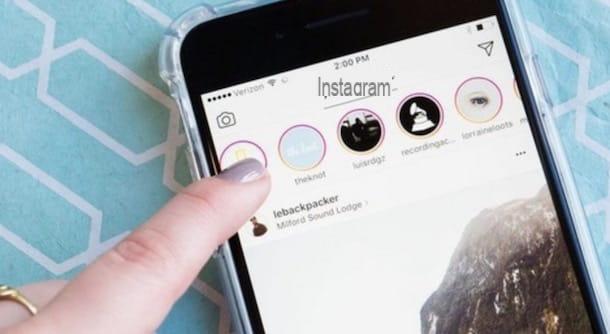
Your own profile picture di Instagram it cannot be hidden neither on the social network app, nor on its website and PC application. The only thing that can be done, in this case, is remove it (I explained how to do this in my tutorial on how to delete Instagram photos).
For further doubts about the use of the social network in question, I refer you to the specific section of my site dedicated to Instagram, to the main page of the official support (you can search for a specific topic by typing the keywords, eg. profile picture, in search bar at the top or select one of the articles proposed below) and, finally, to my tutorial on how to contact Instagram.
How to hide photos on Instagram

























