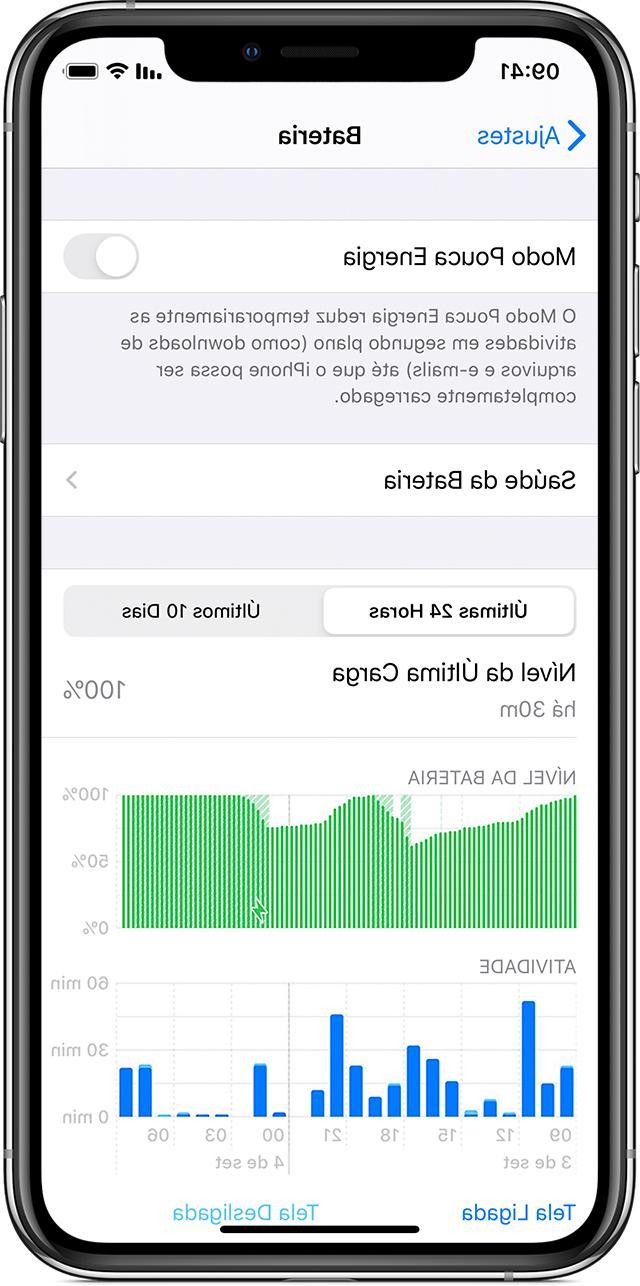
Apple officially unveiled iOS 12, the 12th version of its mobile operating system, exactly the June 4 2018 while the September 17th. The new iteration of the OS is compatible with several devices including the old one iPhone 5S or theXNUMXnd generation iPad mini. In this article today we will tell you in depth about how to improve iPhone battery on iOS 12 following some practical advice.
Identify the apps that consume the most
If you notice that the battery of yours iPhone drops abnormally, then you need to find out which app (s) are the cause. To do this, simply access the Settings di iOS (pressing the icon gear found on the home screen) and press on Battery.
Here you can access some statistics very interesting that allow you to see which applications use the battery most in the background or which ones you actively use. Using the button Show activity / Show battery usage, you can know the percentage of battery usage and total usage and background time.
Force quit applications when they are not needed
Another tip we give you for improve iPhone battery life on iOS 12 is to close all those applications that you do not need. To do this, go to the multitasking (swiping from bottom to center), locate the card of the affected software and swipe upwards.
Turn off automatic downloads and updates
When you download an app, song or update to an iOS device, it comes automatically downloaded on the other iDevices connected to the same Apple ID. To save battery, therefore, we recommend that you disable these options. To do this, go to the Settings and press on the menu iTunes and App Store. From the screen that appears, simply turn off the switch Music, App e Updates.
Disable background app refresh
One of the more useful features featured in iOS 12 is the possibility of update apps in the background without you doing anything. However, this feature may not be beneficial for all applications. So, if you want to turn it off, just open the Settings di iOS as indicated above, press on Generali, plug up Refresh apps in the background and carry on OFF the switch present in correspondence with Refresh apps in the background or that of the applications you find in the list.
Enable notifications for some apps only
The next tip we give you is to enable receipt of notifications only for the apps you deem indispensable. Proceed by entering the Settings, choose Notifications and for each unwanted application uncheck a Screen lock, Notification Center e Banner and if you want to bring it up OFF the switches present in correspondence with Sounds e Badge.
Disable Wi-Fi and Bluetooth when not in use
We continue to discover how to improve iPhone battery life on iOS 12 with another great suggestion, namely turn off Wi-Fi and Bluetooth when there is no need. To do this, simply log in to the Settings, press on Wi-Fi and then on the switch present in correspondence of the Wi-Fi item and on Bluetooth and then on the switch Bluetooth.
It should be noted that to disable both Bluetooth and Wi-Fi it is not enough to press the icons present in the Control Center as this only disconnects the iPhone from a wireless network or connected device.
Disable some display functions
As for the screen, to extend the autonomy of your iPhone, you can turn off automatic brightness and adjust it manually using the appropriate slider (accessible in Control Center).
Another suggestion that we point out is that of disable True Tone mode which is not essential if you are not working on a graphic project. To do this, just log in to the Control Center, press and hold on the slider brightness and tap once on the icon True Tone Active. Alternatively, go to Settings, choose Screen and brightness and bring up OFF l'interruttore present in corrispondenza della voce true Tone (in the section Brightness).
Another thing to do is to minimize the automatic display lock time. To do this, choose the option Automatic lock you find in Screen and brightness and set a favorite timer between 2, 5, 10 or 15 minutes. Infine, disable the Raise function to activate since you don't always want to have the screen wake up when you pick up the iPhone. This option is always found in Screen and brightness.
Turn on Low Quality mode for iMessage images
The official application of Apple has an interesting feature which allows you to reduce data consumption (and therefore increase autonomy) in case you share or receive a lot of images. To do this, go to the menu Messages of the Settings and activated Low quality images pressing the relative switch.
Disable automatic retrieval of new data
We continue to talk about how to improve iPhone battery life on iOS 12 disabling the option that allows the iPhone to connect frequently to the Internet to search for new data to download (eg e-mails and messages). To proceed with the deactivation, simply enter the Settings, to choose Password and account, plug up Download new data and set to Manually the option Download.
If you really can't do without this feature, choose the options Hourly, Every 30 minutes o Every 15 minutes rather than Automatically. Other than that, turn off automatic downloading of new emails, iCloud messages, and so on by bringing up OFF the switch of Push.
Activate the power saving mode
Continuing, we advise you to activate the power saving mode which disables various features of your iPhone such as automatic downloads, background app updates, reduces visual effects and much more. To do this, access the menu Battery of the Settings and bring up OFF the switch present in correspondence with Energy saving.
Disable localization
Keeping the GPS active means consuming a lot of energy. So, the advice we give you is to enable location services only when you really need them. To turn them off, simply go to Settings, press on Privacy, plug up Location I will post your OFF the switch of Location.
Update the iPhone to the latest version of iOS
The penultimate piece of advice that we report to try to increase autonomy is update the iPhone to the latest version available operating system. Applein fact, with the new releases, it fixes bugs and problems that could affect battery consumption. To check for any updates, just go to the Settings, to choose Generali and press on Updating software. In case of a new version of iOS, proceed with the download and subsequent installation.
Perform a reset
We close this guide by proposing as a last resort the reset to factory settings in the event that the solutions seen above have not brought any effect. In this case, we recommend that you follow the instructions in our guide on how to restore the iPhone.


























