You took a Fire TV Amazon, but have you found that it is rather limited in its functions according to your expectations? It's time for a change, adding new programs outside of the Amazon Appstore.
Clearly, the Fire TVs (and related TV Sticks) are based on Android. As this is a very open operating system, it is possible to install other Apps - programs that work regularly on our mobile. This opens up a very wide way regarding the modifications and functions that a Fire TV can implement, thus making it possible to install programs of all kinds and even games.
However, we note that this function, although possible, has its limits. The Fire TV is certainly not a machine capable of opening very heavy programs or three-dimensional games in high resolution. However having the possibility to install small programs like VLC or some small emulator can have its usefulness.
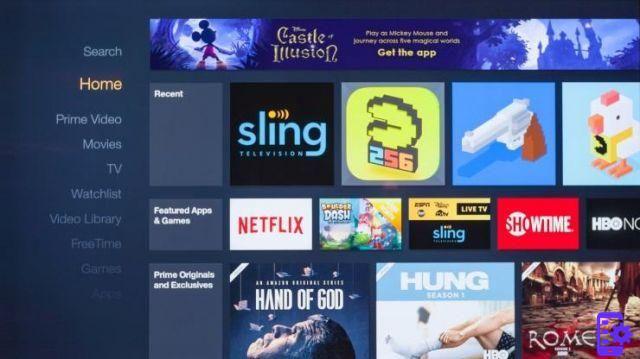
So let's proceed with the installation of the Apps we want!
First we need to enable the installation of Apps from Unknown Sources. We can do this by going to the settings and looking for the section dedicated to our device (i.e. the Fire TV). Inside we can find the Developer Options. We enable Debus USB (and ADB) and installation from Unknown Sources of Apps.
Now that we have enabled these settings, we can install all the Apps we want. We can do this in several ways:
- By downloading APK files from sites like APKMirror or UpToDown
- Using a Cloud service such as Dropbox
- Using mobile phone with ADB
If you want to use your mobile phone to upload Apps to Fire TV, you must first download Apps2Fire. Remember that during this operation, both devices must be connected to the same network!
Open Apps2Fire. Click on the options at the top right and then on Setup. Switch to Network and start scanning.
You will almost immediately notice a device starting with "Amazon" as a name. At this point you have indicated your Fire TV to the program and you can safely remotely install the Apps you want.
If your Fire TV does not have any browser, go to the Home and type "Downloader" in the search. You will end up with a browser suitable for downloading the Apps from the necessary sites, very simple.
On the other hand: if you don't have any App that is based on a Cloud, look for the Explorer ES and use that to download files in the Cloud from any service. You can upload the files to your preferred service (Microsoft, Dropbox, GDrive) using your mobile or PC.
83


























