Preliminary operation
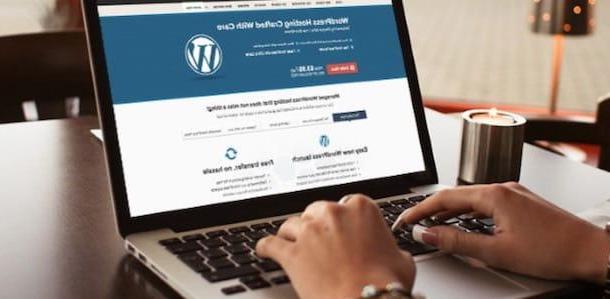
Before going into the details of this guide and explain yourself how to install WordPress on Aruba, you need to know which services to purchase together with your domain.
In fact, to use WordPress on Aruba you need to have a Linux hosting or Linux + Windows hosting and a MySQL database. To simplify things, the cittàn company offers the package WordPress hosting which includes a Linux hosting, a 1 GB MySQL database, the Webmail service with 5 mailboxes of 1 GB each, the automatic backup of the Web space and many other services.
To purchase your web domain, connected to the Aruba site, write the domain name you have chosen in the field your domain, choose the extension you want to buy and press the button Search. If the indicated domain is available, click the button Continue, place a check mark next to the option WordPress hosting e pigia again its pulsating Continue to proceed with the purchase.
If, on the other hand, you prefer to personally choose the services to purchase, put the check mark next to the services of your interest, remembering that to install WordPress on Aruba you need Linux hosting and a MySQL database. To learn more, you can read my guide on how to buy a web domain.
Install WordPress on Aruba
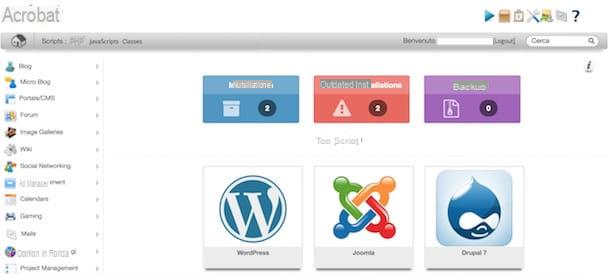
After purchasing your domain and the services mentioned in the previous paragraphs, you are ready for install WordPress on Aruba. The procedure is simple and takes a few minutes: all you have to do is enter the required data and wait for the installation to be completed.
To install WordPress, then connected to the Aruba site, click on the button Customer area present at the top right and presses on the item Customer area present under the section Hosting and Domains. In the newly opened page, enter your login credentials in the fields Login e Password and click sul pulsating Log in to log into your Aruba account.
Now, scroll down the page, locate the domain of your interest (if you have more than one) under the heading Manage domains e pulsing sul pulsating Control Panel to access the control panel of the domain in question, then click on the entry Linux hosting present in the sidebar on the left, locate the box Softaculous App Installer e pulsing sul pulsating Manage.
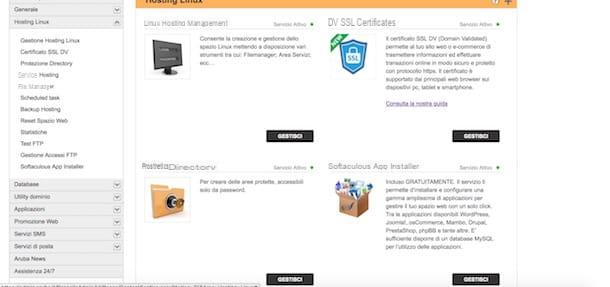
You must know that Softaculous App Installer is a free service that Aruba offers to customers who have purchased a domain with Linux hosting and a MySQL database.
The service allows you to install a CMS (Content Management System) with extreme simplicity: using it, even less experienced users can configure and use a very wide range of applications and CMS to manage their Web space. with Softaculous App Installer there are WordPress, Joomla!, Drupal, PrestaShop, phpBB, Sugar CRM, Moodle and other wheels.
After this necessary parenthesis, if your intention is to open a blog with WordPress, pause with the mouse pointer on the logo of WordPress and click on the entry View to access the features, screenshots and basic information related to this CMS. If, on the other hand, you want to try WordPress before installing it, press on the item Demo to access a test site where you can test its features first hand.
If you are convinced that WordPress is the solution that best suits your needs, proceed with the installation of the CMS by pressing on the item Install. In the new page opened, select the protocol used by your site (Http o https) through the drop-down menu next to the item Choose protocol and make sure next to the option Choose the domain the domain of your interest is selected.
In the field next to the item Folder, you can indicate the folder in which you intend to install WordPress and that will be visible in the URL of your site. Let's take a practical example: if in the field Folder Enter your name wp, your site URL will be www.nomesito.it/wp. If you want to install WordPress in your domain root folder (as I recommend you do), delete wp from the field Folder and leave it blank.
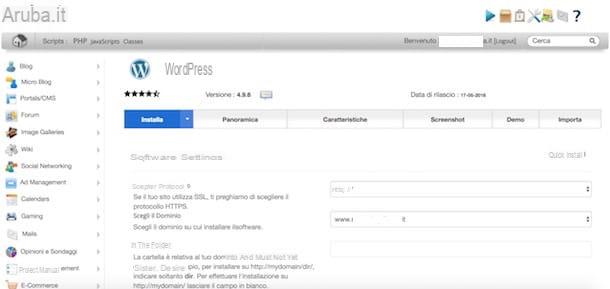
Now, enter the name of the database to use during installation in the field Name of the database and related data in the fields Database username, Password del database e Database host name. You can find this information in the confirmation email received from Aruba after purchasing the MySQL database. Usually, the email in question has as its subject Confirm MySQL Activation and inside you can view the data mentioned above next to the items username, Password (ten characters), database name e host (an IP address).
After entering the data relating to the database, in the section Site settings you can enter information about your website. Then type its name in the field Site name and enter a few words description in the field Site description. In the section Account adminInstead, enter the data to be used as login credentials for your WordPress blog in the fields Admin username e Administrator password. To get a strong password automatically, click on the icon key present on the right (remember to write it down).
Now, enter your email in the field admin email, choose the cittàn language via the drop-down menu next to the item Select language and, if you deem it appropriate, put the check mark next to the item Limit Login Attempts to prevent your account from being forced by malicious people: by choosing this option, the plugin will also be installed during the WordPress installation Loginzer which limits the number of WordPress login attempts.
Pressing on the voice Advanced options, you can customize the settings regarding WordPress theme and plugin updates. By default, you will receive update notifications by email for each update available to be performed manually: if you do not wish to receive emails, put the check mark next to the option Disable update notifications.
If, on the other hand, you want to set the updates automatically, put the check mark next to the options Automatic WordPress Plugin update e Auto Update WordPress Themes. I advise you not to enable automatic updates and to proceed manually: in fact, in case the update of a plugin creates incompatibility problems with other plugins, you will immediately be able to know which plugin has created the problem and remedy in short times.
Finally, you can choose the graphic theme to apply to your blog by pressing on the item Select theme: Click the icon of freccia rivolta verse destra to view the free themes available, otherwise press the button Search to search for a theme you like and, having identified the one you like best, click on the button Select. You must know that you can choose the theme even after installation is complete, directly through the dashboard of your WordPress site. In this case, the default WordPress theme will be used during installation.
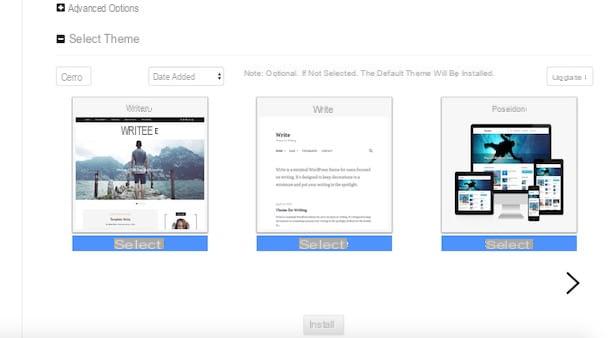
Before proceeding with the installation, you can set an email address to which you will receive installation details by entering an email address in the field Send installation details to. Press the button Install to proceed with the WordPress installation.
After pressing the button Install, if you are installing WordPress in the root folder of your domain, you may see a message from Aruba warning you that the file already exists index.php: put the check mark next to the item Check the box to overwrite all files and continue to overwrite the file in question and press the button again Install to proceed with the installation. This may take 3-4 minutes.
Once the installation is complete, the message Congratulations, the software has been successfully installed will confirm the successful installation of WordPress. To log in to your site, type the URL www.nomesito.it/wp-login.php in the address bar of your browser, enter the credentials created just now in the fields Username or email address e Password and click sul pulsating Login to access the Dashboard of WordPress.
If you need more information on how to use WordPress, how to create a site with WordPress, how to manage a WordPress blog or how to speed up WordPress (in order to improve the performance of your site), read my tutorials dedicated to this famous CMS.
How to install WordPress on Aruba

























