Official solutions: YouTube Music and YouTube Premium
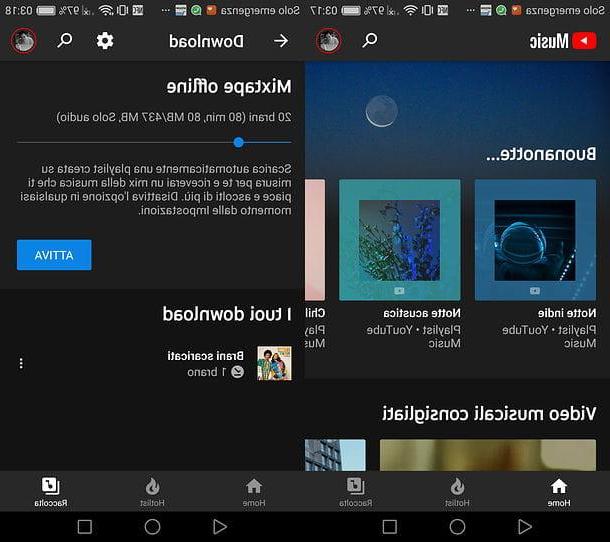
If you are reading this tutorial, you are most likely looking for a free solution to listen to YouTube songs in the background. However, before going into the tutorial and showing you some solutions that allow you to do this, I want to remind you that there are two official YouTube services that allow you to achieve just this result: YouTube Music e YouTube Premium.
YouTube Music is YouTube's answer to Spotify and popular music streaming services. It gives you access to the entire YouTube catalog (including unofficial mixes) for free, with a paid option to have background playback in audio-only mode, download offline content and remove ads. It is accessible from a computer and from apps for Android and iOS. The subscription costs 9,99 euros / month (or 14,99 euros / month for the family plan that can be used by 6 people) with an initial 3-month free trial. Find more details in my tutorial dedicated to the service.
YouTube Premium is a service that includes YouTube Music and, in addition, offers the possibility to download YouTube videos on smartphones and tablets, removes advertisements from the famous video portal and gives access to YouTube Originals, i.e. series and films produced exclusively for YouTube . It costs 11,99 euros / month or 17,99 euros / month with the family plan that can be used by 6 people, with the first month of free trial. .
Ascoltare YouTube in background su Android
Be vuoi scoprire how to listen to youtube in the background and use a device Android, know that you can count on several apps, all free, that allow you to do this. Let's get to know some of the most interesting.
NewPipe
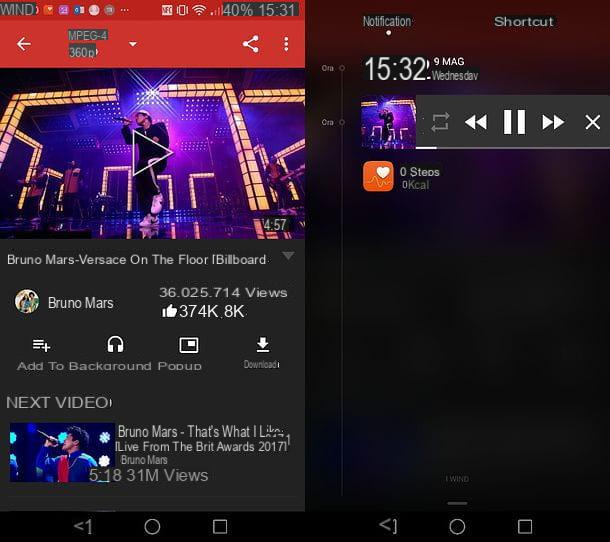
NewPipe is one of the best apps to play youtube videos in the background. It makes simplicity one of its main strengths: in fact, just start it, start playing the video of your interest and press a button. The audio of the video will remain in the background even when returning to the Android home screen or opening other apps.
The only "drawback" of NewPipe, small to tell the truth, is that it is not available on the Play Store. To install the app, therefore, you will need to access the settings Android (the gear icon located on the home screen or in the screen with the list of all the apps installed on the device), go to the menu Safety and temporarily activate support for unknown origins (i.e. for apps from sources other than the Play Store).
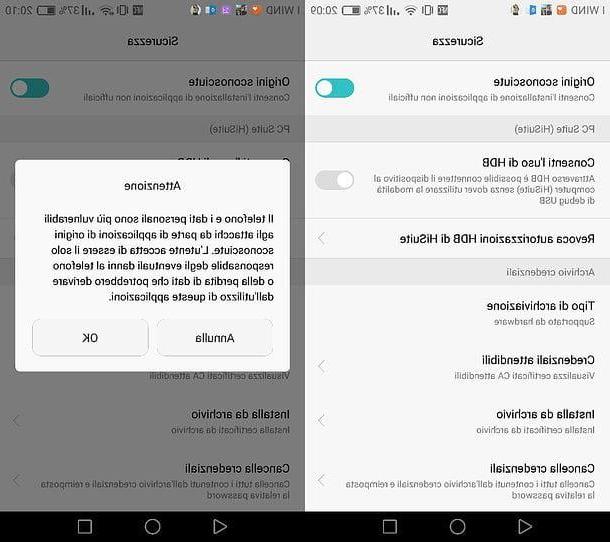
Once you have activated the support for unknown sources, to download NewPipe you have to start the browser you usually use to surf the Internet on your Android device (eg. Chrome), connect to the website apkmirror.com/apk/thescrabi/newpipe/ and first press the icon of the arrow placed next to the most recent version of NewPipe listed under the entry All versions (at the bottom of the page), then on the button Close ad and finally on the button Download apk (at the bottom of the page that opens). If you use Chrome and you are asked for confirmation to download the file, answer in the affirmative by pressing the button OK.
Once the download is complete, launch the app Download Android (or any file manager for Android, then go to the folder Download), open the file org.schabi.newpipe-xx.apk and, in the screen that opens, tap on the buttons Install e apri to install NewPipe and open it.
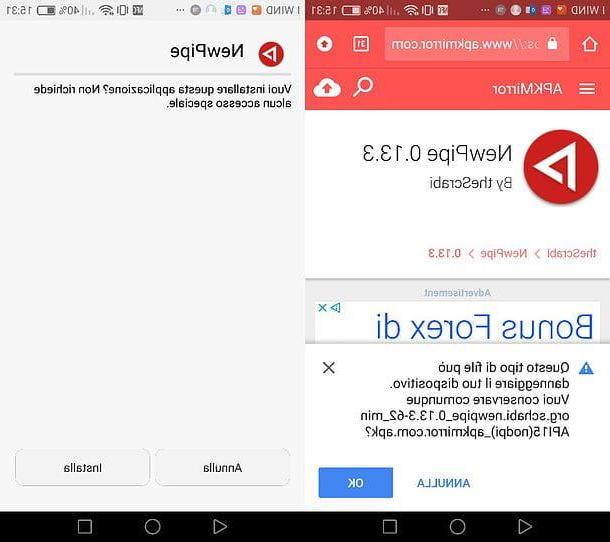
At this point, as already mentioned above, all you have to do is search for the video of your interest, press on its thumbnail and then press the button In the background to start playing it in the background. Later, if you want, you can also control audio playback via the Android notification center.
Please note: after installing NewPipe, remember to go back to the Android settings and turn off support for unknown sources. The app will continue to run smoothly.
Audio Rocket
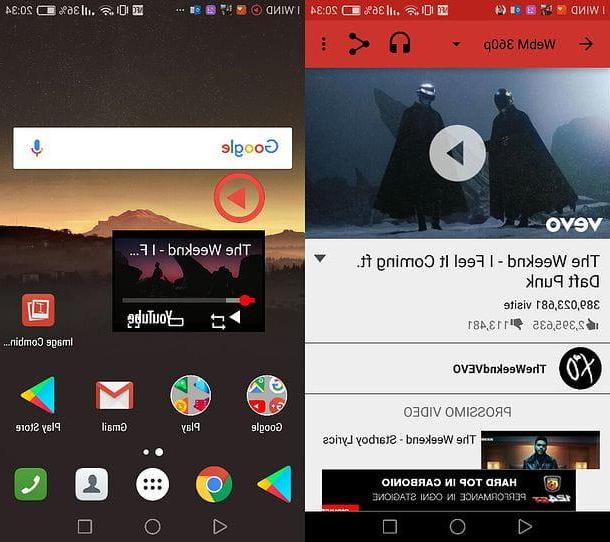
If NewPipe did not fully satisfy you and / or you do not want to install applications that come from external sources with respect to the Google Play Store, you can try Audio Rocket: a free app that allows you to listen to YouTube in the background through a convenient widget that is shown in overlay on the Android home screen and in all apps running on the device.
Audio Rocket is freely available on the Play Store, so to download it all you have to do is access the Google store (the symbol play on the home screen), look for it inside the home screen and proceed with its installation, first tapping on its icon (the white circle with a red border with the red play symbol inside) and then on the button Install / Accetto.
When installation is complete, start Audio Rocket, press the icon of magnifying glass located at the top and search for the YouTube video you want to play in the background. Next, tap on the video thumbnail, tap on the icon headphones which is located at the top right of the screen that opens and the video will be played in a small box displayed as an overlay on all Android screens: home screen, app in use, etc.
At this point, you can go back to the Android home screen and start any other app installed on the device: the YouTube video will continue to be played. If you do not want to view the video in the Audio Rocket box but only listen to the audio of the latter, press the icon play which is next to the box in question. To stop playing audio as well, press and hold the icon play displayed on the screen and drag it to the (X) which appears below.
Ascoltare YouTube in background su iPhone
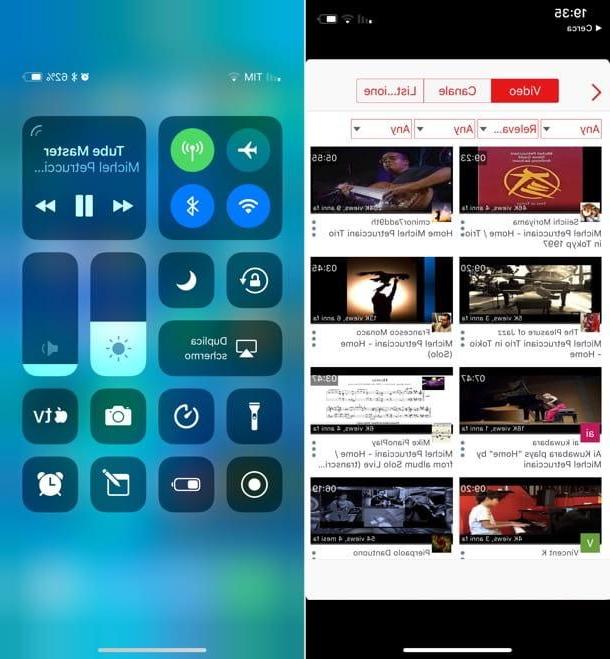
If you want to listen to YouTube in the background on your iPhone, you have to resort to third-party applications designed ad hoc. Among those that are currently available on the App Store, I recommend Tube Master, which is very simple to use and does its job well. It doesn't have too many frills: it is an alternative YouTube client that, once started, allows you to play any video on the "made by Google" platform and listen to it in the background as if it were a song played through the Music app of iOS (in fact it also allows control via the iOS Control Center).
What intrigues you? Well then first open theApp Store (the icon of the letter "A" on a blue background that you find on the home screen of your "iPhone by"), select the card Search which is at the bottom right and search Tube Master in the screen that opens. When the search results appear, tap the button Ottieni / Installa placed next to the Tube Master icon, verify your identity via Touch ID, Face ID or Apple ID password and wait for the application download to complete.
Once the app has been downloaded and installed, start Tube Master, press the icon of magnifying glass located at the top right, search for the YouTube video you want to play in the background and start watching it. Mission accomplished! At this point, you can go back to the home screen of your iPhone and use any other app while continuing to listen to the audio of the movie you started in Tube Master in the background.
As already mentioned above, Tube Master allows you to control the playback of videos in the background also through the iOS Control Center. To take advantage of this possibility, call up the control center of your "iPhone by" swiping from the bottom of the screen to the top (or from the top right corner of the screen to the bottom, if you are using an iPhone X) and use the box with i multimedia controls (play / pause, forward and backward) to control content playback. More comfortable than that ?!
Ascoltare YouTube in background su iPad
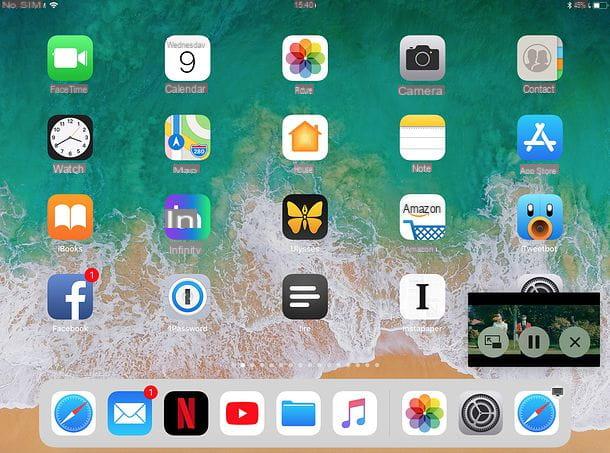
If you use a iPad, in addition to being able to count on apps like Tube Master, you can listen to YouTube videos in the background using the function picture-in-picture of Safari. Through a special bookmark that you can add to the Apple browser, you can start playing a YouTube video in Safari and then enclose it in a floating window to keep in the foreground while using other apps: in this way, not only will you continue to listen to the video, but you can also see it while you perform other operations on your tablet!
To take advantage of the Safari PiP, the first step you need to take is to create the bookmark by which to activate this mode on Safari. Open, therefore, Safari, visit any web page and bookmark it using the icon sharing (the square with the arrow inside). Once this is done, access the bookmark management menu by pressing the icon book present in the browser toolbar and then on the tab with thebook icon in the bar that appears on the side.
At this point, pigia sul pulsating Modification, select the bookmark you created earlier and replace its title with PiP (or something like that) and its address with the following script: javascript: document.querySelector (% 22video% 22) .webkitSetPresentationMode (% 22picture-in-picture% 22);

Mission accomplished! Now all you have to do is start playing a YouTube video in Safari, press on address bar, select the bookmark PiP you just created and, almost as if by magic, the movie will be enclosed in a floating box viewable on the iOS home screen and in any other app you will use on your iPad.
Listen to YouTube in the background on your PC
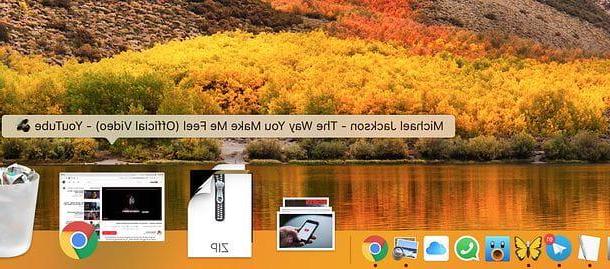
Listening to YouTube in the background on your computer is an operation of disarming ease: all you have to do is open the browser you usually use to surf the Internet (eg. Chrome, Firefox o Safari), connect to YouTube and start playing the video of your interest. At this point, minimize the program window by clicking on the button [-] which is located at the top right if you use Windows or on giallo traffic light located in the upper left if you are using macOS, and you will continue to listen to the audio of the video while doing something else.
If you are looking for a slightly more "refined" solution, you can try the extension Audio Only YouTube per Chrome, which allows you to play only the audio of YouTube videos, saving bandwidth and battery. To install the add-on in question, connected to the Chrome Web Store page dedicated to it and first click on the button Add and then Add extension.
At this point, open a new browser tab, connect to YouTube and start playing the video of your interest: instead of the video, only a preview image of the latter will be displayed and only the audio will be played. To restore the classic view of the video, click on the icon Audio Only YouTube per Chrome (top right, in the browser toolbar) and reload the page.
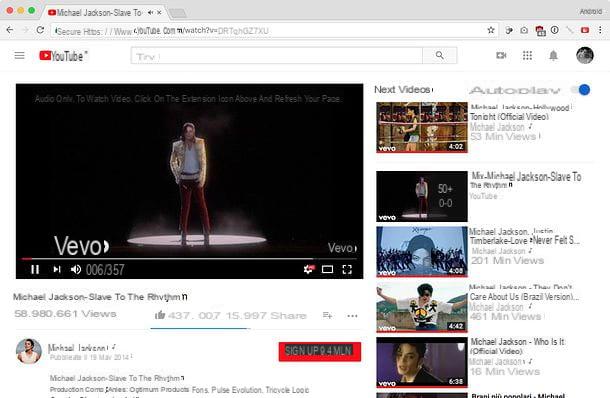
If, on the other hand, you have an afterthought and want to completely uninstall the extension, right-click on its icon in the Chrome toolbar, select the item Remove from Chrome from the menu that appears and confirm by pressing the button Remove which appears in the center of the screen.
Please note: on Safari for macOS you can also take advantage of the bookmark for the Picture-in-Picture I told you about in the chapter of the tutorial dedicated to iPad.
How to listen to YouTube in the background

























