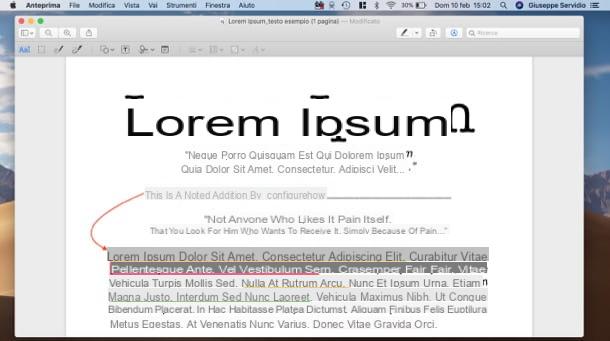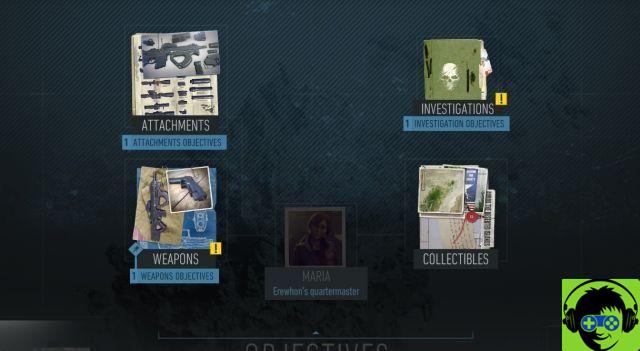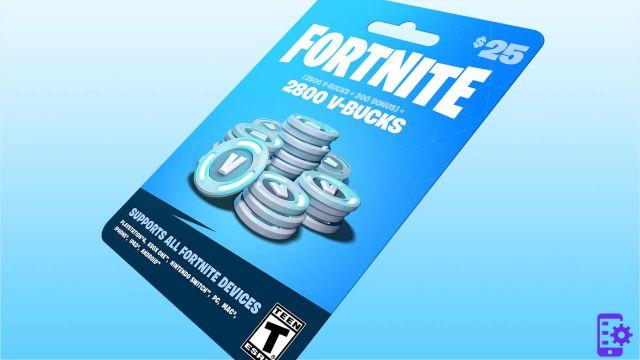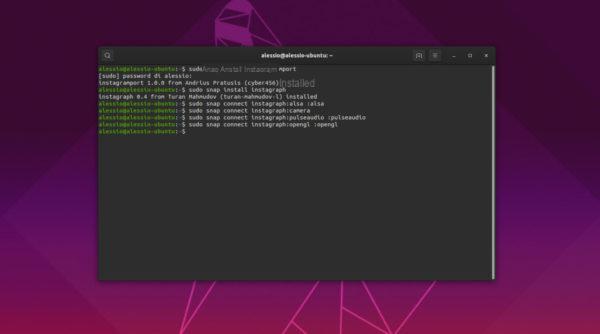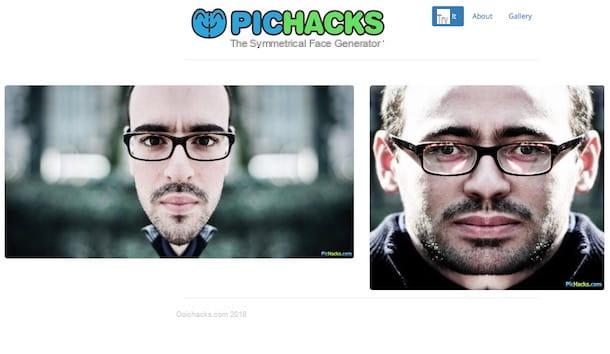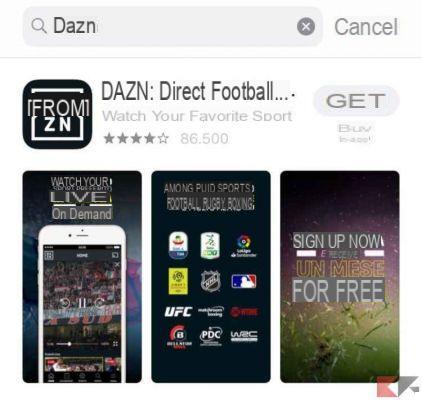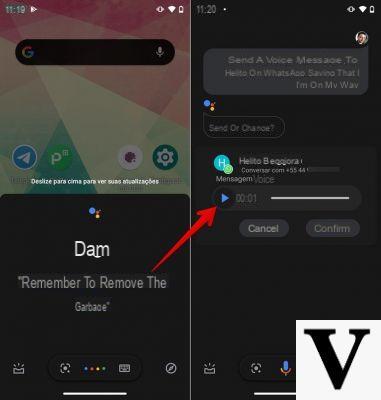When working in a shared environment or sharing a computer with other users, it is recommended that you lock your own browser with a password. The reason is very simple. The browser stores personal information, bookmarks, extensions and various website login credentials. Google has released several updates over the years for their browser. However, there is not one yet functionality which allows you to set a password to prevent users from viewing their information.
For this reason, we have decided to make a guide on how to lock google chrome with password, in order to better protect your privacy.
Password protect Google Chrome
As we mentioned earlier, there is no native functionality that allows you to protect access to the browser. Fortunately for you, the third party extensions. For this purpose we propose PassBrow, an extension on the Chrome Web Store that allows you to protect Google Chrome with a password.

After downloading and installing the extension, a web page will open containing a form to fill out. In the new screen you will have to enter yours give personal, such as surname, email, and click on the button Save. Once you've entered your personal information, you can move on to the next step to add one new password to block browser access. Once entered, click on Save to save the password you just entered.

Once this is done, you have entered the password correctly to block access by unwanted users. We recommend that you enter a fairly complex alphanumeric password, in order to better protect yourself from any intrusions. Also, if by chance you forget the password you used, you will have no choice but to completely uninstall Google Chrome, in order to reset its settings.
From now on, every time you open Google Chrome, you will have to enter the chosen password to protect the browser. This way, you will be safe from any intrusion from unwanted users. Also, you can use the combination Ctrl + Shift + 9 to immediately block access to the browser at any time.
Other interesting guides
Was our guide on how to lock Google Chrome with a password? So why not take a look at our related guides which you will surely find of interest to you?