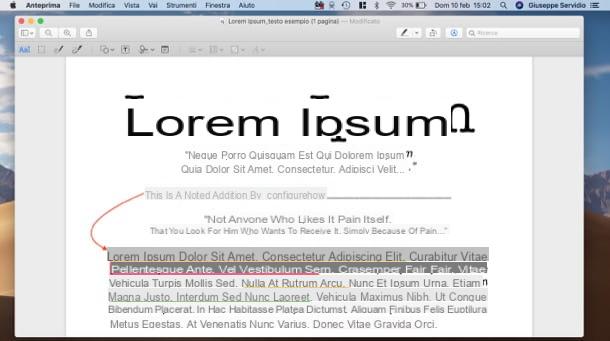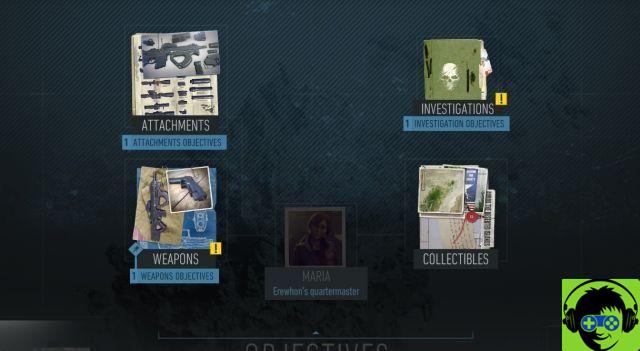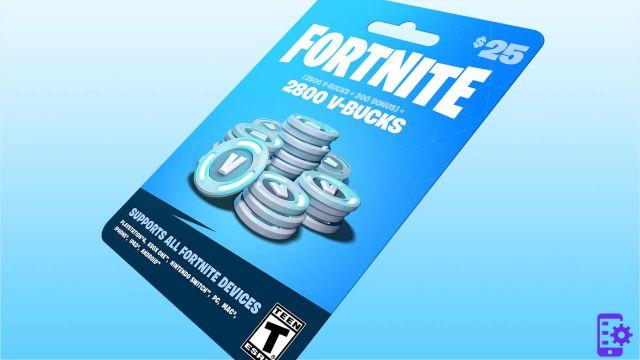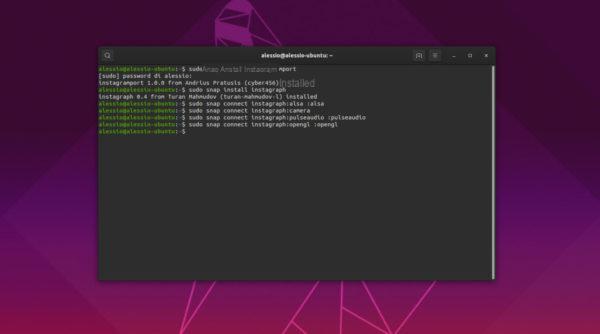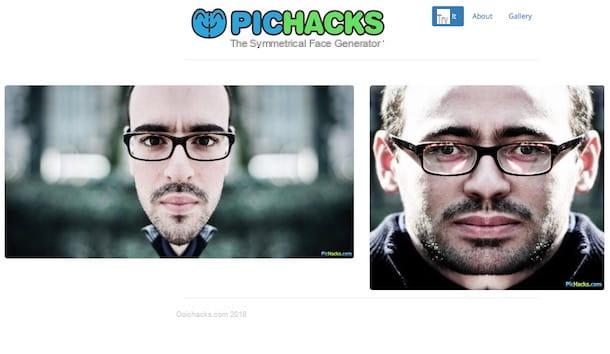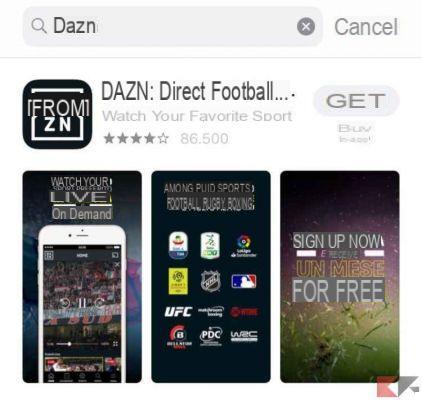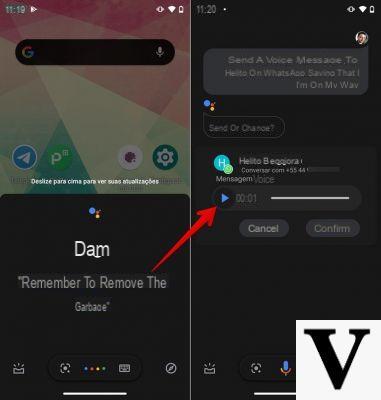How to make a YouTube cover with Photoshop
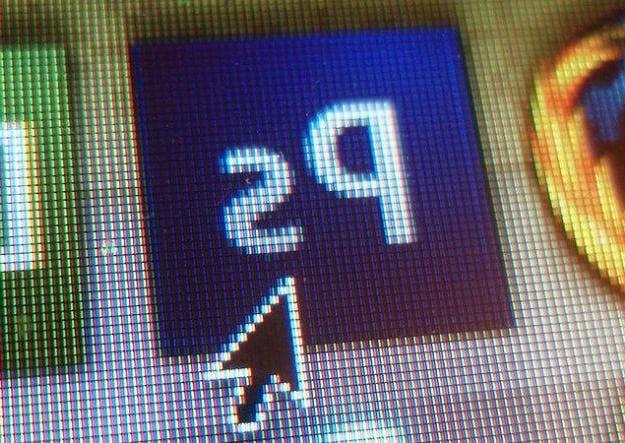
How do you say? On your computer you have installed Photoshop and would like to know how to use the famous Adobe software to succeed make a cover for youtube? No problem, I'll settle you immediately!
To begin with, start Photoshop on your PC and click the button Create new ... present in the main program window. Now you need to set the size to use for the cover image you are about to create.
After selecting the item pixel from the drop-down menu on the right and having chosen thehorizontal orientation, set a width di 2560 pixels it's a'height di 1440 pixels (i.e. the dimensions suggested by YouTube for channel covers) in the appropriate text fields and by Submit.
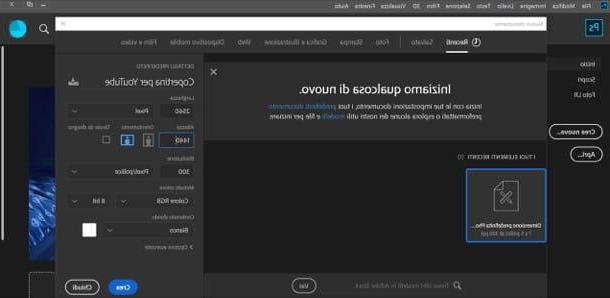
Once you've set the correct cover size, click the padlock placed at the level Background (bottom right), in order to unlock it. Then drag the various images you want to insert into it: select them with the left button mouse, drag them into the Photoshop window (near the point where you want to place them) and release the pressure.
Next, to resize the image inserted in the cover, click on one of the squares placed along the perimeter of the same and at its four corners and, after clicking on one of them, drag the mouse to the desired point, in order to enlarge or reduce it.
To move the image, then, place the cursor in the center of the image, hold down the left button of the mouse and drag it to the desired point (I advise you to avoid moving the images to the ends of the cover, otherwise they may seem "cropped" on some devices). Repeat these steps for all images to include on the cover.
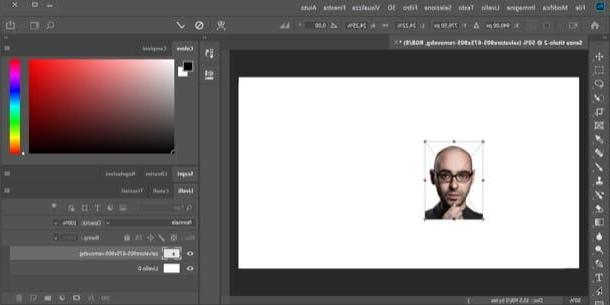
In case you have not previously cut out the images to be included in your project, do it now: you can do it both by using the selection tools and the quick masks of Photoshop that I told you about in this guide or by using third-party services, like the famous Remove.bg, useful for removing the background from faces. .
To insert text inside the channel cover, call lo Text tool from the toolbar on the left, click where you want to insert the text and type the custom text to add (eg your name or that of your channel). To resize the text and change the font, use the menu placed at the top. To move it, instead, call it Move tool from the toolbar and, holding down the left mouse button on the text, move it to the desired point.
If you want, you can also apply special effects to your writing. To do this, right click on the text layer in the box located at the bottom of the right sidebar of Photoshop, select the item Blending options ... give the menu check if you press.
Subsequently, in the window that opens, choose one of the many effects available (eg. track to add colored borders, external glow to apply a light effect and so on) by placing a check mark on their name in the left sidebar.
If you'd like to add shapes, call it instead Rectangle tool (or right-click on it and select one of the other tools available) and draw the shape of your choice on the worksheet. From the window that opens, you can then change the properties, such as the color, size and position of the selected shape.
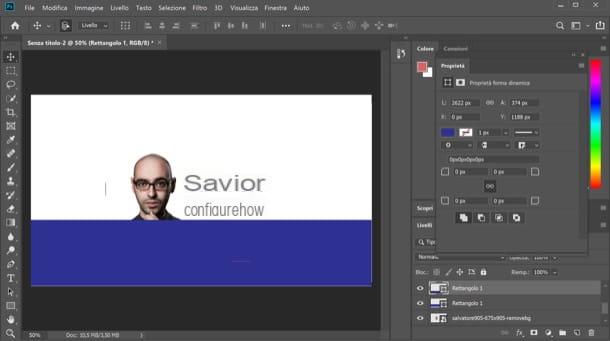
When making your YouTube cover, also take into account the safety dimensions recommended in Google's guidelines.
- Minimum size for upload: 2048 x 1152 pixel.
- Minimum security area for text and logos: 1546 x 423 pixels. Larger images may be cropped on some devices.
- Maximum width: 2560 x 423 pixels. In this way, the so-called "safety area" is always visible.
Once you have finished the job, you need to save it. Then open the menu Fillet located at the top left, select the item Save with name ... from the latter and, in the window that opens, indicates the location in which to save the output file.
Then give it a name, typing it in the appropriate text field, click on the button Save And that's it.
How to make a YouTube cover online
As I mentioned in the introduction of the post, there are also gods online services for making covers on YouTube, which absolutely deserve to be taken into consideration. Listed below are those that, in my humble opinion, are the best in the category.
canva
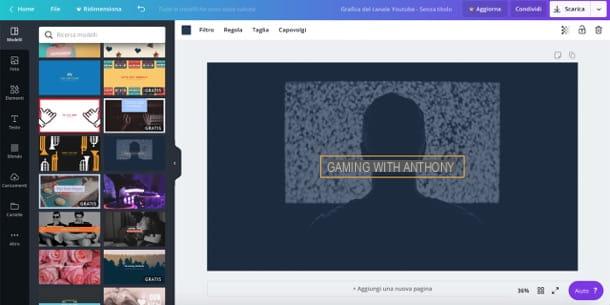
One of the first solutions to create YouTube covers online that I recommend you try is canva, a very famous Web application (also available as an app for Android and iOS) that allows you to create multiple graphic works starting from ready-to-use templates. I anticipate that the service is free, but some graphics can be purchased for a fee.
To make YouTube covers with Canva, you first need to sign up for the service. To proceed, connected to its main page, click on the blue button Sign up with your email address located at the bottom left and register with your e-mail address. If you want, you can also register via your Facebook account or your Google account, by clicking on the buttons Sign up with Facebook o Iscriviti with Google and then filling out the registration form that appears on the screen.
Once you've signed up on Canva and logged into the service for the first time, write "Youtube" in search bar at the top and select the item YouTube Channel Graphics from the menu that opens. You will then be redirected to the Canva editor: browse, therefore, the list of templates located on the left (with the various templates organized into categories) and click on the one you like best.
Once this is done, click on the buttons located on the left sidebar to add new elements to the project: Gallery, to add new images; Elements, to add frames, graphics, shapes, lines and so on; Text, to add text boxes; Background, to change the background color or Uploads, to upload items from your computer.
When finished, click on the button Download located at the top right, select the output format you prefer from the menu File type (Eg. PNG, JPG, etc.), click the button Download and wait for the download of the cover you created to complete.
Crello
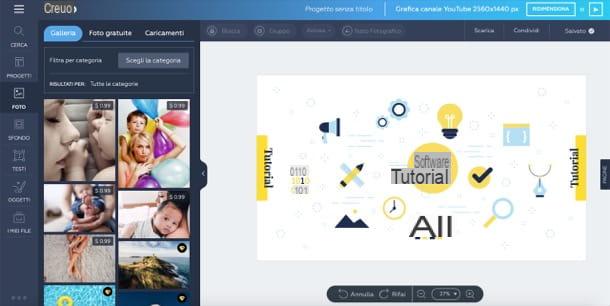
Another online service that I recommend you try to create your YouTube Channel graphics is Crello: it is a semi-free service that allows you to create graphic projects starting from customizable templates. The free version of Crello already offers thousands of free templates but, if you want, you can subscribe to a subscription that, starting at $ 6,67 / month, offers access to more content and features.
To use Crello, connect to this page and register for the service using your address e-mail. Then write yours in the appropriate text fields name, yours e-mail and Password you want to use for your account, put the check mark in the box concerning the acceptance of the terms of use of the service and then click on the button Create an account.
If you want, you can also register through your account Google or your account Facebook, by clicking on the appropriate buttons and then filling out the registration form that appears on the screen.
Once registered, select the item cityno from the menu at the top right, so as to translate the interface of the service into cittàn, click on the button View all 40 formats and, on the page that opens, click on the template YouTube channel graphics located in the section Covers and headers.
Now, select one of the ready-to-use templates from those listed on the left and then customize it to your liking by clicking on one of the elements on the sidebar located on the left: Gallery, to insert new images; Background, to change the texture and background color of the cover; Texts, to insert new texts; items, to add shapes, icons, illustrations, lines, borders, stickers and frames or My files, to upload images from your computer.
When finished, click on the button Download located at the top right, select the download format you prefer from the box that appears in the center of the page (eg. JPG, PNG, Transparent PNG, PDF Standard o PDF Print) and wait for the download of the output file.
Other useful services
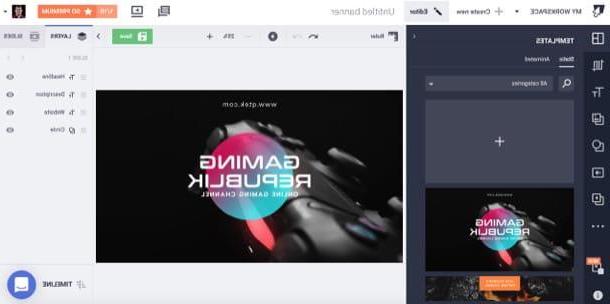
Did the solutions I mentioned in the previous lines not satisfy you? Then try to take a look at these other online services, through which you can create graphics for your YouTube channel.
- Photovisi - it is a service for making online photo collages which, if necessary, can also be used to create the graphics of a YouTube channel using. Its free version has some limitations: it allows you to download only low resolution images and applies a watermark to the collages. To eliminate these limits, you need to subscribe to a Premium subscription starting at $ 4,99 / month.
- BannerSnack - is an online service that allows you to create banners and graphics for YouTube starting from multiple ready-to-use templates. It works after free registration.
- Photopea - is a famous online service that has an interface similar to that of "classic" photo editing programs. If you are used to using Photoshop and similar programs, therefore, you should have no problems using it (even if it does not offer the ready-to-use templates of the services mentioned in the previous lines). The service is free but it is possible to remove the advertising banners present in its free version by paying 9 dollars a month.
Tips for making a cover for a YouTube channel
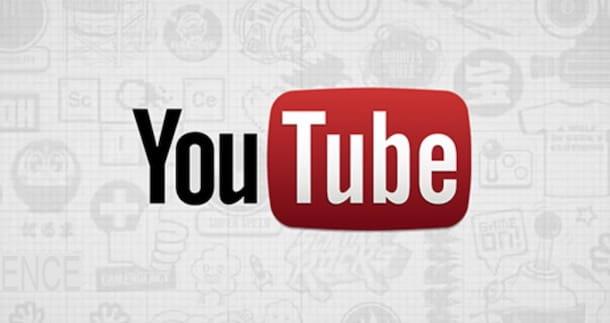
We conclude this guide with some "tips" that will surely be useful for you to find the right ideas for make an effective cover for your youtube channel.
- Use your channel's "social" colors - try to give a touch of uniformity to your channel, inserting the colors of the logo of your channel and / or those of the location where you usually shoot the videos you publish in it on the cover.
- Make the channel theme clear - if it is a YouTube channel that talks about cooking, you could insert images of some dishes you have made and some writing that recalls this theme.
- Entice users to follow you - you could add some message in one of the corners of the cover that could entice users to subscribe to your channel (eg. Sign up now! or Subscribe!)
- Use the same graphics used on other platforms - if you are also present on Facebook, Twitter, LinkedIn and other platforms, using the same graphics will allow you to adopt a good strategy personal branding o business branding.
If, on the other hand, you want some "tips" on how to be successful on YouTube, I invite you to take a look at the guide I have dedicated to the topic: there you will find many specific tips to increase the popularity of your channel and acquire new subscribers.
How to make a YouTube cover