Unify PDF files on Windows
PDFTK Builder
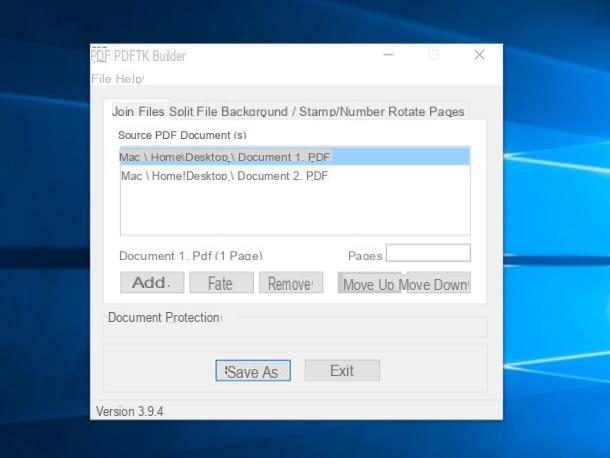
If you use a PC with Windows installed, you can merge PDF files in an extremely simple way. How? Using PDFTK Builder, a free and open source application capable of merging, splitting, rotating pages and applying passwords to PDF documents.
To use it, connect to its official website via the link I just provided and then click on the link pdftkb_setup.exe. Then start the program installation package and first click on Yes and then Next. Place the check mark next to the item I accept the agreement to accept the conditions of use of the software and complete the setup by pressing first on Next three consecutive times and then on install e Finish.
Therefore, wait a few moments for the software window to be visible on the screen (if the program does not start by itself, double-click on its icon that has been added to the desktop to solve) then select the tab Join files PDFTK Builder and drag and drop the documents to be processed into it.
Use the buttons Move up (move up) e move down (move down) to arrange the files in the order you prefer and, finally, click on Save as to save the unified document in a PC folder of your choice.
Other solutions
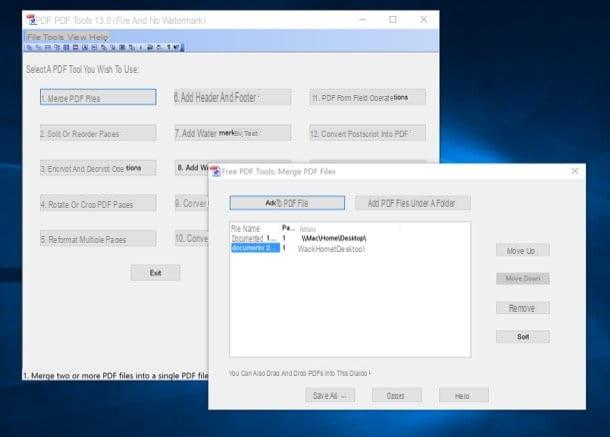
Besides the aforementioned software, there are a bunch of other programs you can turn to to merge PDF files on Windows. You ask me which ones? Well, take a look at my guide dedicated to PDF merging programs in which I have indicated those that in my opinion represent the best solutions in this sense currently available on the market.
Unify PDF files on Mac
Preview
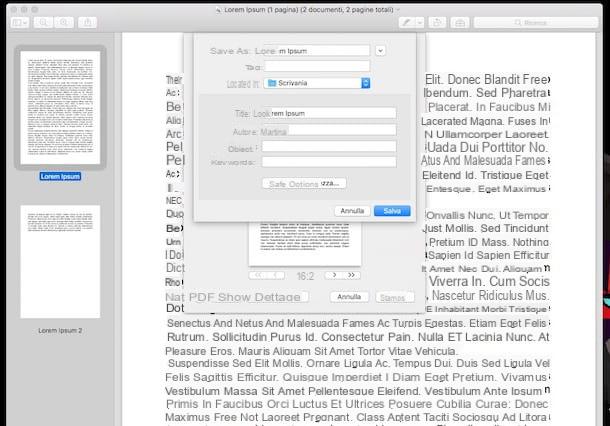
Are you using a Mac and would like to know how to merge PDF files? In this case, I am happy to inform you that you do not necessarily need to use third-party software to do this. In fact, everything you need is already included in macOS. I refer to Preview, the “standard” software for viewing photos and various types of documents (including those in PDF format, of course). How does it work? I'll explain it to you right away.
To merge PDF files on Mac with Preview all you have to do is open the first file to be merged by double clicking. Next you have to go to the menu Vista located at the top, you need to activate the display of miniature and you have to drag all the other documents to add to the selected PDF in the bar that appears on the left.
Finally, organize the thumbnails of the pages in the order you prefer by clicking on them and dragging them to the position you prefer and save the unified document by selecting the item Stampa ... from the menu Fillet and the voice Save come PDF ... from the menu PDF located at the bottom left of the window that opens.
Then indicate the name you want to assign to your document, specify the location in which to save it and click on the button Save to complete the entire procedure.
Other solutions
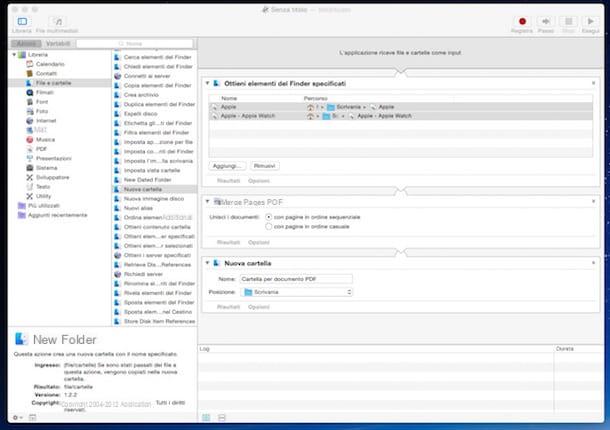
In addition to Preview, you can also merge PDF files on Mac using Automator. To find out how to do it, take a look at my guide on how to merge PDF Mac through which I have provided you with all the relevant info.
Unify PDF files online
Online2PDF
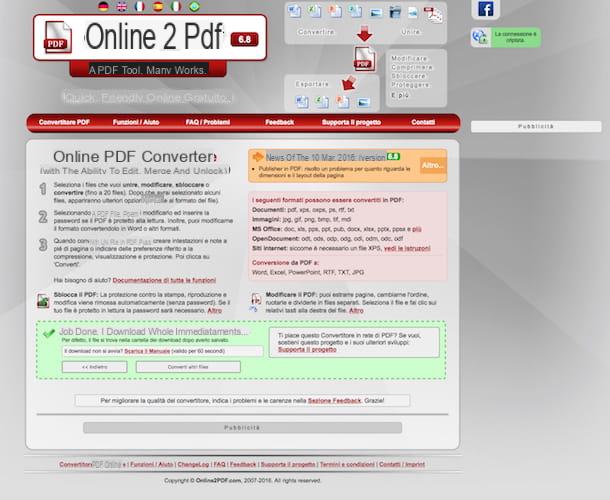
Online2PDF is a great web service that allows you to merge and edit PDF files in various ways. It does not require registration and works from all browsers. It also has very wide upload limits: you can upload up to 20 files at a time for a total weight of 100 MB. It also pays attention to user privacy, deleting all uploaded files within 24 hours of uploading.
To merge PDF files through Online2PDF, the first step you need to take is to click on the link I gave you just now so that you can immediately connect to the main page of the service. Then click on the button Select file or drag the PDF files that you intend to merge into the gray box at the bottom.
Select by voice Merge files from the drop-down menu modality, make sure in the menu As the item is selected one after the other and click on the button Converted to download the output document.
If necessary, you can also change the order of the PDFs to be merged by moving their icons in the gray box of Online2PDF before downloading the merged file.
CloudConvert
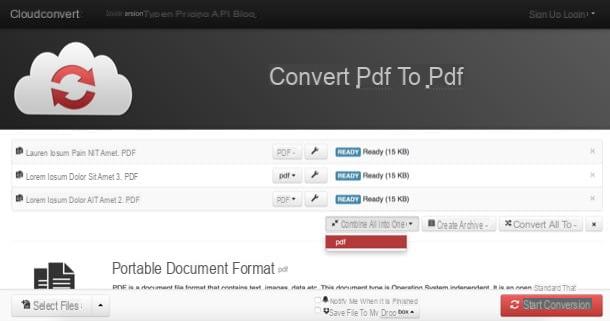
Another online service that I invite you to consider if you need to merge PDF files is CloudConvert. Unlike the solutions I have already suggested, this is not an online tool dedicated exclusively to PDFs but allows you to convert various types of files between them.
CloudConvert it can be used at no cost and without registration but has a limit of 10 conversions per day (of which a maximum of 5 at the same time) and 1 GB per upload. To remove these limitations, it is necessary to purchase a top-up or subscribe for a minimum of 8,00 euros. By registering, however, it is possible to raise the daily conversion limit from 10 to 25.
To start using the service, connect to the CloudConvert website via the link I just provided, then drag the PDF documents you want to unify into the browser window.
Therefore, arrange the files in the order you prefer by clicking on them and dragging them, then click on the button Combine all into one and select the item pdf give the menu check if you press.
To conclude, click on the button Start conversion located at the bottom right, wait a few moments for the procedure to be started and completed and download the output PDF by pressing the button Download that appears next to the name of the source files.
How to merge PDF files

























