There is an application officially released on the App Store by Sony, called "PS4 Remote Play", able to allow all iPhone and iPad users to play their PS4 titles on the go (but connected to the same Wi-Fi network as the console) and without necessarily being glued to the TV. This manages to communicate perfectly also with the MFi controllers (Made For iOS) and, starting from iOS 13, also with the DualShock 4 from Sony itself and the wireless controller from Xbox.
In this guide we will therefore see how to exploit all the elements listed above to create a new gaming experience and emulate in all respects the PlayStation 4 on iPhone and iPad.
Configure the PS4 for remote play
The first thing to do will obviously go to activate the remote play of the PS4. This function represents the real bridge that will allow us to connect the console to iOS devices (iPhone or iPad that they are).
Before doing so, however, we specify that the affected settings will only be present on the PS4 updated to version 6.50 (or later) of the software. For this reason we invite you to install it.
Once this is done, it will be possible to proceed with the guide without any hitch.
- Start the PS4 and open the application "Settings"
- Continue with "Remote Play Connection Settings"
- Activate the voice "Enable Remote Play"
- Go back to the main settings page and choose "Account management"
- click “Activate as your primary PS4"And then on "Activate"
At this point the PS4 will be ready to be used remotely, but only after the console is physically turned on. In case you want too start remotely and therefore without necessarily having to click the power button, it will be necessary to proceed in the following way.
- Start the PS4 and open the application "Settings"
- Continue with "Energy saving settings"
- click "Set the functions available in the rest mode"
- Activate the items "Stay connected to the Internet" e "Enable the power on of the PS4"
Enable iPhone and iPad
At this point all you need to do is download the “PS4 Remote Play” application (on your iOS device) we talked about in the introduction and start the configuration on the same device.
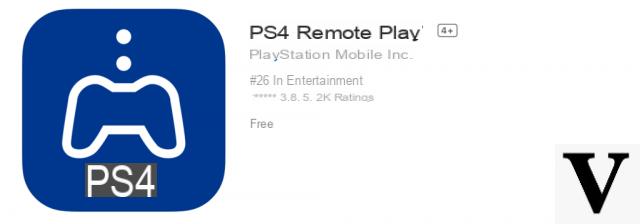
Once the app is open, a single button will appear "Start" which will automatically detect the PS4 in "Remote Play". Obviously this will only happen if the two devices are connected to the same Wi-Fi network. It is not possible to complete the pairing on separate networks.
Connect a controller
Immediately after starting the PS4 on the iOS device, all the keys necessary to use the console will appear on the screen, but to further improve the gaming experience, we recommend connecting any compatible controller via Bluetooth.
Among these we obviously find all those MFi (Made For iOS), the DualShock 4 and the Xbox wireless controller. To pair one of the last two listed, we recommend that you read the written guide to complete this process.
In case you own one instead MFI, just hold down for a few moments on the dedicated physical button that all devices of this type have and pair it via the Bluetooth settings of the iPhone or iPad.

Doubts or problems? We help you
Remember to subscribe to our Youtube channel for videos and other reviews. If you want to stay up to date, subscribe to our Telegram channel and follow us on Instagram. If you want to receive support for any questions or problems, join our Facebook community or contact us on Instagram. Don't forget that we have also created a search engine full of exclusive coupons and the best promotions from the web!


























