Also thanks to my advice, you have finally discovered how to sign up for Twitter and you have created an account through which you started communicating with your friends recently. But now you would like to learn how to master this interesting one better social networks and deepen the functioning of some of its functions.
For example, you have not yet been able to understand well how to post photos on twitter without having to first upload them to external services (eg ImageShack) and then manually paste the link in the messages. Nothing simpler, believe me. Posting photos on Twitter is so easy that I can explain everything to you in five minutes. Ready?
If you want to learn how to post photos on twitter, you must first connect to the main Twitter page and, if you have not yet done so, log in to the service by entering the username and password you chose during registration.
At this point, you should be in the timeline Twitter, i.e. on the main screen of the social network with all the messages on the right (tweet, in jargon) published by the people you have chosen to follow and on the left some boxes, first of all the one where you can write your tweets and post your photos.
To upload a photo to Twitter and show it to your friends follower (i.e. the people who have chosen to follow you), click on the text field first Write a new tweet and then on the icon of camera which is at the bottom left.
Then select the image you want to post from the hard disk of your PC (or from any storage device connected to your computer), type the message you want to post together with the photo in the tweet text field and click on the blue button Tweet to post the message with embedded image.
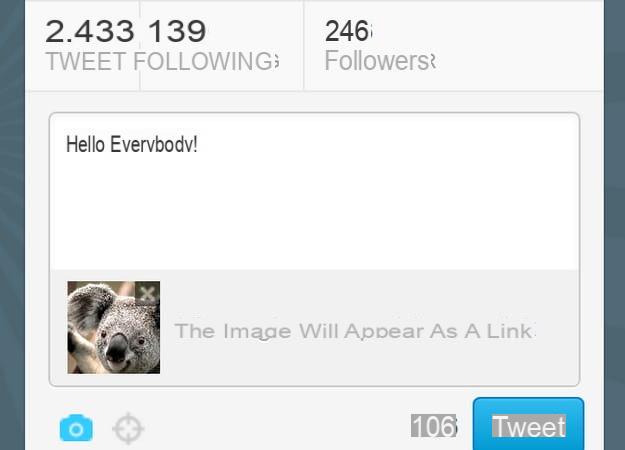
Once a tweet is published, your friends will be able to view the image you posted on Twitter by clicking on the link included in the message (to view the large image) or by selecting the option View the photo (to preview the photo directly in the Twitter timeline).
You can also post photos on Twitter adding the geographic location where you are. To do this, follow the procedure I have just illustrated and before publishing the message click on the icon viewfinder accepting geographic location detection via GPS / Internet.
Finally, I remind you that you can easily publish photos on Twitter even via smartphone. For example, on iPhone and Android devices just open the photo to be published, press the share button and select the option of Twitter. Clearly, to perform this operation, the phone must be connected to the Internet.
How to post photos on Twitter


























