Looking back at the photo albums you have uploaded to Facebook, did you notice that there are many images rotated in the wrong direction? Do not worry. To correct them there is no need to delete them, modify them on the PC and reload them on the social network. You can do it all in real time online.
You've probably never noticed it, but Facebook includes a feature that allows you to rotate photos uploaded to albums without having to download them to your computer and without having to use any type of software. Where is it? How to use? Read this guide on how to turn photos on Facebook and you will find out.
All you need to do to find out how to turn photos on Facebook is to connect to the main page of the social network and click on your name (top left). On the page that opens (i.e. your profile), click on the box Gallery located under the cover and select the album where the image you want to rotate is located.
At this point, open the photo to edit, click on the button options located at the bottom left and select the item Turn left o Rotate to the right from the menu that opens, depending on the direction in which you intend to rotate the image. The change will take effect immediately and will be viewable by all your friends.
If you have second thoughts, no problem. You can cancel the rotation or change the orientation of the photos on Facebook at any time (and as many times as you want) by repeating the operation I have just described. Really easier to do than to say.
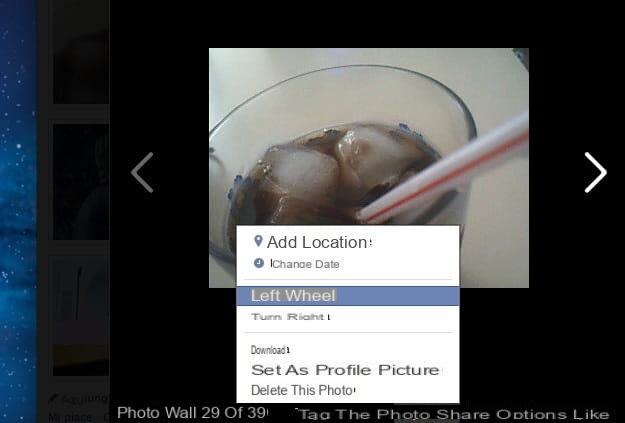
We just saw how to turn photos on Facebook when the images have already been uploaded to the social network, but how do you change the orientation of the photos on your PC before uploading them online? If you are asking yourself this question, log on to Pixenate now.
It is a free online service that allows you to edit photos directly from your browser without installing any software on your PC (you don't even need the Flash Player). You can use it to easily rotate your images without resorting to dedicated programs.
If you want to try it, connect to its home page and upload the photo to be rotated on the site by clicking on Choose your image to edit and then Shop by Department e Upload this image. With the image displayed, click on the blue arrows 90 ° e 270 ° which are located in the left sidebar, depending on how much you want to rotate the photo, and when you are satisfied with the result, click on the icon Save to Disk (located at the bottom left) to save the image on the PC. Easy, right?
How to turn photos on Facebook


























