Sometimes we don't think about it, but the photos we post on Facebook (and on other social networks) can pose a serious risk to the privacy, ourselves and the people who are portrayed in them. Leaving all the images visible to the people we have added to friends is not a good idea, also because among them there are employers, superiors, teachers and other individuals who may misunderstand the meaning of some "nice" shots taken in the company of friends (the ones we hang out with in real life).
With today's guide, I have therefore decided to explain to you how to protect photos on facebook, in order to keep them away from prying eyes and avoid unpleasant inconveniences. I already anticipate that, even if you do not consider yourself a technology expert, you will not have the slightest problem in completing the operation, because the procedure to follow is disarmingly simple and, as usual, I will use simple language. , understandable even by those who are not very familiar with the tech world.
So, what do you think? Would you like to deepen the topic and understand how to change the privacy settings of the photos you have posted on Facebook? Very well! Make yourself comfortable, take all the time you need to concentrate on reading the next paragraphs, implement the "tips" that I will give you and you will see that you will be able to keep safe the shots published on the most popular social network in the world without any difficulty. I wish you happy reading!
Change your privacy settings

protect photos on Facebook, it is essential to change the privacy settings in order to make the images uploaded to your profile “invisible” to other users. Before discovering together how to proceed, both from smartphones and tablets and from PCs, however, I would like to tell you that it is not possible to hide the profile and cover photo, since it is information that, for obvious reasons, remains public.
Smartphones and tablets
To change the privacy of the photos posted on Facebook by smartphones and tablets, first start the official app of the social network (which is available for Android and iOS), log in to your Facebook account (if necessary) and then go to your personal profile by pressing the symbol (≡) and tapping on yours name located at the top. Alternatively, if you prefer, you can simply press on yours profilo's photo located next to the writing What are you thinking about?.
Once on your profile, press the tab Gallery placed immediately under the box containing your public information, click on the item Uploads and tap on the photo you want to protect. Then tap on the symbol (...) located at the top right, select the item Edit privacy and, in the screen that opens, choose who can see the posted photo: Friends, to show it only to those who are your friends on Facebook; Friends except ..., if you want to show it to all those who are your friends on Facebook except for some selected users; Some friends in particular ... you want to show it only to some friends e Only me, if you don't want to show the photo to anyone. Then save the changes made by pressing on the item end which is at the top right and that's it.
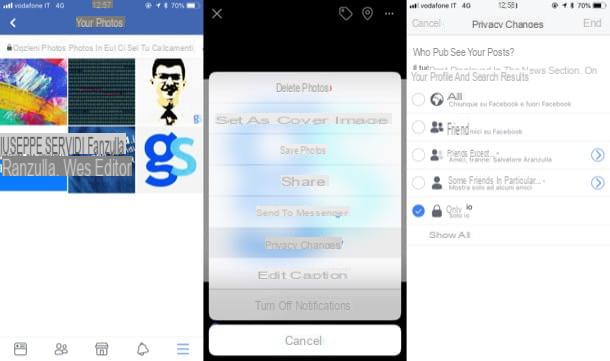
Instead of changing the privacy level of just one photo, do you want to change that of an entire album? No problem: in the screenshot Your Photos (the one you went to after connecting to your profile and pressing Gallery), instead of pressing on the item "Uploads", tap on the item Album.
Then select the album containing the photos to protect (as I mentioned earlier, you cannot change the albums related to profile and cover images and the default Facebook albums), press the symbol (...) located at the top right, select the item Modification (if you use Android) from the menu that appears, select the menu for the audience selection tool, choose the privacy setting you prefer (eg. Friends, Only me, etc.) and, finally, presses on the voice end (your Android) or Save (its iOS).
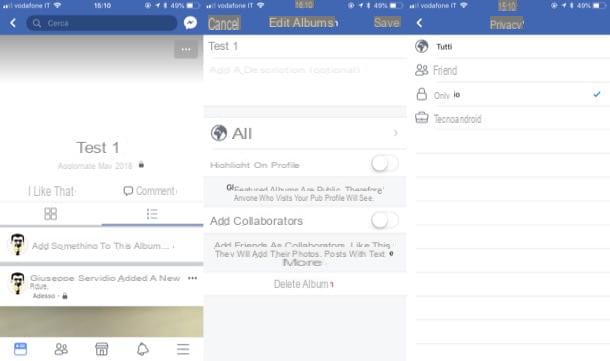
Of course, in addition to changing the privacy of the photos already uploaded to the social network, remember to also change the privacy of the photos you upload in the future. To do this, tap on the text field What are you thinking about?, pigia sul pulsating (▾) placed immediately under your name (the one located a little further to the left), select the privacy setting that suits you best (eg. Friends, Only me, Friends except ..., etc.) and then publish one or more photos.
PC
You want to change the privacy settings of Facebook photos by acting from PC? Nothing could be simpler: all you have to do is connect to your Facebook account, locate the photos or albums whose privacy you want to change and select the settings you prefer to use.
Are you ready to proceed? Well: to begin with, log into Facebook, log into your account, click yours name (at the top, in the blue bar) to go to your profile, click on the item Gallery placed under the cover image and moved to the tab Your Photos or on the card Album, depending on whether you want to hide individual shots or entire albums uploaded to the social network.
In the first case, click on the thumbnail of the photo whose privacy you want to customize, press the button Modification located on the right column, press the button (▾) located in the edit menu that appears, click on the item Select the privacy of the postclick on your button (▾) placed immediately under your name and select the privacy setting you prefer (eg. Friends, Only me, Etc.).
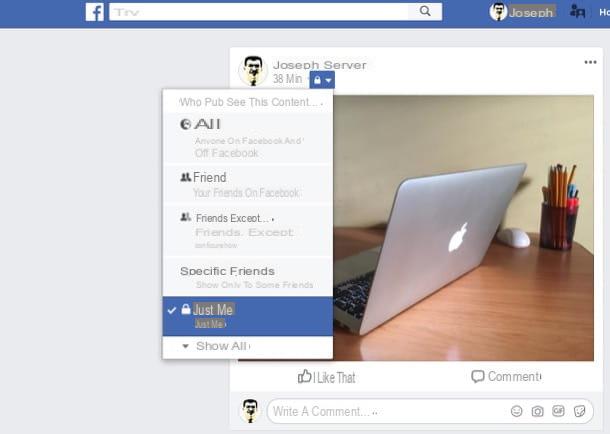
As for the modification of the privacy of the albums (which, as I mentioned before, cannot be carried out on the albums created automatically by Facebook), instead, identify the one of your interest (after clicking on Photos> Albums), presses the button (...) placed in the lower right corner relative to the thumbnail of the album on which you want to act and select the item Modification give the menu check if you press.
Then open the menu Privacy present on the page that opens, select the level of privacy you prefer (eg. Friends, Only me, etc.) and, to conclude, press the button Save to save the changes made to the album privacy.
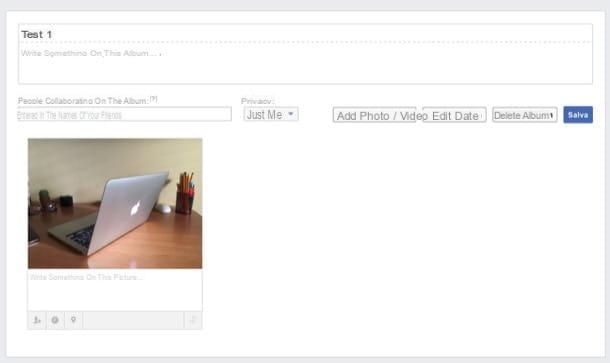
In addition to protecting the photos you have already uploaded to Facebook, do you also want to protect those you will upload to the social network in the future? To do this, click on the text field What are you thinking about?, pigia sul pulsating (▾) placed immediately under your name, select the privacy setting you prefer from the appropriate drop-down menu (eg. Friends, Only me, Friends except ..., etc.) and publish the photo with the modified privacy. It wasn't that hard, was it?
Hide the photos in which you are tagged
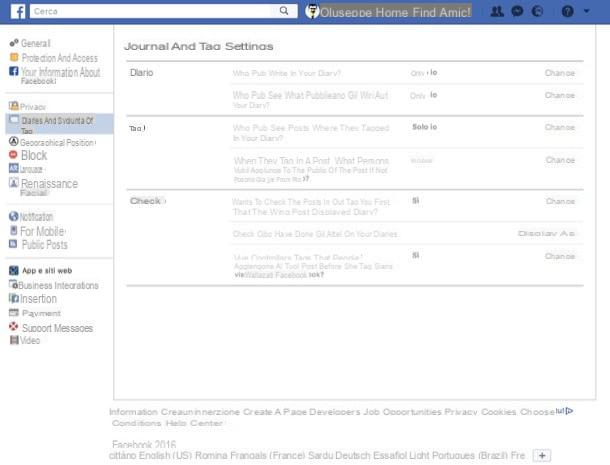
Would you like to hide the photos in which you are tagged to prevent them from being automatically published on your Facebook profile? It is a doable thing. To proceed, connected to this page, click on the link Modification located at the entry Want to check posts where friends tag you before they show up in your Timeline? and select the item Yes give the menu check if you press.
The same procedure can also be done from mobile: just start the official Facebook app on your device, press the button (≡), select the item Account settings on Android or the voices Settings and privacy> Settings on iOS, press on the items Dario and tagging> Want to check posts where friends tag you before they appear in your Timeline? and select the option Yes.
By doing so, every time you are tagged in a photo, you will receive a notification and can decide whether to include the content in question in your diary or not. If any steps aren't clear to you, check out my tutorial on how not to get tagged on Facebook.
Other useful solutions
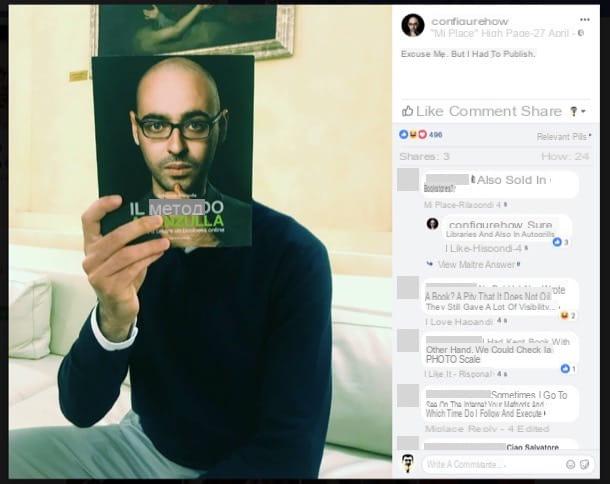
Have you taken pictures in public and, before putting them online, would you like to censor the faces of some passers-by accidentally immortalized in them? It's very easy: just use any photo editing program that includes filters to blur the images and that's it. In this regard, I suggest you take a look at my guides in which I explain how to censor a photo and how to censor a photo with Photoshop: there you will find more information on how to do so.
If you want, you can edit the photos on Facebook to censor the faces of the people portrayed on the photos without necessarily having to resort to third-party solutions: in this case, you can use the "standard" integrated photo editing function on the social network for this purpose. and usable every time a new photo is uploaded. Through the function in question, which I have extensively told you about in other tutorials (including the one in which I explain how to write on Facebook photos), you can "scribble" on the faces of those you want to censor: a very simple and effective solution.
How to protect photos on Facebook

























