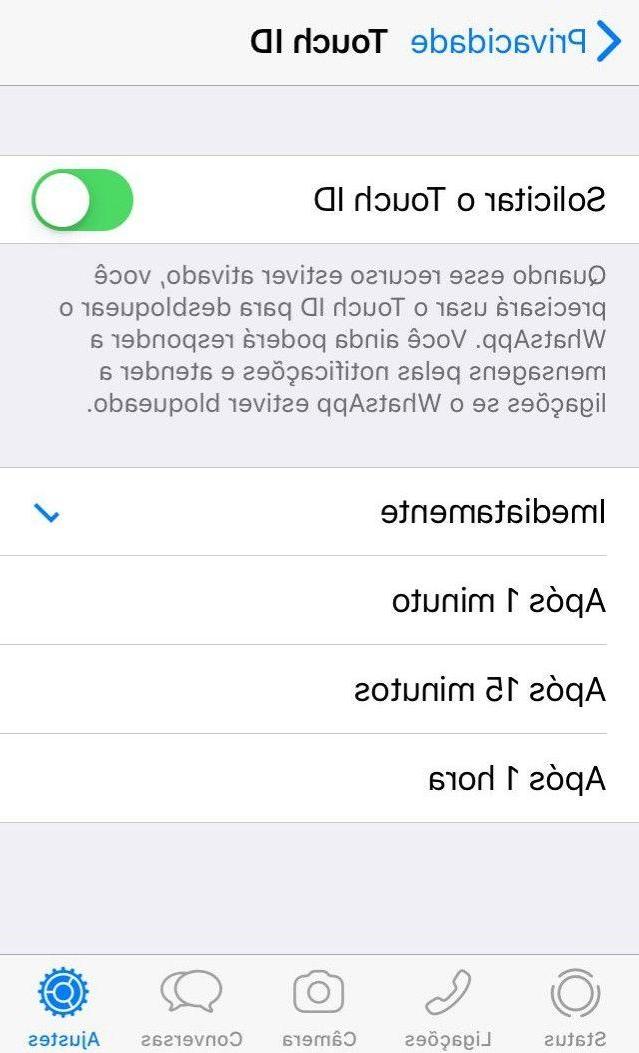
If you do not want to be spied on and are afraid that a stranger will access your chats and see all your personal data, then it may be useful to be able to block an app through the Face ID o touch ID. One of the apps that users tend to protect the most is their own WhatsApp. In this article we will show you how to block WhatsApp with Face ID or Touch ID.
How Face ID and Touch ID work on iOS
Apple was the first to introduce biometric unlocking methods on smartphones. The first to be introduced was that of touch ID, through which it was and is still possible to register aFingerprint on iOS and then use it as an unlocking method in various cases, such as for the screen lock. The last to be introduced was the Face ID, Or the face recognition. Through the camera of the device it is therefore possible to record your facial features and then use them in different situations. In addition to no longer having to use your hands, safety is also significantly improved.
Configurare Face ID e Touch ID su iPhone
To configure one of the two recognition systems you will need to go to the Settings of your iPhone. At this point you will have to select the item Face ID and code and choose the option configura Face ID. Make sure that the camera is able to frame you correctly and remember to keep the smartphone at a distance of about 25-30 cm from your face.
If, on the other hand, your intention is to use the touch ID, then the procedure will be slightly different. After going to the IOS Settings, you will have to choose the voice Touch ID and codice. Once you have entered the security code, you can register your fingerprint by simply pressing the button Add a footprint.
Here too, as for the Face ID, you will have to follow the wizard to be able to use your fingerprint to unlock the smartphone.
How to block WhatsApp chats with Face ID
Once you have registered your face, for unlock WhatsApp with Face ID or Touch ID, you will need to make sure that the version of the famous messaging app installed on your smartphone is the 2.19.20 or higher. To check the version of WhatsApp installed on your device, all you have to do is go toAppStore; at this point you will need to make sure that, in the section Updates, there are no updates to be made.
To activate Face ID on WhatsApp the steps to follow are really very simple:
- first of all, once you have entered WhatsApp, you will have to go to the Settings
- go in Account
- immediately after you will have to select the item Privacy.
At this point it will be necessary to search and choose the voice Screen lock; in case you have configured Face ID or Touch ID, you will see related unlock options. Depending on what you have configured, the message will appear Request Face ID or Request Touch ID.
Sign in to WhatsApp with Face ID or Touch ID
Completed the configuration of the Face ID or Touch ID on your Apple device, all you have to do is test it. As you can see, the unlocking is identical to that of the lockscreen, in fact as soon as you try to access WhatsApp, the lock screen requesting unlocking through Face ID or Touch ID will be displayed.
In both cases, you will easily be able to access the application; in case you are unable to access, do not despair, in fact it will be enough that you go to the Settings of your device e disattiviate it Touch ID o Face ID. In the Settings you will be asked for the security code for deactivation. Once you have deactivated Touch ID or Face ID, you can return to access your app without problems.
Doubts or problems? We help you
Remember to subscribe to our Youtube channel for videos and other reviews. If you want to stay up to date, subscribe to our Telegram channel and follow us on Instagram. If you want to receive support for any questions or problems, join our Facebook community or contact us on Instagram. Don't forget that we have also created a search engine full of exclusive coupons and the best promotions from the web!


























