
You needed a break from Instagram: it's done. Now you miss the social network and you want to return to the application? Nothing's easier. In this new tutorial we show you how to reactivate your Instagram account... to the delight of your subscribers!
To really benefit from an application, it is better to know it well. So when it comes to the software of a social network, as much to say that it becomes quite simply essential. Because it is essential to know how to manage your Instagram account, we have prepared several tutorials for you that go in this direction and which, we hope, will allow you to use Instagram freely and always in a secure way.
Note: the visuals will, for this time, be made from a computer, Instagram does not allow screenshots to be taken at these sensitive identification stages. The process is of course the same on smartphone or tablet.
Reactivate your Instagram account
- Reactivating your Instagram account is child's play. Indeed, the only thing you have to do is log back into your account! To do this, start by opening the application. As your account is deactivated, you are not offered to log in directly via your profile picture, as is the case when you log out. In this case, either you have a single account and you then find yourself directly on the identification page, or you are offered to connect to one or more account(s). You must then select the "Change account" button.
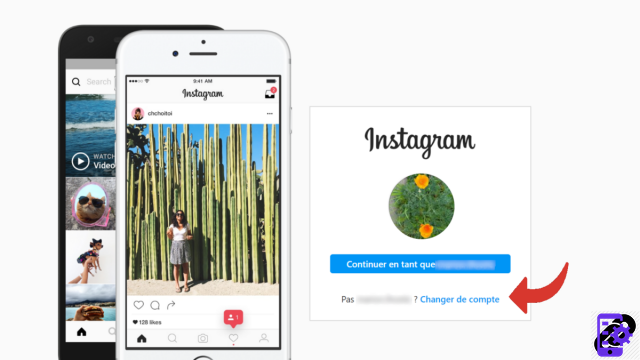
- In either case, you will therefore find yourself on the Instagram page dedicated to identification. Simply enter your username, email address or phone number, then type your password in the box below. Then tap the blue “Connect” button.
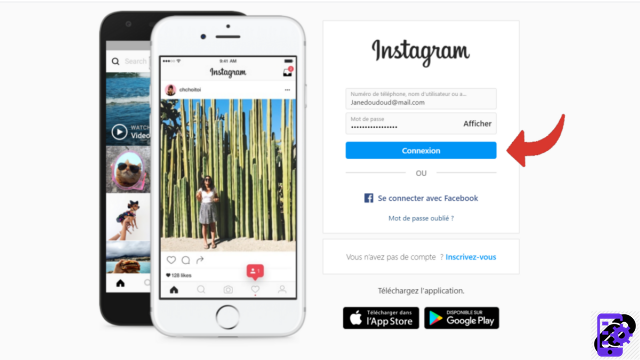
If you can't remember your password, you can ask the application to send you a message to reset it and thus access your account.
Reactivating your Instagram account is therefore quick and easy! This is done only when you choose to temporarily deactivate your account. If you reach saturation again and wish to permanently close your account this time, it cannot be reactivated and your current username can no longer be used.
Find other tutorials to help you manage your Instagram account:
- How to link your phone number to your Instagram account?
- How to change the phone number linked to your Instagram account?
- How to change your username on Instagram?
- How to enable two-factor login on Instagram?
- How to change the email address of his Instagram account?
- How to remotely log out of your Instagram account?
- How to change your Instagram password?
- How to turn off two-factor login on Instagram?
- How to use multiple accounts on Instagram app?
- How to delete your Instagram account?
- How to use Instagram on a computer?
- How to create an Instagram account?
- How to temporarily deactivate my Instagram account?
- How to connect your Instagram account to your Facebook account?


























