Let's face it, the time of texting is over. By now the vast majority of the conversations we have are held on the most noble instant messaging services and Mark Zuckerberg owns two of the most famous of all: WhatsApp and Facebook Messenger. Incredible! But that's not what we're here for.
Many of you - by mistake or not - will have happened to delete a conversation on Facebook believing that this could no longer be seen or recovered. There is actually a quick and easy way to recover deleted Facebook conversations and reread all the messages saved in them. So, let's get started!
Recover deleted conversations
In reality, every time you deleted a chat through Messenger, you did nothing but archive that conversation, which by no means means having eliminated it. In a nutshell you simply have hidden that conversation from your chat list! For permanently delete a conversation, read on.
But let's take it one step at a time. First of all, the first thing to do is to have a computer to access your Facebook account. So open your favorite browser (Chrome, Internet Explorer, Opera or Firefox to name a few) and type in the address bar: www.facebook.com
Alternatively, click on this writing (in red) and a new tab will automatically open with the Facebook login page. In short, something like this:
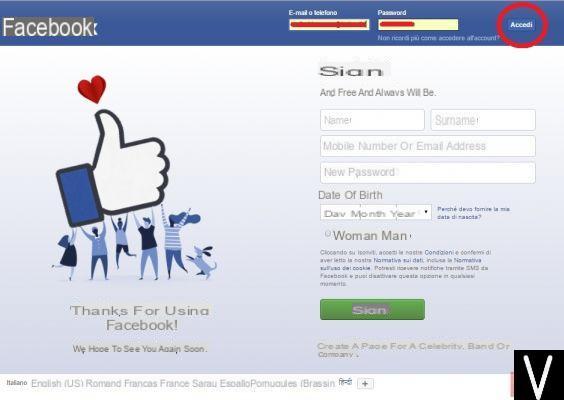
Be sure to include yours credentials and log into your Facebook account by clicking on I agreed, top right. Once inside you will have your Facebook Home in front of you and you have to go to the top right, onmessenger icon (a cloud with a kind of lightning bolt in the center).
Once you click on the icon, a drop-down menu will appear containing the latest conversations you have had through Messenger. On the lower end of this menu, however, you can access all conversations by clicking on "View all on Messenger", As in the picture:
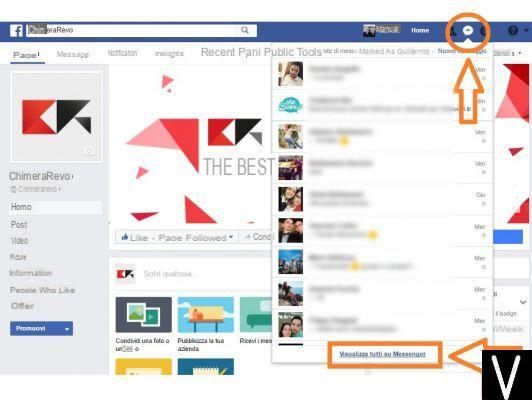
Once in Messenger you will have all your recent conversations in front of you (in chronological order) but you will not yet see the conversations you have archived. For view them - and eventually - delete them follow me in the second section of this guide.
View archived conversations
So now you should have all your recent conversations ahead of you. More precisely, in the central part the last conversation you had is open and, on the left, you have all the recent chats.
Still on the left side, however, if you notice, there is at the top left a gear icon with blue outlines. Click on it and a context menu will appear with various settings and actions that can be performed. Among these - as in the picture - click on "Archived Conversations"
At this point all the chats will disappear and the ones you see in front of you now are only conversations you have archived over time. You can select them one by one and reread all the messages that you have exchanged with that user, including multimedia files such as photos, audio and voice messages. Nothing has been canceled.
NB It is possible that some conversations, instead of having the name of the person you spoke with, have the name "Facebook user". In this case it is possible that that person has deleted their Facebook profile but, despite this, you will still be able to read the entire conversation.
Delete a conversation
I feel that for many this part of the guide is much more important than all the rest, but I don't want to know why - indeed - ambassador does not bring pain! In any case, for permanently delete a Messenger conversation you will first have to follow the initial part of this guide and then view all the chats you have archived.
At this point, move the mouse cursor over the conversation you want to permanently delete. The box of that conversation will show, at the bottom right, a small gray cog. As in the picture, click on that icon - a settings menu will open - and select Delete in order to permanently delete that conversation from Messenger:
Of course you can apply the same procedure to any Messenger conversation - even those not archived - e choose whether to archive or delete them definitively when the banner appears (see third photo above) that will ask you what action to perform.
So here we are, the procedure is over. Simple isn't it? Obviously if there is even a small thing that is not clear enough or any other question about it, do not hesitate to leave a comment in the appropriate section below. We will be happy to help you as soon as possible!
How to recover deleted Facebook conversations


























