You accidentally deleted photos from yours iPhone and are you desperate because you don't know how to get them back? Unfortunately you are in a big mess, my friend. If the photos have been permanently deleted from the phone memory it is very difficult to bring them "back to life" but ... the last word is not yet said!
The images may have ended up in a sort of “trash can” in the Photos application or, if the iCloud Photo Library service is active on your iPhone, they may still be available online. In short, there is a fair chance that you will be able to recover them, but a bit of luck is needed. If you have made backups of the contents of your "iPhone by", there is a possibility that you will be able to recover deleted iPhone photos via the data in question.
The last resort consists in relying on third-party software that allows you to recover images by acting directly on the device's memory but, as previously mentioned, there are high chances that they will not give the desired outcome: unfortunately, when a photo it is physically deleted from the phone, it is actually deleted. There is hardly anything we "mere mortals" can do to solve the problem. At this point, therefore, I just have to do you a big good luck and invite you to read the tutorial that you find below. I sincerely hope it can help you and regain possession of your precious shots.
How to Recover Photos from Deleted iPhone from Recently Deleted

As I told you at the beginning, the first attempt I suggest you do is to try recover deleted iPhone photos is to take a look at the app section Gallery of iOS where all recently deleted pictures are automatically collected. It is a sort of "trash can" in which the photos remain for 30 days, after which they are permanently deleted.
If you have deleted your photos for less time, then, you can recover them in a flash. To do this, take your iPhone, unlock it (if necessary), access the home screen and / or the App Library and select thePhotos app icon (Quella with the multicolored flower and the white background). Next, select the item Album which is at the bottom and then that Recently deleted annexed to the section Other.
At this point, if among the recently deleted photos there are those you want to recover, tap the button Select at the top right, select the photos of your interest, tap on the item Recover placed at the bottom and press the button Retrieve [number] photos. Once this is done, the selected images will return to the iOS roll, exactly where they were originally.
How to recover deleted iPhone photos for free
Let's see, now, how to recover deleted photos from iPhone by going to act on ICloud Photo Library and on backups made. Find everything explained in detail below. Don't do anything particularly complicated, don't be afraid.
How to Recover Deleted iPhone Photos: iCloud
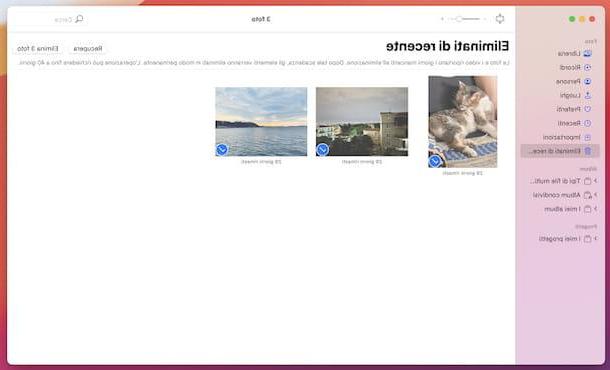
La ICloud Photo Library is a very useful service that allows you to store online all the photos and videos made with the iPhone (and other Apple devices). It is free, but to use it it is practically essential to buy one of the paid iCloud plans (which start at 0,99 euros / month for 50 GB of online space), as I explained in detail in my guide on how to store photos on iCloud , considering that the amount of free space Apple offers on its cloud storage service is limited.
Among the advantages offered by the iCloud Photo Library there is also the synchronization of photos on all devices connected to your Apple ID. This means that if you have accidentally deleted a photo from your iPhone, you can also recover it from your computer. How? I'll explain it to you right away.
If you own a Mac, you can do everything through the application Gallery. Therefore, start the latter by selecting the relevant one icon (Quella with the multicolored flower and the white background) located on the Dock bar, then expand the menu Gallery in the left sidebar and select the item Recently deleted.
Now, if among the recently deleted photos there are also those you want to recover, tap the button Select at the top right, select the images of your interest, tap on the item Recover always placed at the top and press the button Retrieve [number] photos. Once this is done, the selected images will be visible again in the iCloud Photo Library.
If you don't have a Mac, you can act from browser. In this case, connected to the iCloud.com website, log in with your Apple account data, click onphoto icon, wait a few minutes for your photo library to load and proceed in the same way as I explained to you just now for macOS.
From computer
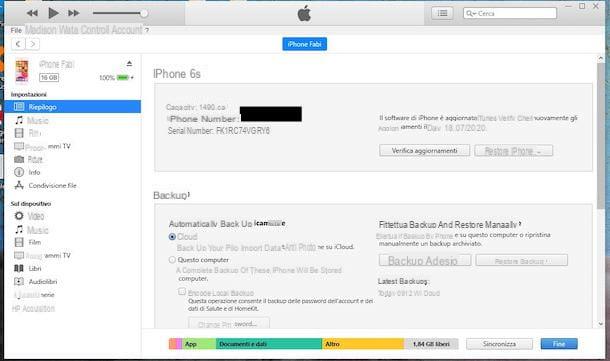
If you haven't enabled iCloud Photo Library, the photos you take with your iPhone are included in backups. As a result, you can try to recover the pictures you are interested in by returning the iPhone to a condition prior to deletion of photos. Obviously, keep in mind that by proceeding in this way all the data after the backup (unless you have synchronized it with iCloud) will be deleted.
That said, if you have backups of your iPhone saved on the computer, you can try to recover deleted photos from your "iPhone by" acting from there. If what you are using is a PC with su installed Windows, you must make use of iTunes (if you haven't downloaded it yet, read my guide on how to download iTunes to fix it). The same goes for the Mac with macOS 10.14 Mojave or earlier (where iTunes is pre-installed), while if you are using a Mac updated to macOS 10.15 Catalina or later you can act directly from the Finder, as iTunes was withdrawn.
That said, first connect the iPhone to the computer via its charging cable, then if you have iTunes on your computer, wait for it to start automatically. If necessary, also provide for authorize the connection between the two devices.
At this point, select your iPhone by clicking onphone icon pop-up on the left, then press the button Restore Backup (password may be required), choose the backup you want to restore from the list and click the button Continue. Once the restore process is complete, the iPhone will be returned to its previous backup and you should then find your photos in the iOS camera roll.
If you are using a Mac and need to act through the Finder, instead, start the latter by clicking on the relevant one icon (Quella with the smiling faccia) present sulla Dock bar, then select the name of your iPhone on the left sidebar, go to the tab Generali, award-winning Backup restore, choose the backup you want to restore, press the button Restore (the password may be required) and wait for the procedure to be completed.
From iPhone
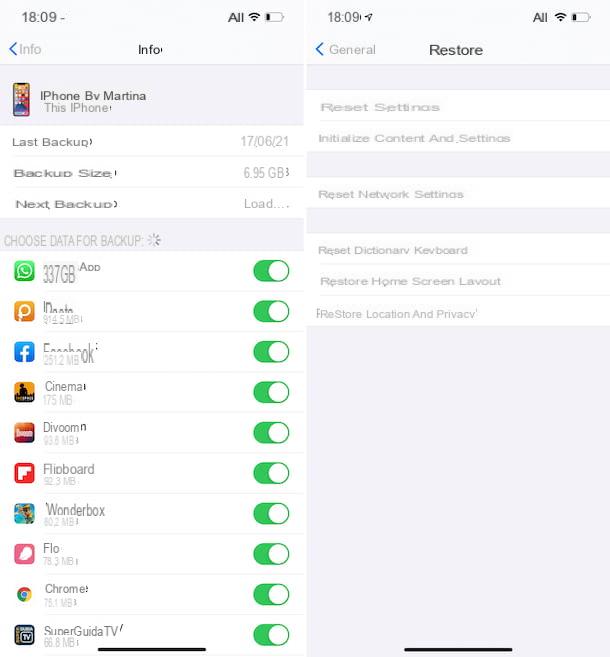
If you are in the habit of making backups of your Apple smartphone on iCloud, instead, you can try to recover deleted photos from the iPhone by acting directly from the latter, without having to go through the computer. Even in this case, however, keep in mind that the data after the restored backup will not be kept (unless you have synchronized it with specific iCloud services).
First, make sure your iPhone is backing up correctly. So, take the device, unlock it (if necessary), access the home screen and / or the App Library and select thesettings icon (Quella with the ruota d'ingranaggio), then tap the you don't know which is located at the top.
In the new screen that you now see, tap on the item iCloud, then on the wording Manage space, by your complaint Backup and infine your voice This iPhone. In the new screen that appears you will be shown the last backup performed and the list of applications selected for backup (make sure that in correspondence with the item Photo Library its lever is set to ON).
After completing the above steps, return to the main screen Settings, tap on the item Generali and then on that Restore. At this point, select the option Initialize content and settings and tap on the item Initialize iPhone (twice). The device will then restart and after a few minutes you can proceed with the initial configuration.
When during the setup procedure you will be asked if you intend to restore data from an iCloud backup, you answer in the affirmative, then select the backup of your interest and wait for the procedure to finish. After that, you should find your photos in the iOS camera roll again.
How to recover deleted iPhone photos without backup
If you don't have backups available, you can try to recover deleted photos from iPhone using some special ones data recovery programs which take care of intervening directly on the device memory. If you are interested in this, continue reading: below you will find the ones that I believe to be the best software in the category.
EaseUS MobiSaver
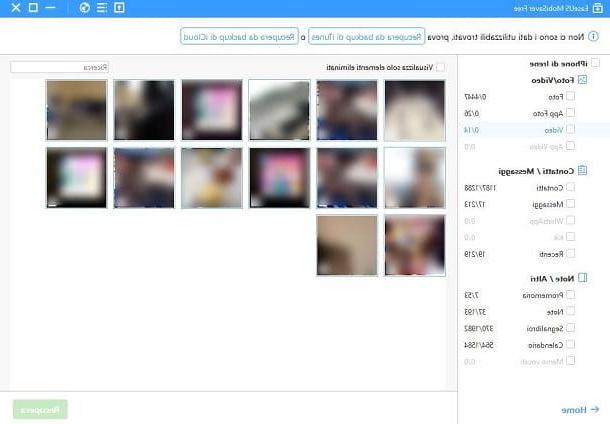
The first program I recommend you consider is EaseUS MobiSaver, which is very simple to use, is compatible with both Windows and macOS and allows you to restore images, messages, notes and contacts from the iPhone memory. Note, however, that on Windows it requires iTunes to work. Basically it's free, but it allows you to recover just one file or five contacts at a time. To restore multiple images you need to upgrade to the paid version of the program (costs $ 59,95).
To download the free version of EaseUS MobiSaver on your computer, connect to the program's website and click on the button Scarica free with the operating system logo che stai using.
Once downloaded, if you are using Windows, april il .exe file got it and click the buttons Yes e OK in the window that appears on the desktop. Then, click on the button NEXT, select the voice I accept the terms of the license agreement and click to lock your button NEXT (for two more times). Finally, remove the check mark from the boxes related to the installation of additional tools and click on the buttons NEXT, Install e end.
Stai using MacOS, april il package .dmg ottenuto e trascina l 'EaseUS MobiSaver icon in the folder Applications of the Mac, then right-click on it and press on the item apri (twice in a row), to circumvent the restrictions applied by macOS to non-certified developers (an operation that must be performed only at the first start).
After starting the program, connect the iPhone using its charging cable, press the button Recover from iOS deviceselect il name of your iPhone from the next screen and press the button Scan to start memory analysis.
Once the scan is complete, use the items in the left sidebar to limit the display of the data found to images only. After identifying the photos of your interest, select them and click on the button Recover to save them on your computer.
Wondershare dr.Fone
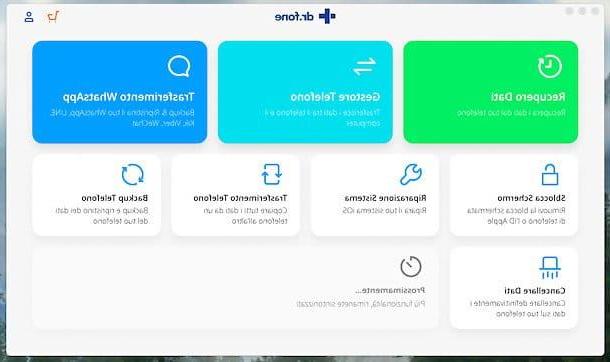
Another program that you can rely on to try to recover deleted photos from iPhone is Wondershare dr.Fone. It is a renowned data recovery software, perfectly compatible with the Apple smartphone and capable of recovering not only photos, but also videos, audio files, messages, contacts etc. It is available for both Windows and macOS and on Microsoft operating systems it requires the presence of iTunes to work. Furthermore, you can use it for free to view the recoverable data from the device's memory, but to proceed with the actual recovery you have to buy the full version of the program that has prices starting from 39,99 euros.
To download Wondershare dr.Fone on your computer, connect to the program's website and click on the button try free located in the center of the page.
Once downloaded, if you are using Windows, april il .exe file obtained, click on the button Yes in the window that appears and then on the button OK. In Seguito, select the voice I accept the terms of the license agreementclick on your button NEXT (four times in a row), wait for all the files necessary for the software to work to be downloaded from the Internet and press the button to start the program and complete the setup.
If, on the other hand, you are using a Mac, open the package .dmg downloaded, click on the button Accept and simply drag theWondershare dr.Fone icon in the folder Applications macOS, then right-click on it and select the item apri for two consecutive times, in order to start the program, however, going around the limitations desired by Apple towards non-certified developers (operation that must be carried out at the first start).
Now that, regardless of the operating system used, you see the main program window on the screen, unlock your iPhone, connect it via its charging cable to the computer and wait for the connection to be completed.
Afterwards, you will be shown a new screen where you can select the items to recover. So, uncheck the preselected items, leave the check mark only on the wording Images and click sul pulsating Start Scan.
After the scan is complete, you will be shown the deleted photos from the iPhone. Select, therefore, the ones you want to recover and press the button Recovery on the device (to get them back on iPhone) or click on the button Recovery on the computer (to save images to your computer).
How to recover deleted iPhone photos

























