You are trying to install an application, but you are unable to because you receive a warning that there is no more free space in the memory of your device. You try to take a picture or shoot a video with your smartphone's camera but, even in this case, a memory full warning message forbids you to do so. So you decided to clean up and you noticed that the gallery is full of photos. But bad luck wanted me to accidentally delete some photos dear to you, out of distraction.
Now you are a bit panicked because you don't know if you have a backup service running or if you can somehow remedy your mistake. In this case I must then tell you that you can rest assured and that there is probably a good chance that you will find a happy ending in this story. In fact, if the part of memory where the images were allocated has not been overwritten yet, you may have a good chance of restoring your photos.
You may be even luckier and find that your device has a backup service running, through which you can restore your media. If you want then find out how to recover deleted photos from gallery, you simply have to dedicate a few minutes of your time and follow the advice that I will show you step by step. So shake off your anxieties and focus on what you will read in the next few paragraphs. Have a good reading!
Index:
- How to recover deleted photos from recycle bin
- How to recover deleted photos from gallery via online backup
- Applications to recover deleted photos from the gallery
How to recover deleted photos from recycle bin
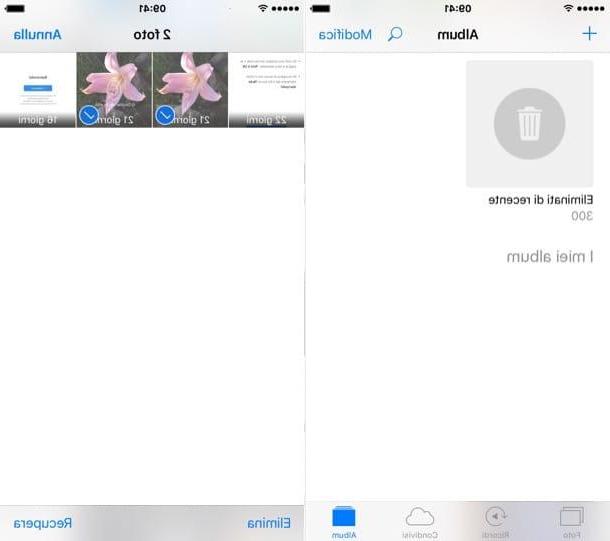
When all seems to be lost, the solution is often simpler than imaginable. When you delete a photograph on a device with an operating system iOS, this is not immediately deleted, but is moved to a recycle bin, that is a folder where the images remain in stock for a predefined period of time, before being definitively deleted from the memory.
To check if the photo is still in memory, start the application Gallery, whose icon you can find it in homescreen of your device. Then tap on the icon Album that you find in the bar at the bottom and then scroll through the albums you see on the screen, taking care to select the one named Eliminated of recent.
Any photos that you have accidentally deleted on your iOS device will then be present in this album and can be restored at any time, as long as no more than 40 days have passed since you mistakenly deleted them.
Then tap on the preview of the photo you want to recover and then tap on the item Recover that you find at the bottom right, so as to restore the media file. You can also tap on the voice Select at the top right, to select multiple photographs; after selecting them, tap the button Recover bottom right.
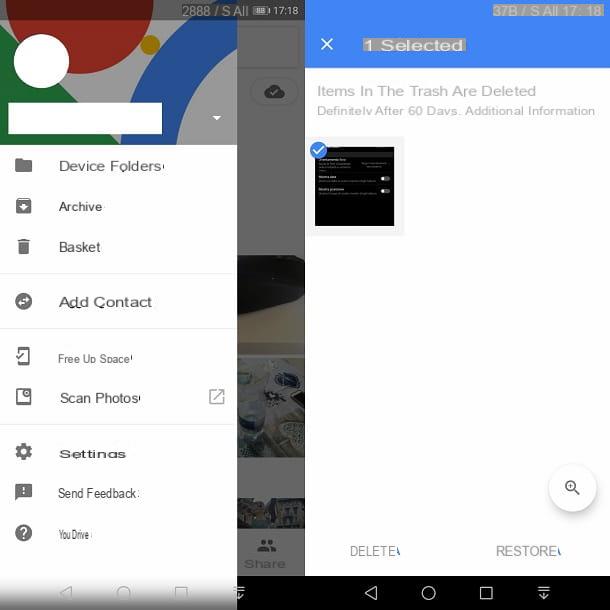
On devices Android, the matter is a little different because it depends on the app you are using to manage the gallery of your photographs. If you use the application Google Photos, which I recommend you also use for its backup functionality free and unlimited in the cloud of your multimedia files, you can also check in this case if the photos are in the virtual recycle bin.
To do this, tap on the app icon Gallery that you should find in the homescreen of your device. Once the application is started, tap onicon ☰ that you find at the top left. Then select the item Trash can and press your finger for a few seconds on the preview of the photo to restore. Optionally select other photos to recover, if necessary, and then tap the button Restore that you find at the bottom right.
The photos featured in Trash can they remain available for their restoration for 60 days from their elimination. After this deadline, they are permanently deleted from the device memory.
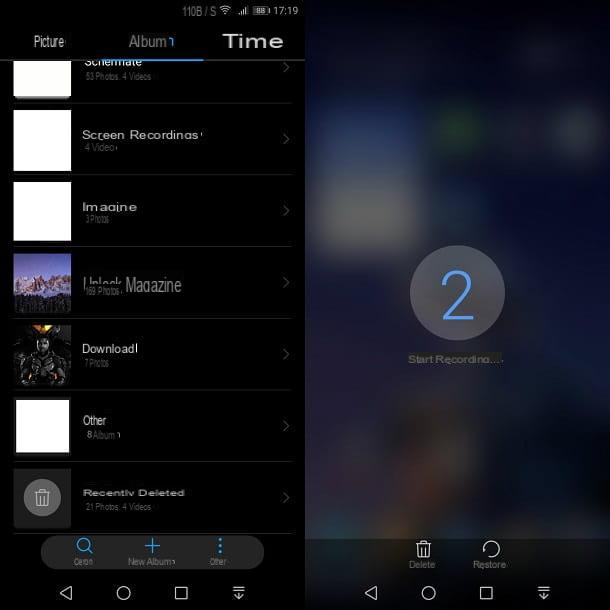
There are also other applications, especially those pre-installed on various Android devices, which manage the media gallery. Some of these, but not all, have the same functionality as the one I told you about in the previous lines. Just to give you an example, on one device Huawei in my possession, the multimedia files remain in the recycle bin for 30 days, before being permanently deleted.
How to recover deleted photos from gallery via online backup
Another solution you can try is to check if your device has enabled the automatic backup of the media files in memory.
Some services, such as OneDrive, Dropbox, Google Photos and many others, when you download their app also give you the possibility to activate the automatic backup service of the multimedia files in your gallery. In the next few lines, I will tell you about some cloud services for backing up photos that you may have active on your device in order to easily recover your photos.
Google Photo and Google Drive
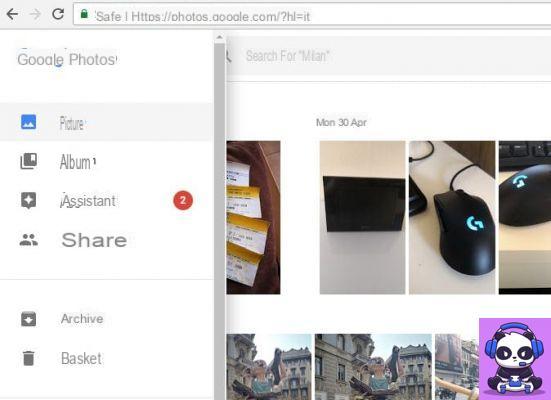
These two applications are often found on Android devices. While Google Drive it is a limited cloud space, where to store any file, Google Photos instead, it is an application that allows you to archive your photos in an unlimited way.
These, however, are not preserved with the same resolution with which they were taken, but are reduced a bit, while still trying to maintain a high quality.
Precisely for this reason I recommend that you download the application Google Photos even on your iOS device, so as not to have limitations on the online storage space imposed by iCloud.
To verify that the backup on Google Photos is active, start the application and tap onicon ☰ that you find at the top left. Then tap on the item Settings and then Backup and synchronization. Then activate the voice Backup and synchronization, by moving the lever from left to right; then choose the Google account on which to store the multimedia files and then select the item Dimensioni cartoon. Then select high quality, to take advantage of the free backup, or select original, to use your account space.
You can view all the photos in the cloud both from the application and from the web panel available at this link.
Through simultaneous use with Google Drive, you can arrange to move a copy of all the photos in Google Photos into a folder of your virtual space in Google Drive. This folder, called Google Photos, it will be present inside the root folder My Drive. You can view its content through the app or from the web panel accessible at this link.
iCloud
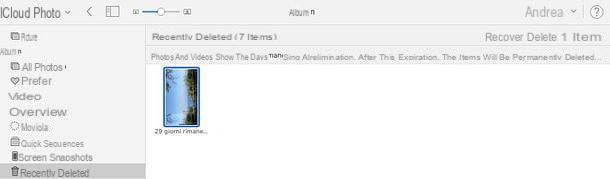
Devices with iOS operating system have, as a backup service, the one offered by Apple, iCloud. This service is very similar to Google Drive, in fact you have limited space to store your files. When it is finished, you can decide to empty it or buy a subscription to expand it.
Then go to the official iCloud website and log in with your credentials. After logging in, click on the icon Gallery and wait for the media library to load. Then click on the entry Recently deleted found in the left sidebar.
In this folder you will find all the photos that you have mistakenly deleted, considering however that you will not be able to recover those that have exceeded the 40-day storage. In fact, when this deadline is exceeded, the photos are deleted.
Then select the thumbnail of the photo to recover, then click on the wording Recover which you can find at the top right.
Other online backup services to recover deleted photos from gallery
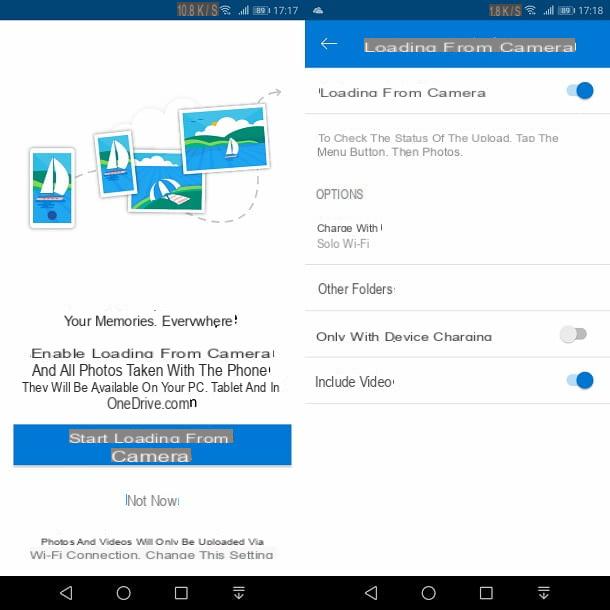
There are also other online backup services that can help you keep copies of your media files so you don't accidentally delete your media files. Below I will show you some online services, with an attached application, that you may already have active on your device and therefore easily recover your files.
- dropbox (Android / iOS) - It is a service that offers a virtual space for storing your files. Through the mobile application, you can also backup your media files with the ability to restore them at any time. You can view and recover photos via the app or via the official website.
- OneDrive (Android / iOS) - The virtual space service created by Microsoft allows, through the dedicated app, to backup the photos in the memory of your device. In fact, a folder will be generated with all the photos in your phone's memory, which can be consulted both from the app itself and from the official website.
- Mega (Android / iOS) - It may be a little known service, but it offers a virtual space to keep a backup of your files online. Through its application, you can automatically upload the multimedia files present in the device gallery. You can then see if the deleted photos are in the backup, via the app or via the official website.
Applications to recover deleted photos from the gallery
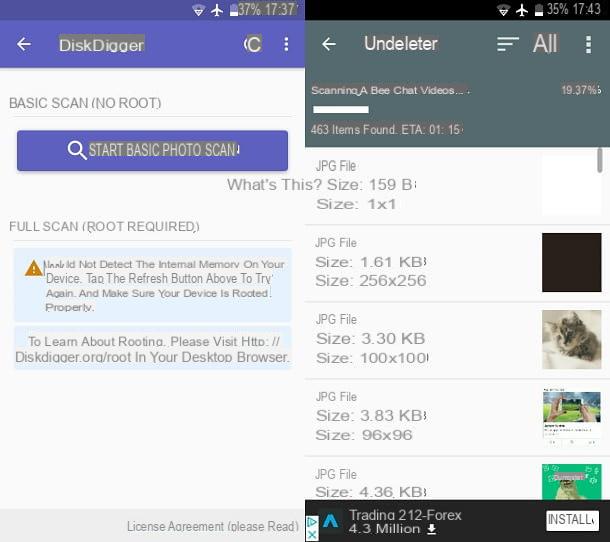
If, on the other hand, the photos you deleted are not present in the virtual recycle bin or in the online backup, then you can try to use the apps that I will show you below, which will help you scan the memory partitions of your device and verify that there is there is still a trace for recovery.
However, if the memory partition has already been overwritten, the chances of recovery are very minimal. I will also point out an app that you can use to create a virtual recycle bin, in case you don't use any of the apps I mentioned to you in the previous paragraphs.
- DiskDigger (Android) - It's an application free which, thanks to root permissions, allows you to recover photos deleted by mistake. If your Android device is not rooted, you can still use this app by doing a shallow scan, which may help you find your lost photos.
- Undeleter Recover Files & Data (Android) - This application free it is similar to the one I indicated in the previous lines and allows you to recover deleted photos. This application also requires root permissions, but not necessarily.
- Dumpster (Android) - It's an application free which allows you to prevent problems caused by the incorrect deletion of photos from your device. If you don't use an app that already has a virtual trash function, such as Google Photos, Dumpster then it can help. In fact, the app creates a copy of the photos that you can restore in case they are deleted by mistake.


























