You have had a heated argument with a person dear to you and, taken by the rush of the moment, you have eliminated from yours iPhone all the photos that portrayed you together. After a few hours, the quarrel was fortunately resolved in the best way, you would therefore like to recover the shots that you had hastily deleted but, not having made a preventive backup on your computer, you do not know how to proceed. That's exactly how it is, isn't it? So let me tell you, you've come to the right place at the right time!
In fact, with today's tutorial, I'm going to explain to you how to recover deleted photos from iPhone without PC showing you a series of techniques that, in most cases, allow you to find deleted photos from the iPhone within a couple of taps. In addition, I will take care to give you some more clarification on the existence of apps dedicated to the analysis of the memory of the "iPhone by", so as to provide you with a complete overview on the subject.
So, without waiting an extra second, take out a few minutes of your free time and read very carefully everything I have to explain to you on the subject: I'm sure that, at the end of this reading, you will have a clear idea of how to get the result you want. you set yourself. That said, there is nothing left for me to do but wish you happy reading and wish you a huge good luck for everything!
How to recover deleted photos from iPhone without computer
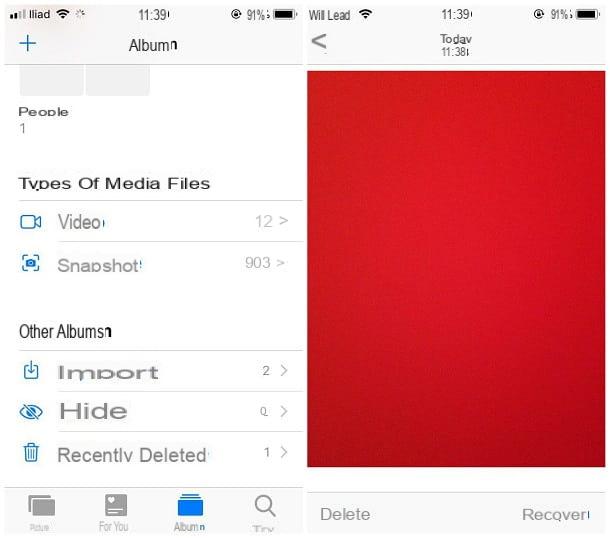
If it's not been long since you deleted the images from the iOS camera roll, you might be able to recover deleted photos from iPhone without computer using the album Recently deleted. In practice, this is a special area in the iPhone Photos app (and also in the iCloud Photo Library service) where photos deleted from the device are temporarily transferred.
The latter remain in the Recently Deleted album for a variable period of time (up to a maximum of 40 days), after which they are permanently deleted from the phone memory and, if synchronized online, also from iCloud.
So, if the photo of your interest has been deleted quite recently, you can try to restore it in the following way: first, start the app Gallery of iOS by touching the icon colorful flower located on the Home screen of the device, tap on the tab Album and scroll down the screen that is proposed to you, until you find the item Recently deleted.
At this point, tap on the latter to access the album of the same name and locate the photo you want to restore inside it: when you have found it, tap on its preview to open it and, finally, press the button Recover twice in a row, in order to transfer it back to the iOS roll. It was very simple, didn't you think?
How to recover deleted photos from iPhone without PC via cloud
If you failed to recover photos using the technique I showed you earlier, but you have a cloud space other than iCloud where you usually store the photos (ex. Google Photos o dropbox), you could, with a bit of luck, retrieve the images of your interest from the latter. Below you will find everything explained in detail.
Google Photos
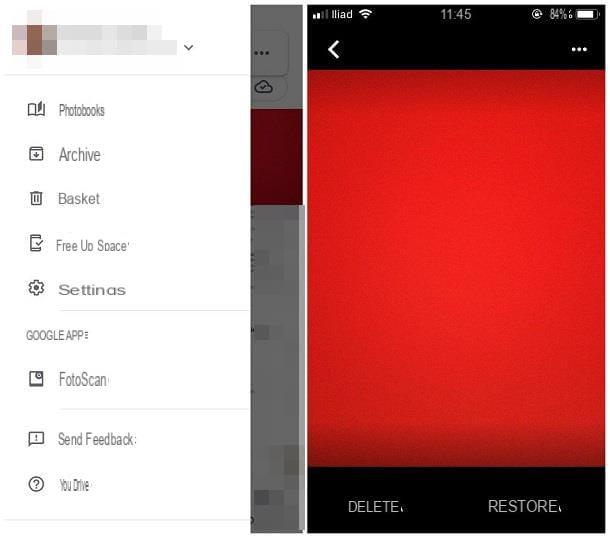
If you had previously installed the Google Photos app on your "iPhone by" and configured it to automatically save the images of the roll (by activating the lever Backup and synchronization during the first launch of the app), or you had saved the photos of your interest on the Google cloud before deleting them from the iOS roll, then you have little to fear: most likely, the images are safe on Google's dedicated space.
To access it, simply tap on the icon Google Photos located on the Home screen of the iPhone and access the section Gallery, touching the card of the same name located at the bottom left: with a bit of luck, you will find the photos of your interest there.
If, on the other hand, you had deleted the images also within Google Photos, you still have the possibility to recover them by visiting the Trash can app: this is where manually deleted images are stored for 30 days. After this period, the photos are permanently deleted from the cloud.
Accessing the Google Photos trash is very simple: after launching the app, tap the button ☰ located at the top left and choose the item Trash can from the menu that is proposed to you. Once in the next screen, tap on the photo you want to recover and press the button Restore to undo its deletion and return it to the main Google Photos album.
If you have read this guide for preventive purposes and would like to activate the automatic image backup feature of Google Photos, tap the button ☰ located at the top left, tap on the item Settings located in the panel that is proposed to you, access the section Backup and synchronization and move up ON the homonymous lever.
Finally, touch the voice Dimensioni cartoon and set its option to High quality (unlimited free storage) ** to ensure that the images do not affect the storage space available in Google Drive (however, having a resolution limit of 16MP).
For additional information on the use and operation of Google Photos, you can consult the specific tutorial I made on this service.
dropbox
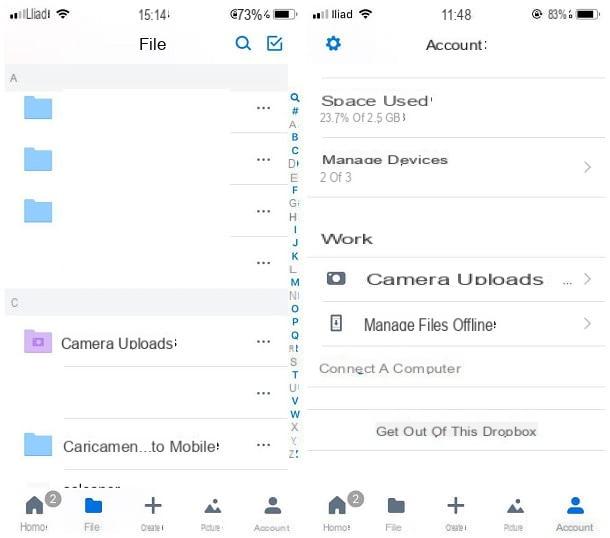
You do not use Google Photos but Dropbox, and you had taken care to activate the automatic upload of the photos in the iOS roll (by enabling the appropriate lever located in the section Account> Camera Uploads) before even deleting the image from the iPhone?
Then you have nothing to worry about, as automatically uploaded photos can be retrieved from the album right away Camera uploads (o Camera uploads) attached to the cloud space. Doing so is really simple: first, launch the dropbox calling it from the phone's Home screen, tap the item Fillet and then open the album Camera Uploads / Camera Uploads with a tap: with a bit of luck, you should find the photo you deleted right there.
If, on the other hand, you have proceeded to delete the image in question from the Dropbox app for iPhone but have not yet elapsed 30 days from its deletion, you can almost certainly restore it using the i section Deleted files of service.
However, it is not accessible through the official Dropbox app, but only through the browser: to be able to do this, connect to the site dropbox.com using the app you usually use to browse the Internet (eg. Safari), tap on the item Log in located at the top right and enter thee-mail and Password you use to log into your account.
Once logged in, press the button ☰ located on the left, choose the item Fillet from the panel displayed on the screen, then tap the button again ☰ and select, this time, the item Recently deleted. At this point, the game is done: tap on the icon of the photo you want to recover and press the button Restore, located at the bottom of the box that appears.
Other cloud services

Let me guess: you don't use Google Photos or Dropbox, but you prefer to entrust the storage of your images to another cloud solution, such as the ones I pointed out to you in my guide to the best cloud, so now you fear that you will not be able to access the images again. had you deleted from the iPhone?
Do not despair: the speech made above is in fact valid for most of the cloud service apps dedicated to smartphones and tablets: if you had previously activated the automatic upload of photos, or you had taken care to keep only the images that are important to you, you can conveniently retrieve them by starting the app in question and logging in to it if necessary.
Furthermore, many of the applications of this type involve the use of the recycle bin, that is a special area in which deleted images "transit" for a certain period of time: for example, the OneDrive recycle bin, the cloud storage service of Microsoft home, on iOS it is accessible by going to the tab Me app and touching the item Trash can located in the proposed panel.
How to recover permanently deleted photos from iPhone without PC

If you failed to recover permanently deleted photos from iPhone by making use of the methods I have reported to you earlier, then there is not much else you can do, at least not without having a PC available. If you remember well, in my guide to the apps to recover deleted photos, I showed you the operation of some applications that can analyze the Android memory, in order to recover deleted images from it.
Unfortunately, there are no such apps dedicated to iPhones: by Apple's specific will, in fact, the applications cannot have access to certain memory areas, therefore the operations of analysis of the same and data recovery cannot be completed in any way.
If this is your case, you must necessarily carry out the recovery of images through the appropriate computer software, which I told you about in my guides on how to recover deleted photos from iPhone and how to recover deleted files from your mobile.
In any case, know that their success rate is not always very high: it all depends on the state of the iPhone's memory. If, in fact, the portions of memory that hosted the photos of your interest have been overwritten by other data, you will not be able to do anything to recover your shots.
How to recover deleted photos from iPhone without PC

























