WhatsApp is now the favorite messaging app for millions of users, it is comfortable, simple to use and very fast. There are great alternatives out there, like Telegram, but they have less following. Sometimes the messages we exchange through these platforms mark our life, and therefore can become witnesses of important moments.
WhatsApp Inc. is aware of the value that certain messages can acquire and therefore first entered the possibility of making backups (i.e. saving data) of conversations on your smartphone and then more recently introduced the possibility of backing up as well on Google Drive.
It is clear the intent to keep your conversations as safe as possible. Unfortunately, precautions don't always work and sometimes it is necessary to recover deleted WhatsApp conversations.
In this guide we will show you how to recover deleted WhatsApp messages through various methods.
- Backup of messages
- Message recovery
- Recover deleted conversations
- Alternative solutions
Set up backup
To make sure you can recover lost messages and multimedia files in the event of a problem or a smartphone change, we recommend enable and set convenient cloud backup.
Just go on Settings > Chat and then Backup of chats and choose which Drive account to backup and at what frequency (it is recommended to choose daily). Small tip: don't backup your videos if you don't want to consume too much space on Google Drive.
If you decide to backup your videos, I strongly advise you to set the Backup only via Wifi, since videos tend to be bulky and consume a lot of data.
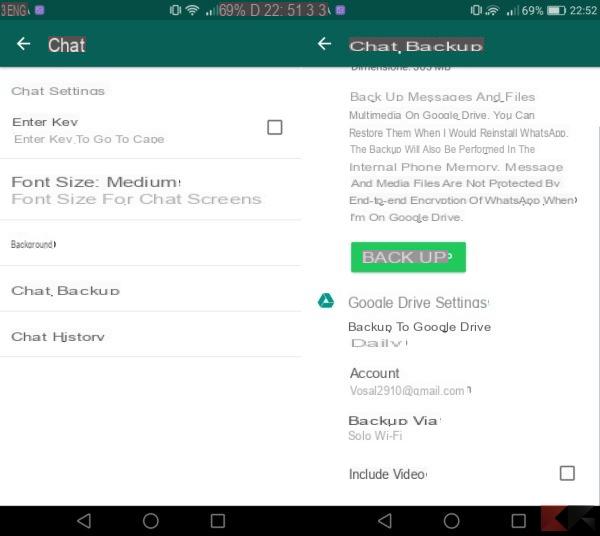
Restoring the messages saved on Google Drive is really simple, just install WhatsApp on a smartphone associated with the same Google account: at this point, after validation with the same mobile number, WhatsApp will find the backup on Drive and will ask you if you want to restore it, just press the reset button to authorize it.
One of the simplest methods to recover deleted WhatsApp messages.
Restore WhatsApp conversations
WhatsApp has always saved conversations locally on the phone or on the external memory, for a long time it has saved them in clear text in a text file and therefore the restoration was fast and immediate. Unfortunately, the conversations in the clear were certainly not the best for privacy as it took very little to take the backup and sift through all the conversations. Things have obviously changed and now the well-known messaging app encrypts messages and backups.
Now automatically with the desired frequency (daily, weekly or monthly) WhatsApp creates crypt12 files in which it saves your conversations. The crypt12 files are all saved in the WhatsApp / Databases folder.
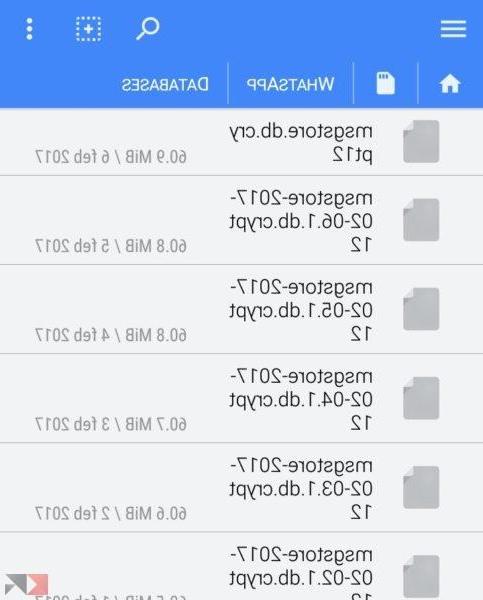
When you reinstall WhatsApp, and it doesn't find cloud backups, it automatically restores the last file msgstore.db.crypt12.
Recover deleted WhatsApp conversations
To prevent WhatsApp from restoring the latest backup, we must trick it into believing that one of the previous backups is the most up-to-date one. Before proceeding, you should install a good file manager, I personally use FX explorer which is comfortable, free and not very invasive.
Download | FX explorer
With your file manager it is advisable to go to the internal memory, to look for the WhatsApp / Databases folder and make a copy of it in another path, even one on the microSD is fine. This step is strongly recommended to secure your messages, so that you can operate with complete peace of mind.
If you use FX explorer just a long tap on the Databases folder (1), a convenient contextual menu will appear, tap on the Copy item (2), then tap on the Android back button then go to the top of the screen (3) and tap on the Clipboard item and at the bottom just tap on Paste (4).
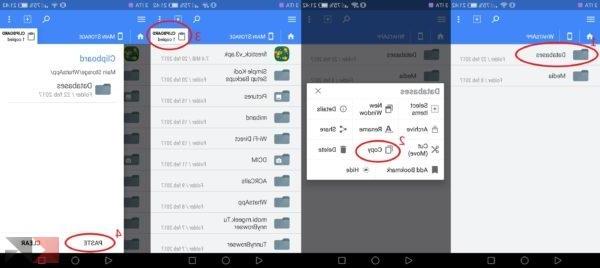
At this point we have to fool WhatsApp modifying one of the old files to make it look like the last backup, it is not difficult to just always go to the WhatsApp / Databases folder. Once in the folder locate the msgstore.db.crypt12 file and delete it, then choose a previous archive (the creation date is written in the name) that you want to restore and rename it to “msgstore.db.crypt12” (obviously without the quotes).
Also if you use FX, enter the Databases folder and make a long tap on the msgstore.db.crypt12 file (1) and then a tap on Delete (2). Then choose the file to be modified again with a long tap (3) the contextual menu will open again and select the Rename item (4) and correct the name so that it is msgstore.db.crypt12.
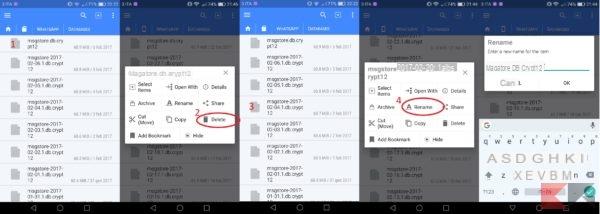
Much of the work is done, uninstall WhatsApp then reinstall and run it. Do the validation, as soon as you're done putting the airplane mode quickly is the easiest way to prevent the app from finding the backup on the cloud and restoring it, frustrating your work. If you have done well, the messaging app will not be able to find the backup on the drive and will use the local one that we have changed so it will restore the old conversations up to the day of the chosen backup.
If you can't be quick enough to put the airplane mode it is strongly recommended to disable WhatsApp access to Drive from the appropriate Google page, obviously it is advisable to restore access after recovering the old WhatsApp chats if not convenient cloud backup will not work.
Alternative solutions
If you have inadvertently broken your smartphone, or accidentally deleted whatsapp conversations, you can still try to recover them thanks to various software that can be found on the net. Let's see which ones:
Dr. Fone (Andorid)
This program, in addition to recovering deleted WhatsApp conversations, also manages to restore accidentally deleted files on your Android smartphone.
If you want to find out how it works and how to recover deleted WhatsApp messages with it, take a look at the following article, where we talked about it in more detail:
WhatsRemoved (Android)
Lately WhatsApp has introduced a function to delete WhatsApp messages sent by mistake (and therefore hide them) - as long as the recipient has not yet read the specific message - for a maximum of 7 minutes.
WhatsRemoved, as the name suggests, was created to give you the possibility of view removed messages from the person you are texting with! THEEverything is absolutely free and legal: you can download the app from the Play Store link below:
- DOWNLOAD | WhatsRemoved dal Play Store
Our guide is over, we hope it helped you recover your lost conversations on WhatsApp. If you have any questions or concerns, don't hesitate to leave a comment below!


























