Setting an application as default will make all files compatible with it always open with that software. This is very convenient in case you want to open each file video with VLC. Read the following guide to learn how to do it.

VLC
Windows is the operating system most important in the world 10 what the vast majority of people use on their computers on a daily basis. Thanks to this, there are many programs that can be used on the platform, from paid programs to completely free software, such as VLC.
VLC is a completely free video player which stands out for its extraordinary functionality. Without a doubt, it is one of the most recommended tools for playing multimedia content on computers running Windows 10.
If you want to get this great software, we recommend that you visit Videolan, their website. Likewise, you should also know what the process is for making this the default player for Windows 10.
How to set VLC as default player in Windows 10?
If you want to open all video files with the program, you need to download and update the VLC codecs. Also, it would be better to set the software as your default video playback application. This procedure can be done very easily, just follow these steps:
- To set the VLC player as the default within the Windows 10 system, the first thing to do is to go to the configuration options of the operating system. To do this, go to the top and locate the "Configuration" section.
- Once you are in the configuration options, you need to locate "System", where the basic settings of the Windows 10 operating system are located.
- On this screen you should locate the section "Default applications / Default applications", once you find this option, click on it.
- Here you will find the default settings for the basic functions of the operating system, among them should be «Video player», by default there will be the Windows video playback tool, in this case you need to click on it.
- By pressing on the previous option, all applications capable of playing videos on our system will be displayed on the screen. This is where you need to select the VLC application, after doing this it will be configured as the default video playback application.
It is also convenient to use methods to prevent Windows 10 from automatically setting default apps and that way VLC continues to remain as the default player.
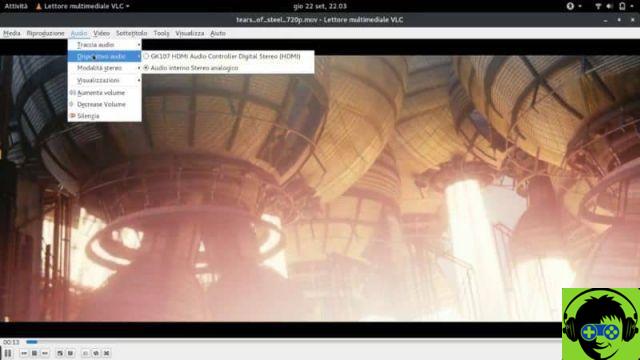
Configure a file format to open with VLC
Many times, some formats unknown to the operating system go unnoticed and are not configured as a video format, so they will not automatically open with the VLC application. However, there is a very simple setup you can follow in these cases:
- The first thing to do is to locate the file you want to open with the VLC program.
- When you have found the video file, right click on it and then go to "Property".
- Information about the file, such as format and weight, will be displayed on the screen. Either way, you need to locate the "Opens with" section and click the option "Change."
- The "Open With" screen will appear where you can select the default application for that file type. In the upper part the recommended programs are shown, in the case of VLC is just click on it and then on the "Accept" option.
- In case VLC does not appear, click on the «More Programs» tab and if it does not appear here, you will have to search for it directly via the «Browse…» option, although this is certainly something atypical.
With the previous process you will have correctly configured the opening of said file format with the VLC player. You can also download Skins for VLC on Windows 10, in case you want to customize the player.
On the other hand, if you are not satisfied with the program, you can consider some of the best VLC alternatives, interesting options for playing audio and video.


























![[Free] Software to Play and Listen to Music on Windows PC -](/images/posts/bce57ef3d2bc9852e0fa758f66120b13-0.jpg)