Index
- Preliminary information
- How to remove PDF passwords: PC and Mac
- How to remove PDF passwords: online
- How to remove PDF passwords: Android and iPhone
Preliminary information

Before getting to the heart of the tutorial, going to point out how to remove PDF password, there is some preliminary information that it is my duty to provide you to allow you to have a perfectly clear idea on the matter.
You should know that PDF documents can be protected with two different types of passwords: the owner password which can prevent printing or editing of files and the user password which instead completely blocks the display of documents.
In the following lines we will see how to remove both types of passwords, but there is an important clarification before starting: owner passwords are fairly straightforward to get rid of, you can even rely on Web services that do all the work in seconds. User passwords, on the other hand, can only be overcome with the del technique brutal forcing, that is, trying all possible combinations of characters until you find the right one, and this is an operation that requires a lot of time and computing power to complete.
How to remove PDF passwords: PC and Mac
Having made the necessary clarifications above, I would say that we can finally get to the heart of the guide and find out how to remove the password from PDFs on PC and Mac.
To do this, you need to make use of some special programs: the ones you find listed below. There are both to remove the owner password and the user password.
QPDF (Windows / macOS / Linux)
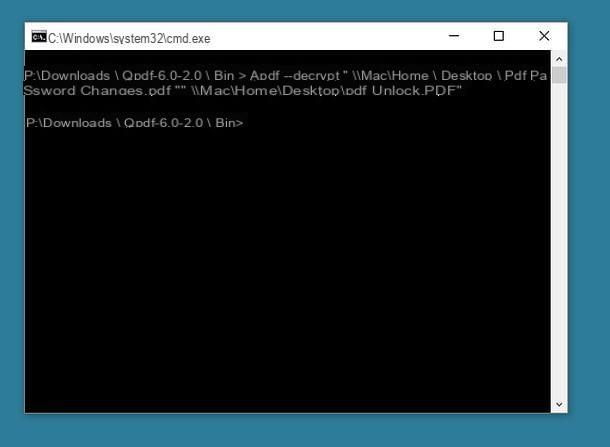
If you need to unlock PDFs that contain private information, try QPDF: it is a free and open source software that allows you to remove the owner password from PDF files in a few seconds. It's available for Windows, macOS, and Linux, but sadly it only works from the command line, so it doesn't have a graphical interface to interact with.
That said, if you use a PC with Windows and you want to try QPDF, connected to the SourceForge page that hosts the software and click on the item qpdf-xxx-bin-mingw64.zip (if you are using a 64-bit operating system) or on voice qpdf-xxx-bin-mingw32.zip (if you are using a 32-bit operating system).
Once the download is complete, open the package .zip which contains QPDF, extract the contents into one folder of your choice and open the latter. Next, press and hold the key Shift on the keyboard, right click with the mouse on the folder bin and select the item Open command window here from the menu that appears, in order to open the window Command Prompt
It was used MacOSinstead, to install QPDF you need to get the package manager Homebrew (another completely free open source software) and you need to download QPDF via the latter. Fortunately, you can do it all with simple commands to enter in the terminal.
So, open the Terminal by selecting the relevant one icon (Quella with the nether finest in the riga di codice) found in the folder Other of Launchpad, then install Homebrew by entering the following command, followed by pressing the key Submit on the keyboard: / usr / bin / ruby -e “$ (curl -fsSL https://raw.githubusercontent.com/Homebrew/install/master/install)”. When prompted, also type the password of your user account on macOS. Afterward, issue this other command to install QPDF: brew install qpdf.
At this point, enter this command in the Windows Command Prompt window or the macOS Terminal, followed by pressing the key Submit on the keyboard: qpdf --decrypt input.pdf output.pdf (where instead of input.pdf you have to enter the full path and name of the PDF to be unlocked and instead of output.pdf you have to type the full path and name of the PDF "Smooth" to be obtained as a final result).
If you want to do this first, you can type this other command: qpdf --decrypt. Then you have to drag the PDF to be unlocked into the Command Prompt or Terminal, so that its path is automatically copied in the window.
PDFCrack (Windows / macOS / Linux)
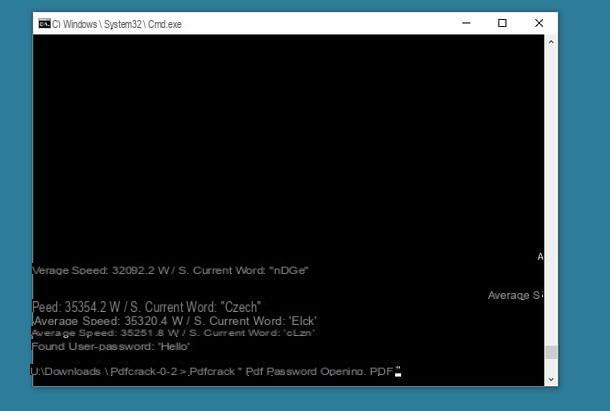
Removing the password from an access-protected PDF document, therefore on which a user password has been set, is quite complex, but not impossible. To attempt the enterprise you can rely on PDFCrack: a free and open source software available for Windows, macOS and Linux that works from the command line (does not have a graphical interface) and in my tests proved to be quite effective. Of course, the longer and more complex the password to discover, the more difficult it becomes to find it, but trying doesn't hurt.
To download PDFCrack on Windows, connected to the program's website and click on the item Download(pdfcrack-xx.zip, xxk) which is on the right, then open thearchive .zip which contains the software and extract the contents into one folder any.
At this point, press and hold the button Shift on the keyboard, right-click with the mouse on the folder where you extracted the program files and select the item Open command window here give the menu to compare.
The Command Prompt, in which you will have to give the following command to find the password of your document, followed by pressing the Enter key on the keyboard: pdfcrack file.pdf (where instead of file.pdf you must type the path and the complete name of the document to be to unlock).
If PDFCrack does not recognize the file and the message appears “[nome file] not found”, take the PDF to unlock, copy it to the folder where you extracted PDFCrack and issue this other command: pdfcrack file.pdf (where instead of file.pdf you have to type only the file name, without path; if the file name contains spaces, put it in quotes).
It was used MacOS, download PDFCrack on your computer by connecting to the SourceForge page that hosts the program and clicking on the button Download Latest Version located at the top. Afterwards, open thetar.gz archive which contains the software and extract the contents into one folder any.
At this point, open the terminal macOS, by selecting the relative icon found in the folder Other of Launchpad and give the following commands to compile the program, both followed by pressing the key Submit on the keyboard: cd [path where you extracted PDFCrack] and make -f Makefile.
When completed, open a new window of the terminal and type the following command to start searching for the document password: [path where you extracted PDFCrack] / pdfcrack -u [path and name of the PDF to be unlocked].
If you want to simplify your work, enter this command: [path where you extracted PDFCrack] / pdfcrack -u. Then, drag the PDF file you want to unlock into the Terminal window, so that the document path is written automatically.
If PDFCrack can't find the PDF to unlock, grab the document, copy it to the folder where you extracted the program and use this other command to start searching for the document password: [path where you extracted PDFCrack] / pdfcrack - u “file name.pdf”.
On both Windows and macOS, if PDFCrack can find the keyword, it will notify you with the message found user-password followed by the Password required to view the PDF content.
How to remove PDF passwords: online
If you want to unlock a PDF document protected against printing, editing or text selection, therefore protected with an owner password, you can rely on free solutions that can be used directly online that allow you to get the desired result in just a few seconds. If that interests you, read on. In fact, below you will find those that, in my opinion, represent the best solutions in the category.
However, keep in mind that if you have to deal with files that contain sensitive information (e.g. credit card numbers, personal data, etc.), such solutions are not exactly ideal, as the user does not have direct control over of them and require the uploading of PDFs to be unlocked on remote servers.
iLovePDF
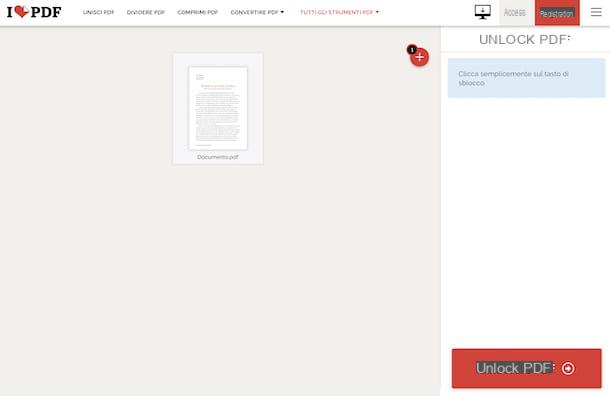
In the context of online services to remove passwords from PDFs, I recommend that you first take a look at iLovePDF. It provides users with various tools to intervene on documents in the format in question, including one that allows you to remove the password. It is free and allows you to process only one file at a time with a maximum size of 200 MB. To get around these limitations and unlock other extra functions, you need to switch to the paid version (with costs starting from 6 euros / month). Regarding privacy, the files uploaded to iLovePDF are removed from its servers automatically after a few hours from the upload.
To be able to use iLovePDF, go to its home page, click on the button Select PDF file and select the PDF document you want to act on. Alternatively, drag the document directly into the browser window. You can also choose to upload the document from your Google Drive or Dropbox account by clicking on buttons special.
Once uploaded, press the button Unlock PDF present at the bottom right. After that, the download procedure of the unlocked file will start automatically. If this doesn't happen, you can force the download by clicking the button Download the unlocked PDFs. You can also decide to save the final file to Google Drive, its dropbox or you can share it via URLby pressing the appropriate buttons on the right.
Other solutions to remove PDF passwords: online
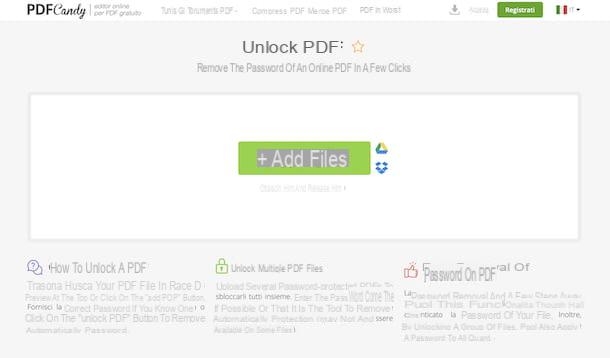
Wheel other solutions through which you can remove the password to PDF online? Then try to contact the additional Web services belonging to the aforementioned category that I have included in the list below. I sincerely hope they are able to satisfy you.
- PDF Candy - is a web service that offers various tools for working on documents in PDF format. Of course, it also includes a password removal tool. Keep in mind that it allows you to upload files with a weight of less than 500 MB. To go beyond this limit and unlock other additional functions, you need to subscribe to a paid subscription (at the basic cost of 6 euros / month). Users' privacy is instead protected as the PDFs uploaded to the service's servers are automatically deleted within a few hours.
- Online2PDF - this is an additional Web service that allows you to act on PDFs in various ways, including removing any password set. It is free and you can work on a maximum of 20 documents at a time for a total weight of 100 MB for a single file and 150 MB if you upload multiple PDFs at the same time. It does not require the creation of an account and protects the privacy of users by deleting personal files after a few hours from the upload.
- PDF2Go - it is another web service that allows you to act on PDFs not only by removing the password, but also by compressing, dividing, converting them, etc. Allows you to upload files with a maximum size of 50MB. To intervene on files with a larger size and unlock other functions, you need to create an account and / or subscribe to the paid plan (at a cost of 5,50 euros / month). User privacy, on the other hand, is protected as the content uploaded to the service is automatically removed from its servers within a few hours of loading.
How to remove PDF passwords: Android and iPhone
You don't have a computer at hand and, therefore, would you like to know if there is a way to remove the password from PDFs even from smartphones and tablets? The answer is yes.
To do this, you just need to use apps designed for the purpose, such as those for Android e iPhone (and also for iPad, nothing changes) that I have reported to you below, which allow you to act on documents protected with an owner password.
PDF Tools (Android)
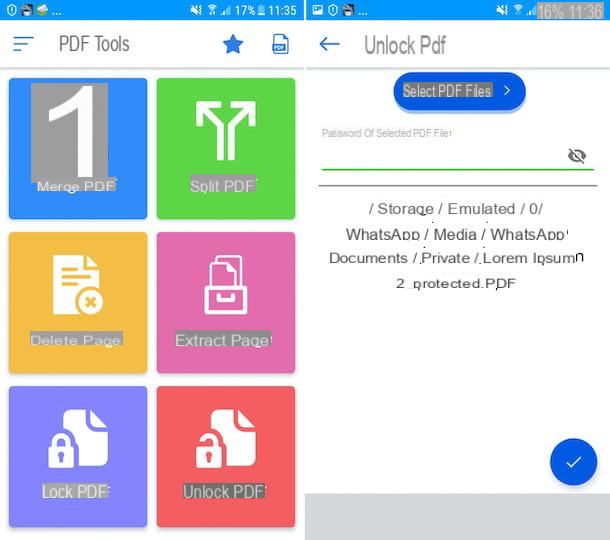
A smartphone or tablet is available Android, you can remove the password from PDFs directly on the move by contacting PDF Tools. It is free and offers a whole series of useful functions to intervene on PDFs in different ways: by joining them, dividing them, removing some of the pages that compose them, etc. Of course, it also allows you to unlock PDFs.
To download and install the app on your device, visit the relevant section of the Play Store and tap the button Install. If you are using a device without Google services, you can get the app from alternative stores. Then, start the app by tapping on the app icon added to the home screen and / or to the drawer.
Now that you see the main PDF Tools screen, choose whether to receive or not personalized ads (I advise you not), press the button OK and accept the terms of use by tapping the button Accept and continue. Then grant PDF Tools i permits required to access photos, media, and files on your device.
Next, click on the button Unlock PDF, fai tap sul pulsating Select PDF Files and select the PDF to act on saved on the memory of your device, then select the checkmark appeared at the bottom right and you will get the unlocked PDF, which will be saved in the same location as the source file.
PDF Export (iOS/iPadOS)
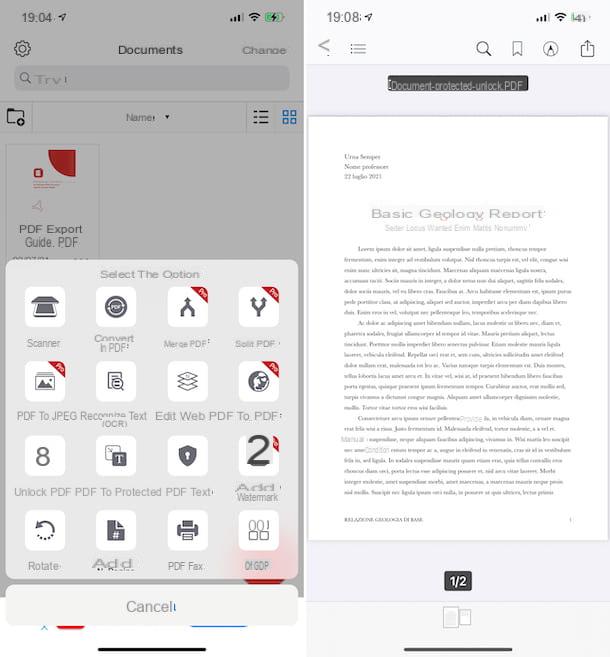
Su iOS / iPadOS, you consiglio di provare PDF Export. It is free and allows you to make various changes to PDF files, even to remove any protection applied. Its interface is very nice and it is also quite simple to use. It should be noted, however, that to access all the available functions, including the ability to share the documents obtained, it is necessary to switch to the paid version of the app (which costs € 10,99).
To download and install the app on your device, access the relevant section of the App Store, press the button Get, quindi quello Install and authorize the download by Face ID, touch ID o password dell'ID Apple. Then, start the application by selecting the relevant one icon that has been added to the home screen and / or the App Library.
Now that you see the main screen of the app, press the button capacitor positive (+) lead at the bottom right and choose the option Unlock PDF from the menu that appears, then select the document you want to act on and you will finally be able to access the unlocked PDF.
Caution: removing the password from a PDF that contains private information, on which you are not authorized to intervene, can lead to a serious violation of privacy or, in some cases, even the commission of a crime. This guide has been written for illustrative purposes only, therefore I do not assume any responsibility for the use that may be made of the information contained therein.
How to remove PDF passwords

























