Index
- Programs to read PDF Mac
- Mac PDF editing programs
- Mac PDF merging programs
- Programs to create PDF Mac
- Programs to reduce PDF Mac
Programs to read PDF Mac
Let's start this review dedicated to PDF programs for Mac from applications that allow you to view documents in this format. Some of them are included "standard" in macOS, others can be downloaded for free from the Internet: here they are in detail.
Preview
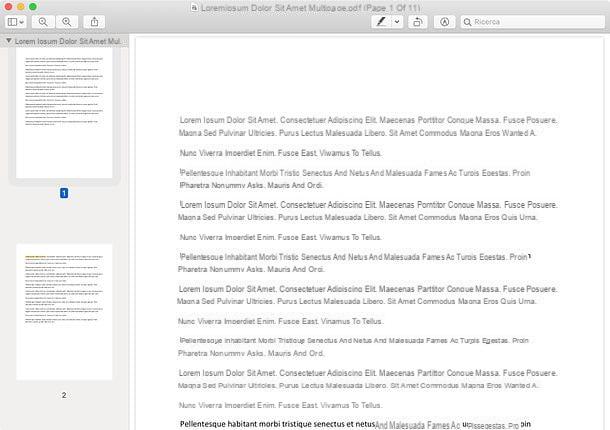
Preview is the default solution for opening PDFs on Mac. It is included "standard" in macOS and, in addition to viewing documents in this format, also allows their basic editing, by adding texts, highlights, arrows and other elements. It supports not only PDFs, but also all major image formats, such as PNG, JPG and GIF.
To open a PDF in Preview, a simple double-click on its icon should be enough. If, on the other hand, Preview is not set as the default software for opening PDF files on macOS, you can import a document into it by right-clicking on thedocument icon and selecting you Open with> Preview give the menu to compare.
If you then want to set Preview as the default software for opening PDFs, right click on any PDF file and select the item Get information from the context menu. In the next window, expand the section Open with, select Preview from the drop-down menu below and click on the buttons Edit all e Continue, for the changes to take effect.
Once you open a PDF in Preview, you can browse its contents using the trackpad or mouse gestures or the arrow keys on the keyboard. Also, you can search for specific phrases or words using the search tool bar, placed at the top. To call up the sidebar with the thumbnails of the pages that make up the document, instead, click on thesidebar icon, top left, and select the item Miniature from the menu that opens. By clicking on thepencil icon, at the top right, you can call up the editing tools of the program (which, however, I will tell you more about in a later chapter of the tutorial).
Quick Look
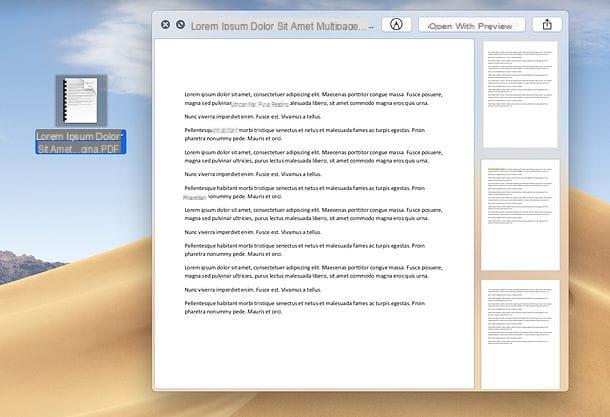
macOS includes a handy tool thanks to which you can view the content of PDF files, images and other documents without having to open specific programs: its name is Quick Look and it is very useful for "peeking" into the contents of a file before opening it in the reference application.
How does it work? I'll tell you right away: to view a PDF in Quick Look, all you have to do is click on its icon and press the space bar on the keyboard. If you have a Mac equipped with a Force Touch trackpad, you can also achieve the same result by performing an deep click on a file icon.
Skim
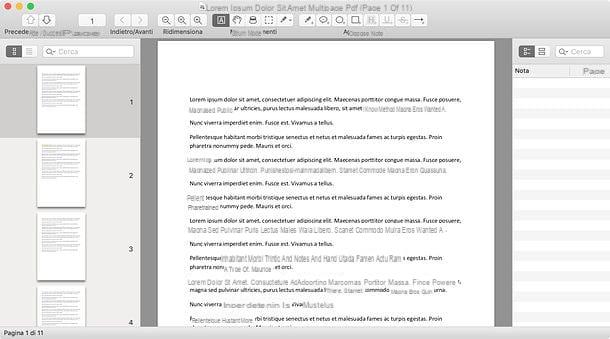
If Preview doesn't meet your needs, you can contact Skim: a free and open source application that allows you to open PDFs, add notes / highlights to them and much more.
To get it, connect to its official website and click on the first link of download for free present in the left sidebar. If necessary, then click on the button Continue/I agree in the SourceForge page that is displayed.
A download complete, apri il package .dmg got and drag Skim in the folder Applications macOS, in order to install the program on your computer. Next, open the folder in question, right click on theSkim icon and select the item apri twice in a row, in order to start the software: this operation is only necessary at the first start and is used to bypass the macOS restrictions on applications from non-certified developers.
From this moment on, to open a PDF on Mac with Skim, all you have to do is click with the right mouse button on thefile icon and select items Open with> Skim from the context menu. If you want to set Skim as the default program for opening PDFs, instead, follow the instructions I gave you previously for Preview (choosing, obviously, Skim instead of Preview from the drop-down menu).
Once you've viewed a PDF in Skim, you can use the icons located at the top to add highlights, notes and so on; there Lateral bar of sinistra to navigate between the page thumbnails and the right sidebar to manage annotations and search for words / phrases (using the appropriate bar).
Mac PDF editing programs
You need edit a PDF on Mac and you don't know which programs to rely on? Try to take a look at the ones proposed below: I'm sure they will satisfy you.
Preview
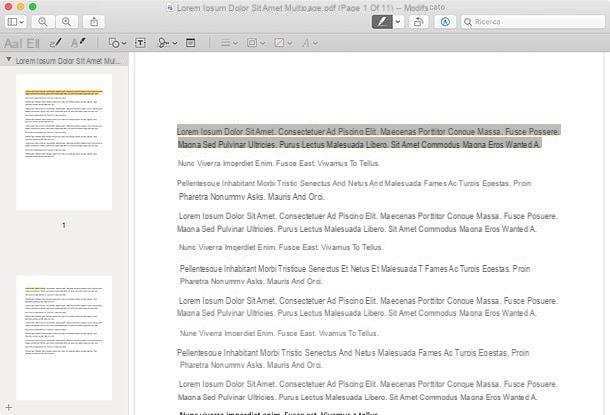
Di Preview I have already talked to you extensively in the previous chapter of this tutorial, where, however, I concentrated on the visualization functions and not on the editing functions of the program.
To edit a PDF with Preview, you must open it in the latter and then recall the editing tools included in the program, by clicking on thepencil icon located at the top right.
Once this is done, a toolbar with tools for select the text, add drawings, geometric shapes, testi, companies o notes to document e adjust colors and fonts of the selected items. To add, instead, some highlights, click onhighlighter icon, located at the top right, and select the part of the document to highlight.
The changes will be automatically saved to the source file. To save a new copy, you need to select the entry instead Export as PDF from the menu Fillet, top left.
LibreOffice
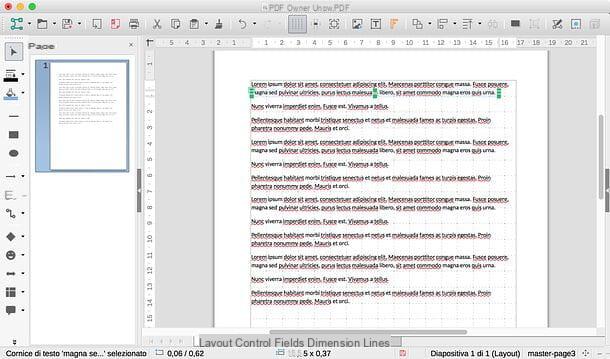
If the editing features included in Preview don't seem advanced enough to you because, for example, you would need to edit the text of a document, you can turn to LibreOffice.
LibreOffice is a free and open source productivity suite that acts as an alternative to Microsoft Office. It includes tools for word processing, spreadsheets and presentations, and - what interests you most right now - useful functions for editing PDFs.
To download LibreOffice on your Mac, connect to the program's website and first click on the button Scaricate la versione xxx e poi quello Translated user interface, in order to download the software and its cittàn translation.
A download complete, apri il LibreOffice .dmg package, drag the program to the folder Applications of the Mac and start it, by right clicking on its icon and selecting the option apri twice in a row. At this point, close LibreOffice completely, using the key combination cmd + q, and open the .dmg package of the cittàn translation.
In the window that opens, right-click on the executable LibreOffice Language Pack, select the voice apri twice consecutively and proceed with the installation of the language pack, pressing on Install, /Applications/LibreOffice.app e Install. If a warning about permissions appears, click on the button Yes, identify me, type the administration password of the Mac and click on OK twice in a row, in order to translate LibreOffice into cittàn.
At this point, you just have to start LibreOffice through its icon in the Launchpad, click on the button Open file present in the left sidebar and choose the document to operate on. This will open the PDF editing software included in the suite, with all the tools for editing documents present at the top and on the side. To find out more about how to use them, read my tutorial on how to write to PDF files.
At the end of the changes, to save the document, select the item Export to PDF format from the menu Fillet, located at the top left.
PDF Toolkit Plus
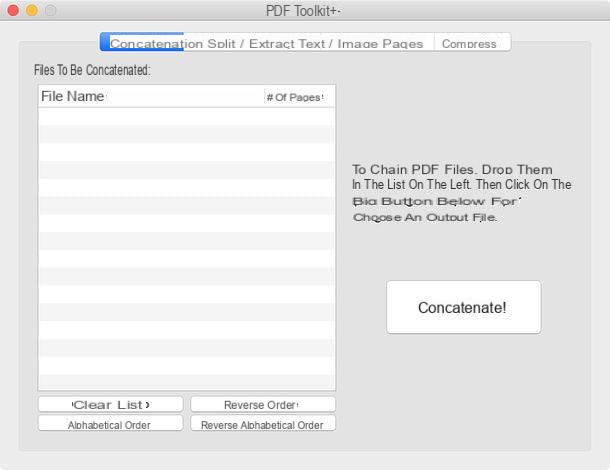
As suggerisce il suo nome, PDF Toolkit Plus is a "Swiss army knife" for PDF files, thanks to which you can edit this type of document on Mac in many different ways.
Using it, you can merge and split PDFs, reduce the size of documents without altering their quality too much, extract text, images and much more. The software is available on the Mac App Store at a price of 2,29 euros and is compatible with all the latest versions of macOS.
Its operation is of a disarming simplicity: after starting it, all you have to do is select a card among Concatenate, Split / extract pages, Text / images e Collapse, depending on the function you intend to exploit, drag the PDF on which you intend to operate in the program window and press the button to start processing the document.
PDF Expert
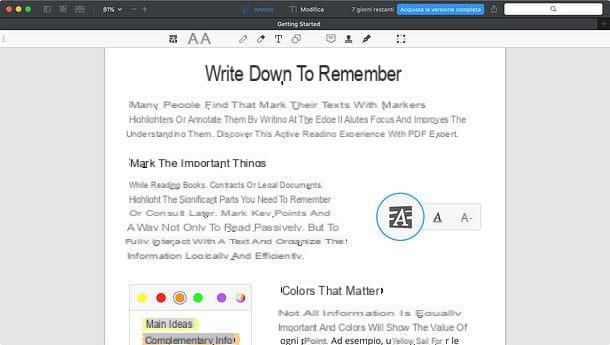
If you go looking for a professional PDF editing program, I recommend you consider PDF Expert on Readdle, which allows you to view PDF documents easily and edit them in many different ways: by altering the text in them, adding notes, highlights, texts, images, etc., inserting signatures, combining multiple documents into one and filling out forms. It costs 79,99 euros, but you can try it for free for 7 days.
To download the free trial of PDF Expert, connect to the official website of the program and click on the button Free download. Successively, apri il executable file you have obtained and press in sequence on the buttons apri e Install, in order to complete the installation of the program (if you want, uncheck the option that makes PDF Expert the default reader for PDF files).
At this point, start PDF Expert, follow or skip the initial tutorial and enter yours email address, to activate the free trial of the program. Once this is done, open the document you want to edit (by going to the menu File> Open, top left) and use the buttons at the top to call up the tools annotation e modification included in the program (divided into specific cards).
Once you have selected the tool of your interest, click on the part of the document to be modified and carry out the editing operations you prefer. Finally, go to the menu File> Save As (top left) and save the output file.
Mac PDF merging programs
You need merge two or more PDF files? In this case, take a look at the applications listed below: they will surely be of great help to you.
Preview
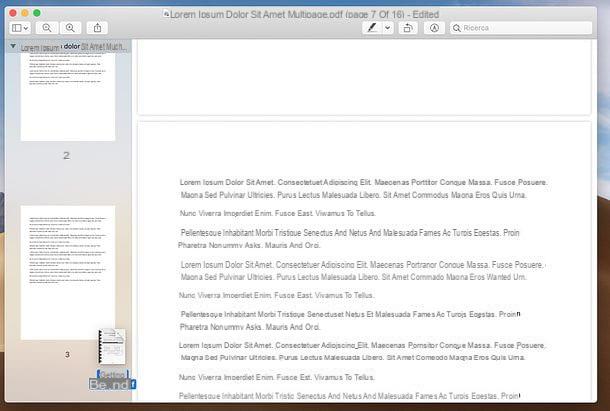
Preview, the default program for managing PDFs and images on Mac, also allows you to merge two or more documents in a very simple way.
To do this, open the first PDF you want to merge with Preview and call up the sidebar with the thumbnails, by clicking on thesidebar icon (top left) and selecting the item Miniature give the menu check if you press.
After that, take the icon of the according to PDF to join the first one, drag it into the Preview thumbnail bar (after the last page of the open PDF) and that's it. Finally, repeat the operation for all the PDFs of your interest and export the final document, recalling the item Export as PDF from the menu Fillet (top left).
PDF Toolkit Plus
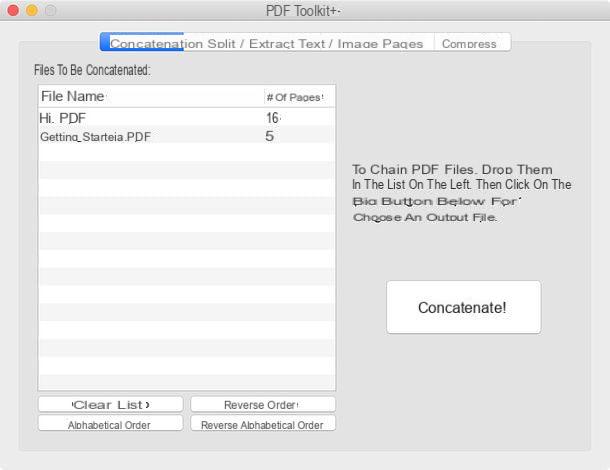
PDF Toolkit Plus also allows you to merge PDFs in a very simple way. The application, as mentioned above, costs € 2,29 and is available on the Mac App Store.
To use it, launch it and select the tab Concatenate located at the top left. Once this is done, drag the PDFs to be merged into the box located under the writing File to be concatenated and arrange them in the order you prefer, using the mouse.
To conclude, click on your button Concatenate!, choose the folder to export the output file and that's it!
Programs to create PDF Mac
Have you just finished drafting a document and would like to export it to PDF? Would you like to save a Web page of your interest as a PDF file, so that you can easily consult it offline? No problem: create a PDF on Mac it really is very simple.
PDF printer
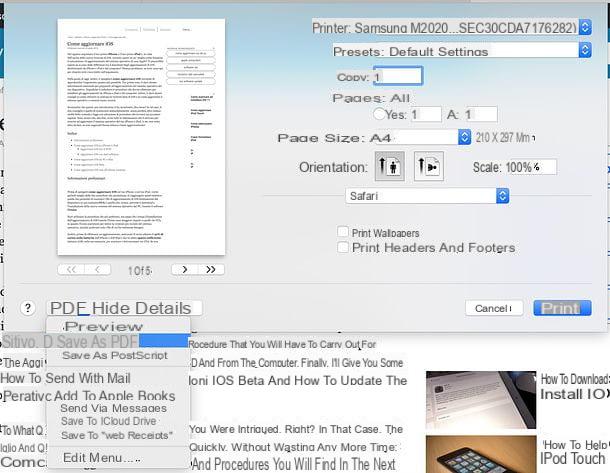
macOS includes a practice virtual PDF printer which allows you to export any printable content, be it a document, a web page or a photo, in the form of a PDF file.
To use it, normally open the content you want to transform into PDF (e.g. a Word document or a Web page) and invoke the command print from the menu Fillet, at the top left (or by pressing the key combination cmd + p on the computer keyboard).
In the window that opens, expand the drop-down menu located at the bottom left, select the item Save as PDF from the latter and choose the folder in which to export the output document. Easier than that?
PDFelement
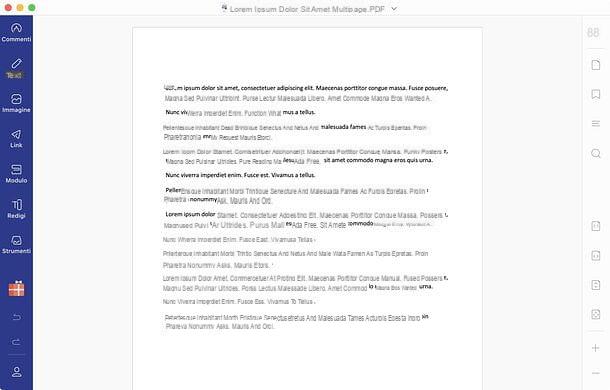
If you are looking for a program to edit PDF on Mac, I can only recommend you PDFelement: an application produced by Wondershare which allows you to view, edit, convert, compile and create PDF documents in a very simple way.
Among the prominent features of the application, I would like to point out the possibility to modify texts and images; insert annotations, highlights, signatures, watermarks and backgrounds in documents; convert PDF to Word, Excel, PowerPoint and image files; add, remove and rearrange document pages; use OCR technology to make PDFs that aren't editable; fill in the forms; set passwords and create PDFs from text documents, images or web pages.
PDFelement is free to download and use, however it does include some limitations (e.g. adding watermarks to output documents, inability to convert more than 3 pages per document, and inability to save PDFs made editable via OCR). they can be removed by purchasing one of the full versions of the software. In this case, it is possible to subscribe to the Standard version of PDFelement paying 43,99 euros for 3 months or 64,99 euros for 1 year or you can subscribe to the Pro version of PDFelement paying 54 euros for 3 months or 89,99 euros for 1 year. Alternatively, you can buy PDFelement Standard for 74,99 euros one-time or PDFelement Pro for 119,99 euros one-time. Using this link, you can get up to 50% discount.
The Pro version of PDFelement adds to the Standard version features such as OCR recognition of scanned documents; converting PDF to various file formats; the creation and modification of form fields; creating and adding watermarked templates; creating and adding templates with multiple backgrounds; adding headers and footers and much more.
That said, let's take action: to download PDFelement to your Mac, connect to the Mac App Store (if the store does not open automatically, you can do it by clicking on the appropriate button). At this point, click on the button Ottieni / Installa, confirm the application download, using the Apple ID password or Touch ID, and wait a few seconds for the program to be downloaded and installed automatically.
Once the procedure is complete, start PDFelement, april il PDF document you want to trade on and choose if buy one of the full versions of the software, try it for free the Pro functions or whether to continue using the free version of the application, closing the box you see in the center of the screen. You will then find yourself in the presence of the PDFelement editor, which is extremely simple to use.
On the left you will find a toolbar divided into categories: Post comments , with tools for adding and editing comments (highlighter, shapes, arrows, text boxes, etc.); Text, to modify the text in the document; Image, to add images and modify those already present in the file; Link, to add and edit links; Module, with the tools dedicated to the compilation and creation of forms; rédigés, to permanently blacken and remove confidential content e Instruments, with the rest of the tools (OCR text recognition; adding / editing background, watermark and header / footer; page cropping; PDF conversion; encryption and much more).
On the right, however, there are buttons for organize the pages, view the miniature, manage i Bookmarks, make research, adjust the display mode and zoom open documents. At the top, finally, the toolbars relating to the selected tools appear from time to time.
It's all very intuitive. In any case, for more information you can consult the PDFelement website.
LibreOffice
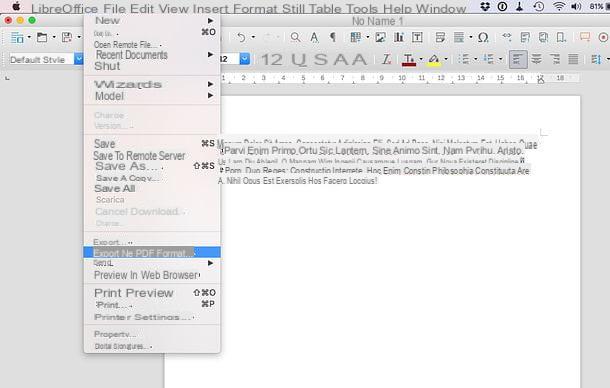
LibreOffice, the free and open source productivity suite that I told you extensively earlier, allows you to export documents to PDF without resorting to external PDF printers. How? I'll explain it to you right away.
After creating a document, spreadsheet, presentation or other content in LibreOffice, select the item Export to PDF format from the menu Fillet, at the top left, adjust the output settings and confirm, to save the document in the folder of your interest.
Alternatively, you can get the same result by pressing on thePDF icon in the program toolbar, at the top.
Programs to reduce PDF Mac
Do you want reduce the size of a PDF file, so you can more easily distribute it online? Then here's what you need.
Shrinkit
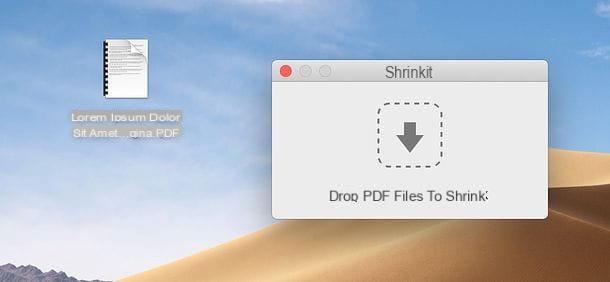
Shrinkit is a small free application that allows you to compress PDF files on Mac without excessively compromising their visual rendering.
To get it, connect to its official website and click on the button Download ShrinkIt [versione], located at the bottom. When the download is complete, open thezip archive obtained and extract Shrinkit in the folder Applications say macOS.
Once this is done, start the program by right clicking on its icon and selecting the item apri for two consecutive times (this operation is only necessary at the first start and is used to bypass the macOS restrictions on applications from non-certified developers).
Well, now you just have to drag the PDFs to be compressed into the ShrinkIt window and the program will take care of the rest. The compressed files will be saved in the same path as the original ones.
Articolo realizzato in collaboration with Wondershare.
Mac PDF programs

























