A pimple popped up on your face the day a friend of yours threw a party he invited you to and, consequently, all the photos that were taken of you highlight this small cosmetic defect: a detail that, although negligible, it bothers you a lot. Well, these things happen to everyone sooner or later, but if you just can't get over it, know that photo editing can help you.
Thanks to the use of photo editing software, online services and apps suitable for the purpose, it is possible remove pimples from photos in a very simple way. If you want to know more, all you have to do is take a few minutes of your free time to read this tutorial and try to put my suggestions into practice.
Strength and courage: make yourself comfortable, take all the time you need to concentrate on reading the next paragraphs and, more importantly, try to implement the "tips" I am about to give you. If you do, you will not have the slightest problem in completing your technological "feat" today. Enjoy your reading and have fun!
How to get rid of pimples from PC photos
Let's see first how to get rid of pimples from photos acting from PC, therefore using photo editing programs such as Photoshop e GIMP.
Photoshop (Windows / macOS)

If on your PC you have installed Photoshop and you want to know how to use the latter to remove pimples from a photo, immediately start the famous Adobe program and then import the photo to retouch into it via the menu File> Open, which is located at the top left.
Next, call it back Spot Healing Brush tool (l'icona del plaster located in the sidebar on the left), open the drop-down menu located at the top left (the symbol of white dot) and choose dimensions e hardness of the brush. At this point, you just have to "color" the pimples to be removed, holding down the left mouse button while you pass the brush over them.
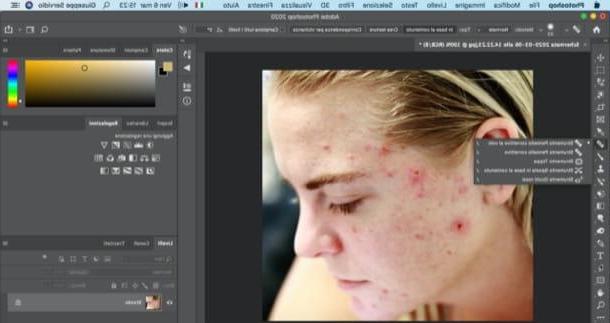
Alternatively, you can use the corrective brush “Standard”, which works more or less in the same way as the spot correction brush but which, compared to the latter, allows you to select the portions of the photo with which to cover the elements to be removed.
To use this, right-click on the del symbol plaster present in the left sidebar and select the item corrective brush from the opened menu. After having possibly adjusted the characteristics of the brush, using the drop-down menus located at the top left, select the portion of the photo with which to cover the pimples, by pressing the button Other on the keyboard and clicking on the point in the photo you want to "sample". Next, cover the pimples by following the directions I gave you earlier, for the on-the-fly corrective brush.
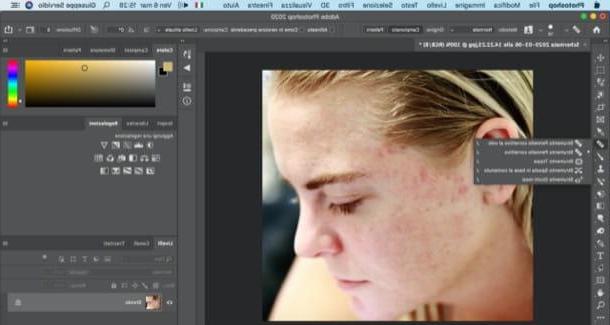
If the tools just mentioned have not been able to remove the blemishes from your shot, you can try the tool as well patch, which you can call up by right-clicking on the del symbol plaster and selecting it from the menu that opens.
Then select the portion of the image where the pimple is present and, holding down the left mouse button on the selection made, drag it to the portion of the image with which to cover the skin imperfection.
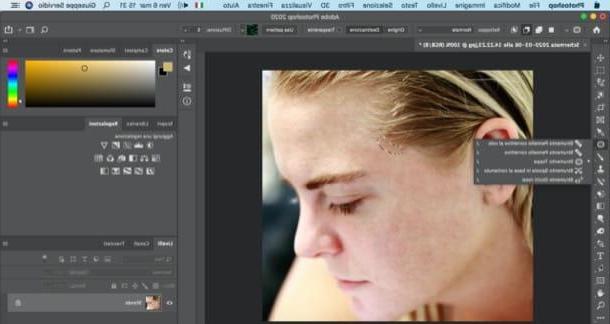
When finished, save the retouched image by going to the menu File> Save with nome and selecting the location to save the file. Have you seen how simple it was to remove pimples with Photoshop?
GIMP (Windows / macOS / Linux)
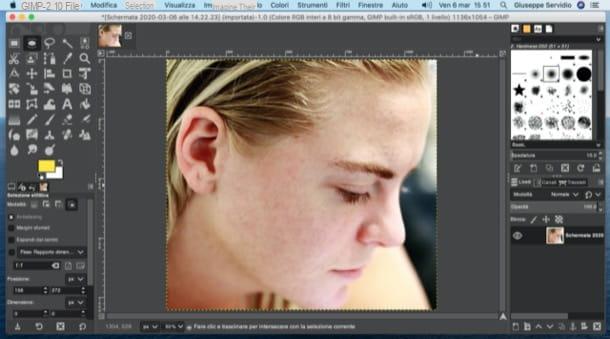
GIMP, the best free and open source alternative to Photoshop, available for Windows, macOS and Linux. It offers the possibility to remove skin imperfections in a very simple way and, while it is not as powerful as the solution offered by Adobe, it is free and works great, so it is worth considering.
If you have not yet installed GIMP on your computer, go to its official website and click on the button first Download xxxx e poi quello Download GIMP xxxx directly, on the page that opened. After that, if you use a PC Windows, click on the buttons Yes, OK, Install e end, but will conclude the setup.
A Macinstead, drag GIMP into the folder Applications macOS, right-click on the application icon and select the item apri twice in a row (you need to do this only at the first start of GIMP, to "bypass" Apple's restrictions on non-certified software).
After installing and starting GIMP, select the entry Apri ... from the menu Fillet (top left) and choose the photo to retouch. From the instrument panel located on the left, then, recall it patch tool and eventually modify its characteristics through the menus and options found in the panel Tool options, lower left.
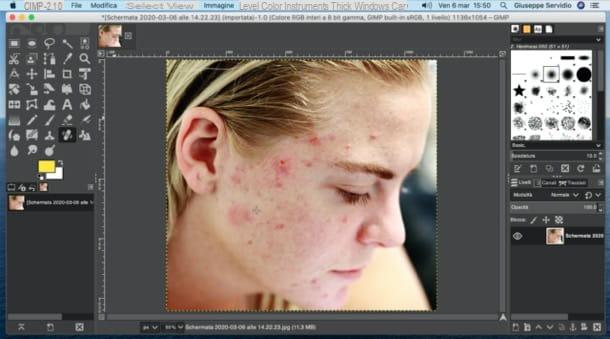
Then choose an image sample with which to cover the pimples that make the subject ugly, by pressing on the keyboard Ctrl (your Windows) or cmd (on macOS) and click on it. Now you just have to click repeatedly on the outline of the pimples to be removed and that's it.
If you are satisfied with the result, proceed to save the photo you have edited by selecting the item Save as ... from the menu Fillet and choosing the location and format in which to export the file. Easier than that?
Other useful programs to remove pimples from photos
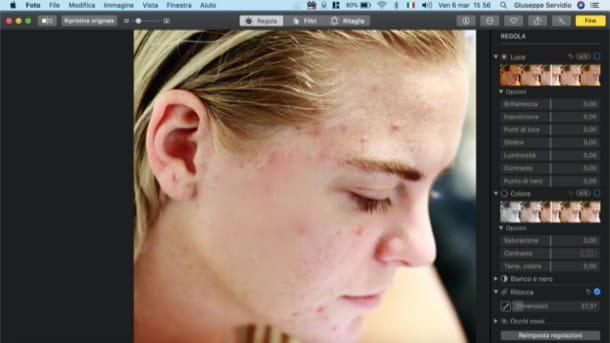
There are also other programs to remove pimples from photos that deserve to be taken into consideration. Which? I'll tell you right away.
- Windows 10 photo - the Microsoft photo viewer, integrated "as standard" in Windows 10, provides a tool that allows you to remove small defects from photos, such as pimples for example.
- MacOS photo - Apple's application for managing and editing photos also has tools suitable for removing pimples from photos.
- Paint.NET (Windows) - another solution belonging to the category in question that integrates some useful tool to retouch photos and remove any pimples on the faces of the portrayed subjects.
- Pixelmator (macOS) - is an application for Mac that includes advanced photo editing tools, some of which allow you to remove pimples and other skin defects quite easily. It costs 32,99 euros.
How to get rid of pimples from photos online
If you want, it is possible remove pimples from online photos, acting directly from the browser: just turn to some Web applications suitable for the purpose. Let me tell you about some of them.
Photopea
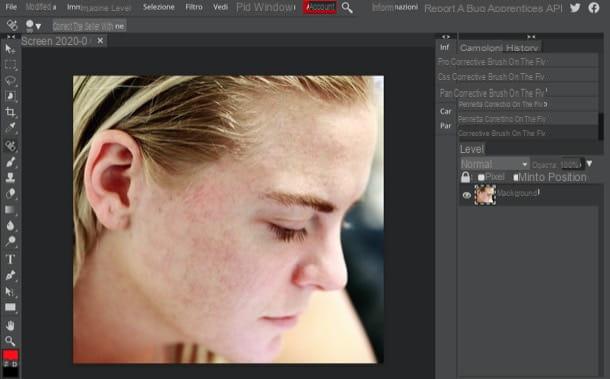
One of the best online services for removing pimples from photos is Photopea which, being made with HTML5 technology, does not require the use of additional plugins to work. I point out that it is a free resource, even if there are advertising banners on the page (not at all invasive), which can be removed by subscribing to a Premium subscription of $ 9 / month.
To eliminate pimples from a photo with Photopea, go to its home page and possibly translate the interface into British by selecting the item cityno from the menu More > Language (top right). Now, click on the button Open from computer and select the photo to retouch. Then click with the right mouse button on the symbol of plaster located on the toolbar located on the left and select the tool Spot Healing Brush from the opened menu.
Now, optionally customize the size of the brush using the drop-down menu located at the top left and make repeated clicks on the area affected by the presence of pimples, or draw on it (based on the size of the brush you have decided to set).
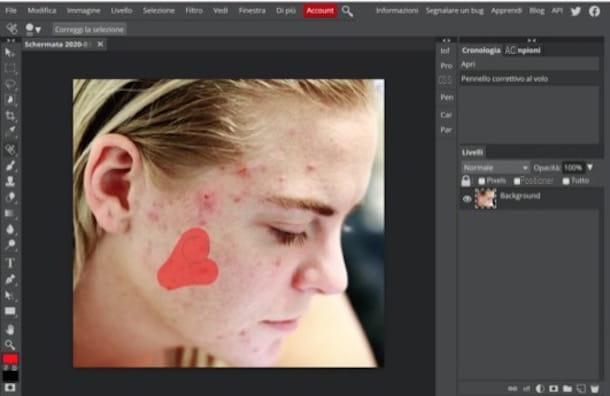
If you wish, you can also avail the tool Healing brush and Patch tool which work exactly like the tools of the same name in Photoshop, which I told you about in one of the previous chapters.
When you have finished editing, select the item Export as from the menu Fillet, select the output format in which you intend to export the photo you have acted on (eg. PNG, JPG, etc.) and then click on the button Save, to export the photo to your PC.
Other online services to get rid of pimples from photos
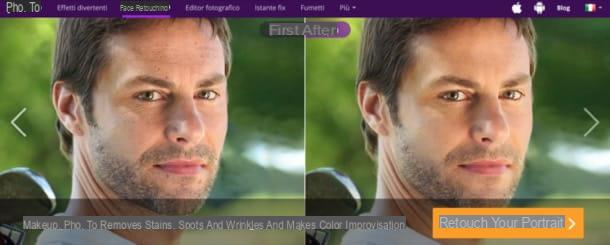
There are so many other online services to get rid of pimples from photos which, in one way or another, could come in handy. I'll list some of them below.
- Makeup Pho.to - free web application, usable on all major web browsers, which allows you to quickly and easily correct all skin imperfections, including pimples.
- BeFunky - is an online service that allows you to make a sort of "virtual facelift" to the subjects portrayed in the photos, removing pimples, blackheads and other defects affecting the skin for free.
- Pink Mirror - another online service belonging to the category in question which, in a completely automatic way, allows you to remove spots, imperfections and pimples.
How to remove pimples from photos from smartphones and tablets
We conclude this guide by seeing how to remove pimples from photos from smartphones and tablets, through the use of applications suitable for this purpose.
Adobe Photoshop Express (Android / iOS / iPadOS)
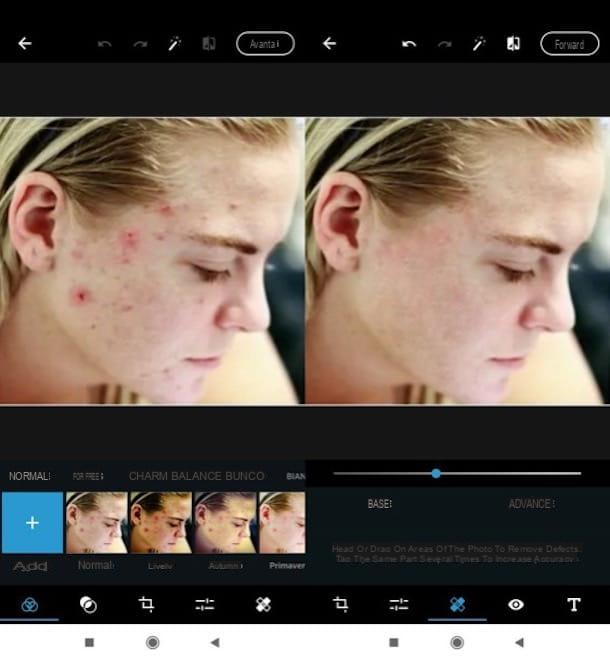
One of the best apps to remove pimples from photos is Adobe Photoshop Express. It is one of the Photoshop apps available for mobile devices, which integrates various tools suitable for the purpose. Photoshop Express is free, simple to use, and available for Android / iOS / iPadOS.
After installing and starting Adobe Photoshop Express on your device, click on the button NEXT 10 times in a row and then presses the button Adobe ID to log in with your Adobe account (you can also do this with your Google o Facebook).
Then, click on the button OK, grant the app all the permissions necessary to make it work and then tap onpreview of the photo to be edited. Next, tap on the del icon plaster (below), adjust the size of the brush using the appropriate adjustment bar and, using a little patience, swipe your finger over all the points where the pimples are present. When finished, press the button NEXT and select the saving / sharing mode you like best.
Other apps to remove pimples from photos
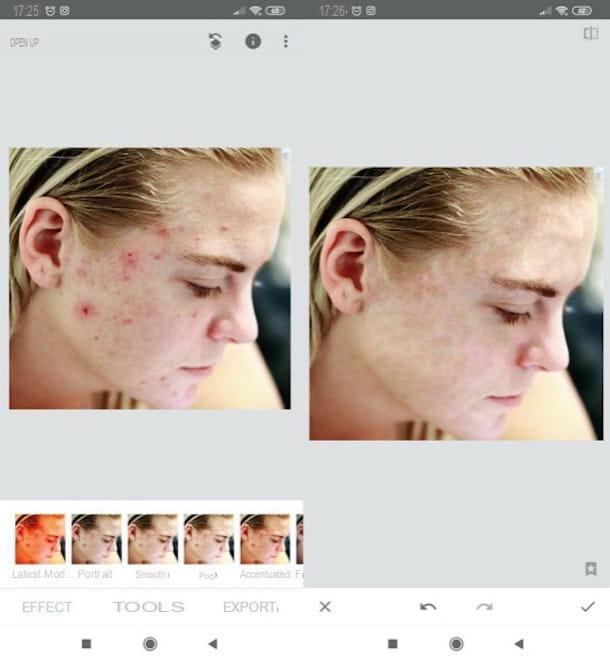
Check out these too other apps to remove pimples from photos. I'm sure they will be useful to you.
- Snapseed (Android / iOS) - well-known photo editing app developed by Google which, among the many tools at its disposal, has one that is ideal for removing pimples from photos.
- Face defect removal (Android) - the name of this app says it all: it is used to remove skin defects from the face by applying a sort of “virtual face mask”.
- Pixelmator (iOS / iPadOS) - is an app for iPhone and iPad (it's also available for macOS, as I mentioned earlier) that includes various tools for advanced photo editing, including some useful for removing unwanted elements from photos, such as pimples precisely. It costs 5,99 euros.


























