Digital photos are much easier to "browse" than those printed on paper, I think there is little doubt about this. But just like paper photos, digital photos must be well sorted if you want to find them easily without wasting time. That's why today I want to talk to you about AmoK Exif Sorter.
AmoK Exif Sorter is a free program for Windows that allows you to rename dozens of photos at the same time using the EXIF data present in them. It supports numerous variables, such as date and place of the shots, allowing you to sort the images in a very precise way. So, you want to find out how to rename photos using it? I bet you won't regret it.
Be vuoi scoprire how to rename photos quickly and effectively, the first step you need to take is to connect to the AmoK Exif Sorter website and click on the item Download. On the page that opens, put the check mark next to the item Yes, I have read the licence agreement and accept it and click the button Download placed next to the wording AmoK Exif Sorter 2.56 (32Bit, With Setup) if you are using a 32-bit operating system or next to the wording AmoK Exif Sorter 2.56 (64Bit, With Setup) if you are using a 64-bit version of Windows to download the program to your computer.
When the download is complete, double-click on it to open the file you just downloaded (eg. AmoK_Exif_Sorter_v2.56_(Windows_64Bit)_Setup.exe) and, in the window that opens, first click on Yes and then OK e Next. Then accept the conditions of use of the program by clicking on the button I Agree, and complete the installation process of AmoK Exif Sorter by clicking on first install and then Close.
To make the program work properly, the software must be installed on your PC Java. You can find it on this website if you haven't already downloaded it.
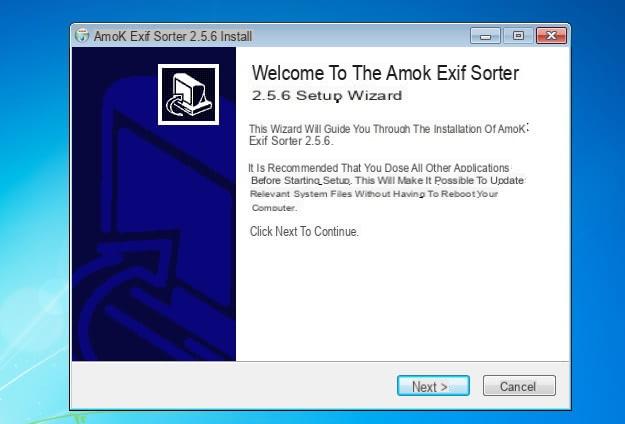
Now, start AmoK Exif Sorter through its icon in the menu Start> All Programs Windows and, in the window that opens, select the item Add File (s) o Add directory from the menu Fillet of the program to select the photos to rename or a folder containing photos to rename.
At this point, metti il segno di spunta accanto alla voce Rename (located in the left sidebar) and use the text field Filename to specify the EXIF data to be used to change file names. By default, the name format is composed of % year% (year) %month% (month) % day% (day) % hour% (now) and % minute% (minute) but you can also add custom variables.
All you have to do is click on the icon sheet placed next to the text field and change the file name format using the variables you find by clicking on the arrow. There are Artist (to include the name of the author of the shots in the name of the files), Filename (to include the original file name in the new name), City (to insert the name of the city where the photo was taken to the file name) and many more.
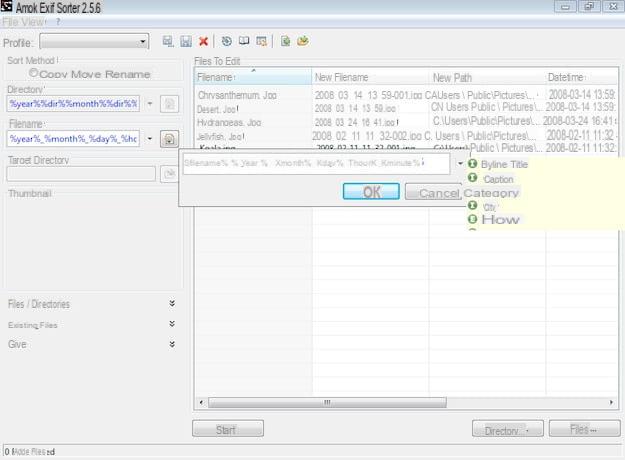
Once you have set the name format to use for rename photosclick on your button OK to save the settings and start the image processing process by clicking on the button Home which is located at the bottom. A few seconds and your photos will all be renamed according to the previously chosen scheme.
In addition to the variables mentioned above, you can also add one or more "fixed" words to include in the filenames. Just type them in the field Filename, in the place in the name where you want them to appear and continue with the procedure for as normal rename photos.
If you simply want to number the photos by assigning them a common name followed by a sequential numbering, you can follow the procedure to rename multiple files at the same time that I showed you some time ago (you don't necessarily need additional software).
How to rename photos

























