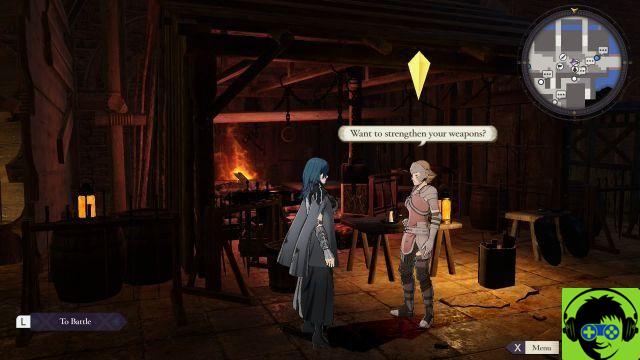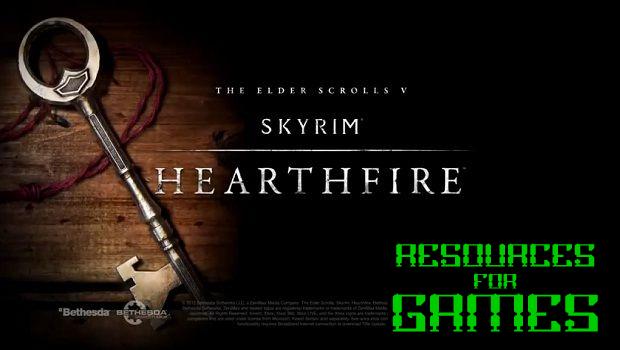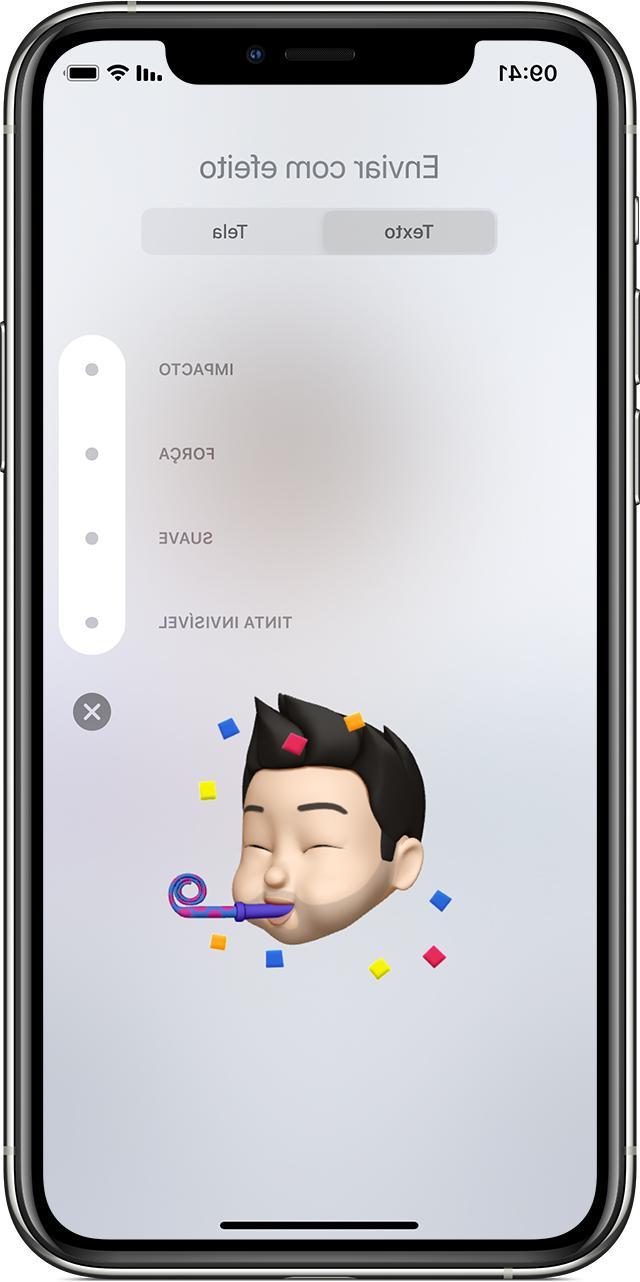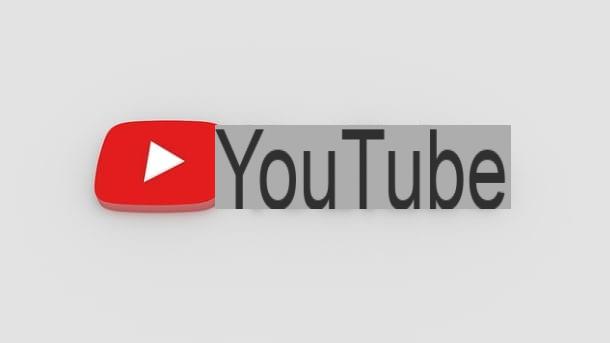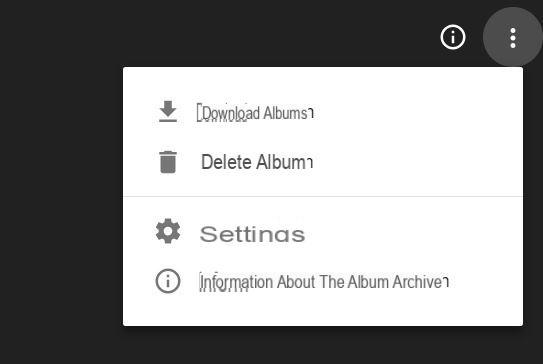For a few days now you have been having problems with aGoogle app on your Android device and are you looking for a solution to try to solve? Within this new guide today we will explain, therefore, how to reset google on android following a few simple steps.
How to reset Google home page in Chrome
In the event that the home page of Google when you open the Chrome browser on your Android smartphone or tablet, you can restore it by performing a few simple steps that we propose below:
- Grab your device, locate the icon of Google Chrome and press on it to open it.
- In the next step, press on 3 dots at the top right and choose Settings from the menu shown.
- At this point, in the section Settings basic, press on First page and first make sure that the switch at the top right is on ON.
- Then press on Open this page and enter the address https://www.google.com within the text field.
- Conclude the operation by pressing the button Save bottom right.
How to reset Google apps
If you have any problems with the Google applications installed on your device, you can try to clear the cache or data. All you have to do is open the Settings pressing ongear that you find on the home screen, in the app drawer or by pulling down the notification curtain and then look for the item Applications, App o App and notification.
Through the screen that appears, locate theGoogle app that gives you problems (ex. YouTube o Google Chrome) and press on it. Now, via the screen Application Information, locate the entry Storage memory and press the button Clear your cache to clear the cache or Erase all data to completely delete the data of the software in question. Please note that in this way you will not uninstall the application but only restore the original version.
As an alternative to recovery, the error may appear if you have one old version of it. In this case, you can rely on the Google Play Store. So, open it, press on Campo di Ricerca at the top and type in the name of theGoogle app so you want to look for new updates. Once you have clicked on the appropriate result, if a new update is available, the button will appear Update. Just press it to proceed with the software update.
In case you are the owner of an Android device with i root permissions, then you can proceed with the uninstallation and subsequent reinstallation. In this case we advise you to use the excellent free application System app remove which allows you to remove all system applications. However, we suggest that you use this software with great caution as it deleting an important system app could cause serious problems.
That said, proceed with the download of System app remove from the Play Store and launch it once the installation is complete. Done this, through the screen System app, scroll through the list and locate the Google to uninstall (eg. Chrome). Once located, press on it (a check in the empty square placed in correspondence) and tap on the red button Uninstall present in basso.
Once the uninstall is complete, simply open the Google Play Store, look for theGoogle app previously uninstalled and proceed with the classic installation.
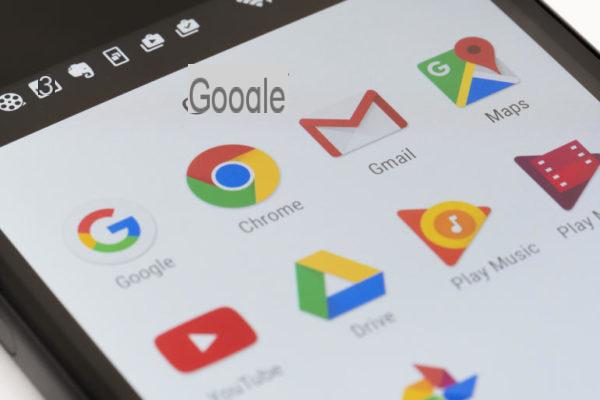
How to restore a Google account
If your goal is to restore a Google account (for example after having reset a device), all you have to do is operate through the Settings. To do this, open the Settings as indicated above and then locate the item Account o Accounts and backups. Once this is done, identify theGoogle account (usually the e-mail address is shown) and then choose Synchronize account.
Within this page you will find all the data that can be restored on the device using theGoogle account such as documents, address book, calendar, Gmail emails and so on. Make sure all levers are in the up position ON. Once this is done, go back to the previous menu and choose this time Backup and restore. In the new page that opens, make sure the options Backup of personal data e Automatic recovery are activated always taking the corresponding switch as reference.
Doubts or problems? We help you!
If you want to stay up to date, subscribe to our Telegram channel and follow us on Instagram. If you want to receive support for any questions or problems, join our Facebook community.