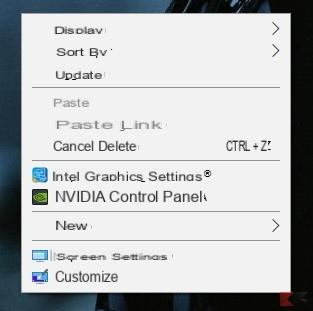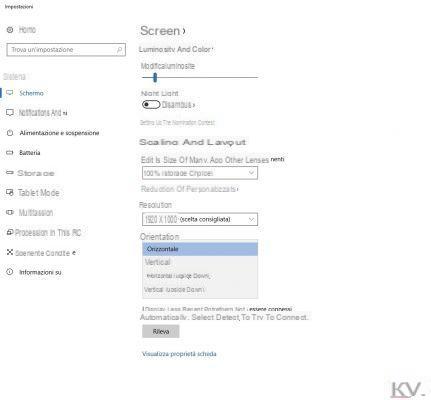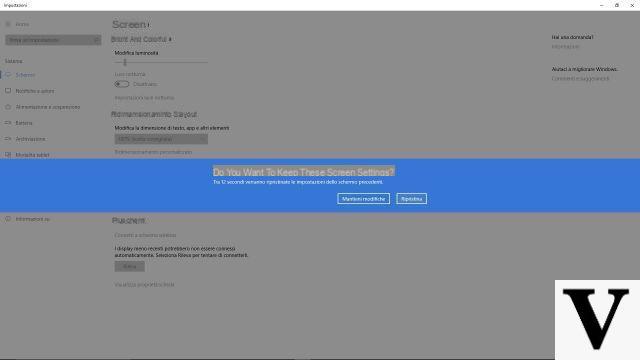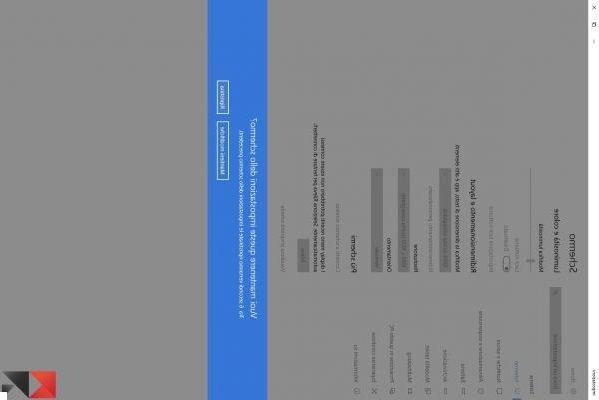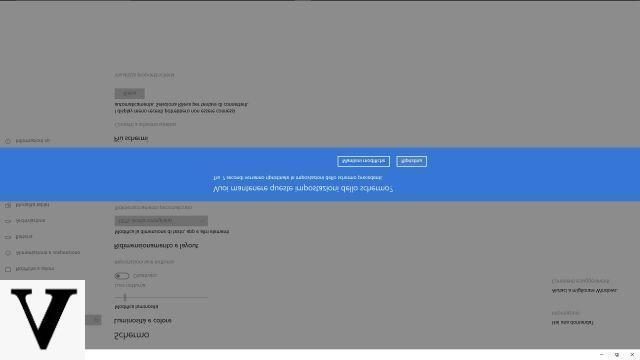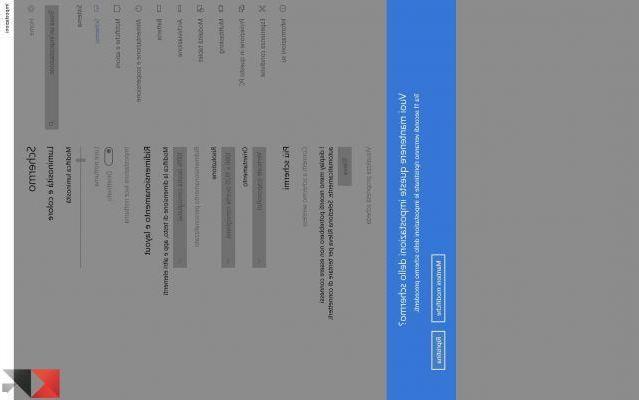One of the many features that can be exploited with the well-known operating system Windows 10 is the possibility of rotate the screen. This operation can be for you when you want to take full advantage of the size of your display to write or read a document, making your work certainly more comfortable and profitable. So know that, in addition to physically turning your monitor, you can take advantage of this service that Microsoft makes available in its operating systems.
In the following paragraphs we will show you how to carry out this maneuver by adding accompanying images that will simplify the understanding of this procedure.
Preliminary information
We always recommend doing an installation through one 100% genuine and original license, this is to avoid data loss or hacker attacks. We are aware that purchasing a license on the Microsoft store has a high cost. For this we have selected for you Mr Key Shop, a reliable site with free assistance specialized in in your language, secure payments and shipping in seconds via email. You can check the reliability of this site by reading the many positive verified reviews. Windows 10 licenses are available on this store at very advantageous prices. Furthermore, if you want to upgrade to the latest versions of Windows operating systems, you can also purchase the upgrade to Windows 11. We remind you that if you have a genuine version of Windows 10, the upgrade to the new Windows 11 operating system will be free. Also on the store you can buy the various versions of Windows operating systems, Office packages and the best antivirus on the market.
Rotate screen in Windows 10
- The first command to run is click with the right mouse button anywhere on the desktop;
- Successively select the voice Display settings;
- Then, go to the option orientation.
At this point you can choose 4 different inclinations for your screen: Horizontal, vertical, horizontal (upside down) and vertical (upside down). Specifically, orientation horizontal is the default, vertical instead, it will rotate the screen 90 ° counterclockwise, horizontal (upside down) will turn the screen image 180 °, and finally, vertical (upside down), will move the screen 90 ° clockwise.
Below is a series of images which explain the different orientations obtainable by selecting one of the commands just explained.
Workaround to rotate the screen in Windows 10
A valid alternative to the one just explained is the use of the application iRotate. Completely free and easy to use software, it allows the rotation of the screen in any direction. To download this program just go to the iRotate website and go to the section download for free. When the operation is complete, just start the installation process by starting the file you just downloaded (irotate.exe).
At the end of the installation, the software is already running and to enjoy its performance, it will be enough click, right click, the iRotate icon you will find in the notification area Windows 10 and select one of the proposed orientations.
iRotate also offers one key combination in order to perform these operations. Pressing the combination Ctrl + Alt + Left Arrow, you will rotate the screen 90 °, Ctrl + Alt + Down Arrow instead it will move it 180 °, Ctrl + Alt + Right Arrow 270 ° and finally, to return to the normal position, just click the sequence Ctrl + Alt + Up Arrow.
Conclusions
The latter method works on both Windows 10 and other versions of the Microsoft operating system. Exceptions there may be for particular models of video cards which could affect the correct functioning of iRotate. In case you have any problems, you can always rely on the first method explained in this article.
Doubts or problems? We help you
Remember to subscribe to our Youtube channel for videos and other reviews. If you want to stay up to date, subscribe to our Telegram channel and follow us on Instagram. If you want to receive support for any questions or problems, join our Facebook community or contact us on Instagram. Don't forget that we have also created a search engine full of exclusive coupons and the best promotions from the web!