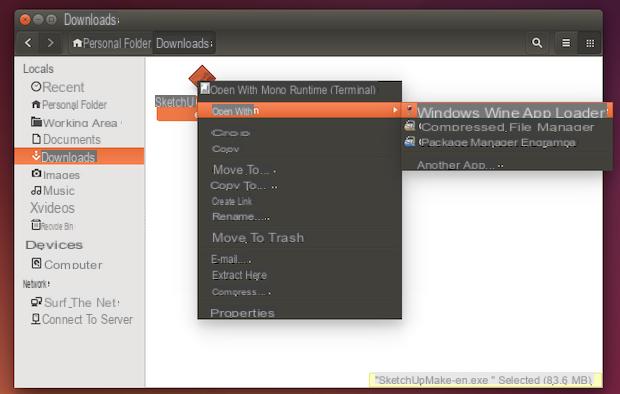
In recent years we have seen how more and more users have decided to switch to Linux. For some, however, the problem may arise of finding alternative software that was previously used on the operating system of Microsoft. Within this new guide today, therefore, we will explain you in detail how to run windows programs on Linux with Wine.
Preliminary information
We always recommend doing an installation through one 100% genuine and original license, this is to avoid data loss or hacker attacks. We are aware that purchasing a license on the Microsoft store has a high cost. For this we have selected for you Mr Key Shop, a reliable site with free assistance specialized in in your language, secure payments and shipping in seconds via email. You can check the reliability of this site by reading the many positive verified reviews. Windows 10 licenses are available on this store at very advantageous prices. Furthermore, if you want to upgrade to the latest versions of Windows operating systems, you can also purchase the upgrade to Windows 11. We remind you that if you have a genuine version of Windows 10, the upgrade to the new Windows 11 operating system will be free. Also on the store you can buy the various versions of Windows operating systems, Office packages and the best antivirus on the market.
Preliminary operation
Before getting to the heart of your new tutorial today, you need to do apreliminary operation particularly important, namely install Wine on your computer. This program allows you to run Windows applications on your favorite Linux distribution.
This is certainly a useful solution if, for example, you don't want to use GIMP as a replacement for Adobe Photoshop or the LibreOffice suite as a replacement for Microsoft Office. Having said that, below you will find a guide in which there are all the steps to follow for install Wine on Linux.
How to run Windows programs on Linux with Wine via terminal
In order to run a Windows program on your Linux PC via Wine it is possible to follow two paths: via terminal or by File Manager.
In the first case, open the terminal and then use the command cd to go to the folder where the executable file (.exe) of the software to be installed on your machine is located (eg. cd ~ / Downloads).
Once this is done, use the command wine nomeprogramma.exe to start it and proceed with the installation and subsequent boot.
How to run Windows programs on Linux with Wine via file manager
Windows programs can also be started and / or installed directly from the fillet manager. So to do this, open it fil management tooland present on the Linux distribution used and then click twice consecutively on the exe file.
Keep in mind though that, though Wine is installed, it may not be set as the default for this file type. To make it the default, locate the executable file of the software in question, right-click on it and choose Property.
Once this is done, locate the tab or button Open with, select Wine and then click on Set as default. Alternatively, if you can't find Wine in the list of proposed software, press the button Add and choose Wine.
How to run Windows programs on Linux: alternatives
Most users who use Wine to run Windows programs on Linux experience no problems. However, there are some who may find this software complex to use. In this case, you can resort to PlayOnLinux and / or CrossOver that make it incredibly easy to install many Windows applications and games.
PlayOnLinux
For those who want to install Windows games on their Linux PC, PlayOnLinux is the best choice. Within the program, in fact, there are a series of aids that allow you to easily install many Windows titles. Just use the search bar, find the game you like best and click on the button Install.
PlayOnLinux is present in most Linux distro on the market. Alternatively, you can proceed with the installation by following the directions given below.
Ubuntu
sudo apt install playonlinux
Debian
sudo apt-get install playonlinux
Fedora
sudo dnf install playonlinux
Arch Linux
sudo pacman -S playonlinux
OpenSUSE
sudo zypper install playonlinux
CrossOver
Unlike PlayOnLinux, CrossOver is a paid program that allows users to create so-called Wine bottles. The latter allow the Windows software to function independently from the rest of the system.
In addition to this, CrossOver has a fairly rich list of support script. All you have to do is install the program, start it, search for the Windows software to install on your Linux PC and click on Install. For more information, we suggest you refer to our tutorial on how to install Microsoft Office on Linux.
Other useful articles
Doubts or problems? We help you
Remember to subscribe to our Youtube channel for videos and other reviews. If you want to stay up to date, subscribe to our Telegram channel and follow us on Instagram. If you want to receive support for any questions or problems, join our Facebook community or contact us on Instagram. Don't forget that we have also created a search engine full of exclusive coupons and the best promotions from the web!


























