Facebook is your favorite social network and browsing it is fun for you: the images that are published every day are so many and, among those uploaded by your friends, those shared by the pages you follow and those located in the groups you frequent, there are some fun ones that you would always like to have on hand. Precisely for this reason, you did a search on the Internet and you came across this tutorial of mine: going into more detail, you would like to know if it is possible to save photos from Facebook using your smartphone or your Android and which tools to use for this purpose.
Well, if that's actually the case, know that you can rest assured: performing this operation is not difficult at all and I can help you do it. In the course of my guide I will show you, in fact, with step-by-step directions, how to save photos from facebook on android through the official application of the famous social network, but also using a browser for browsing the Internet or some third-party solutions.
How do you say? Are you eager to find out more? I can imagine! Then I advise you to sit comfortably and take a few minutes of free time, in order to devote the utmost attention to reading this guide and thus put into practice the instructions I am about to give you. Obviously keep your device at hand; you must follow the indicated procedures in detail, to be sure not to make mistakes. Are you ready to get started? Yup? Very well! I wish you a good reading and a lot of fun!
Save photos from Facebook on Android
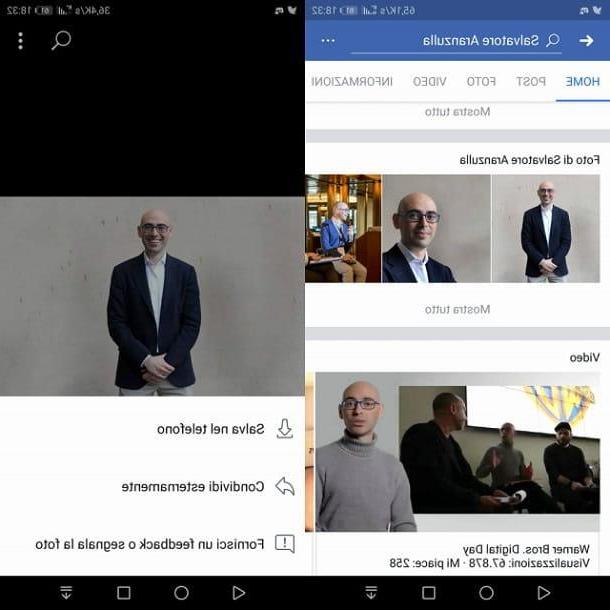
The first method I want to advise you to use for save photos from Facebook to Android is the official one, from the moment the application of Facebook allows you to download photos that have been shared within its platform. To do this, you must then use the application Facebook, having previously downloaded it through the Play Store.
If you have not yet performed this operation, I therefore recommend that you read my guide in which I explain what the steps to take are. Once you have downloaded the Facebook, another preliminary procedure is related to registration or login, steps for which you can find detailed explanations in my tutorial on how to access Facebook.
Once logged in, locate the content you are interested in saving on your device and tap on the image in question, to view it at a larger size. Now, hold down your finger in correspondence with the multimedia content and then, from the drop-down menu you see on the screen, press on the item Save to phone. The wording Photo saved on this device that will appear on the screen will confirm the correct execution of the operation. Alternatively, once you have tapped on the thumbnail of the image, press the button with the three dots symbol located at the top right and then on the item Save to phone.
To see the downloaded image, go to the main screen of your device and then start the app related to the multimedia gallery (usually it is called Gallery o Gallery). Once the application in question is started, you will be able to see all the photos in it: if the photo downloaded from Facebook is not present in the main folder, tap on the section relating to albums, to locate the one named Facebook. You should then see the photo saved inside this folder.
If you can't find the album Facebook within the media gallery, search for it by exploring the internal folders of your device: you can do this using the default file management application or the one named Download (presents the down arrow symbol).
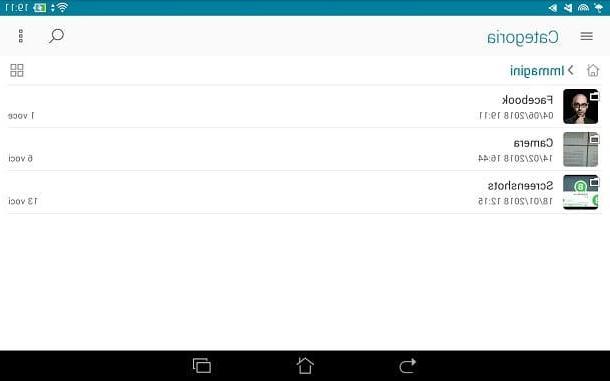
If you have difficulty doing this, try using a third-party application, such as X-Plore File Manager, which allows you to view the folder Download and thus identify the images downloaded from Facebook.
Save photos from Facebook to Android via browser
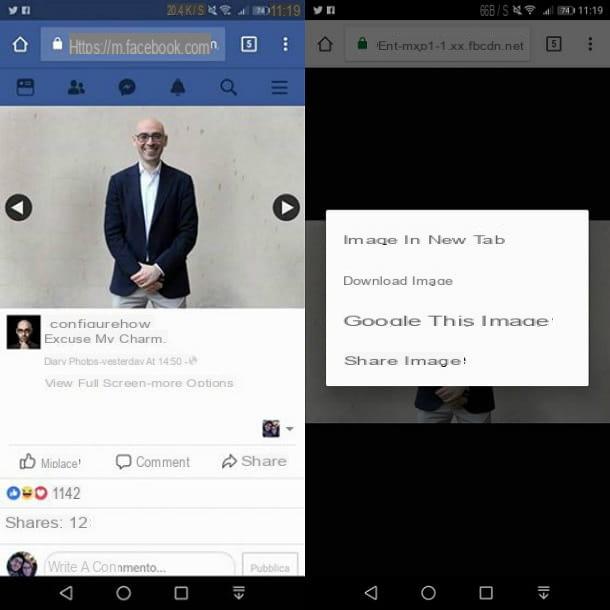
If you want to save photos from Facebook on your device without downloading the official application of the latter, you can connect to the social network through the browser you usually use to browse the Internet, such as Google Chrome.
To do this, tap the browser icon on the main screen of your device to start it, type www.facebook.com in the address bar and press the button sending from the keyboard to confirm your willingness to go to the official website of the social network. Then log in with your account details and locate the photo you are interested in.
Now, tap on the photo of your interest (in order to view it at a larger size), press the button view full screen and, to download it, press and hold your finger on it. Finally press the button Download Image and that's it: the download will take place via the browser and you can follow its progress in a notification in the top bar. At the end you will see the wording appear Download completed.
The photo downloaded from Facebook, through the procedure I have just indicated, will be automatically saved in the multimedia gallery of your device and, more precisely, in the folder Download. To view it, go to the main screen of your device and press the application icon Gallery o Gallery, that is the app through which you view the photos you take.
In the main section of this app, you have to tap on the item related to Album to locate the album Download, where you can find the downloaded photo.
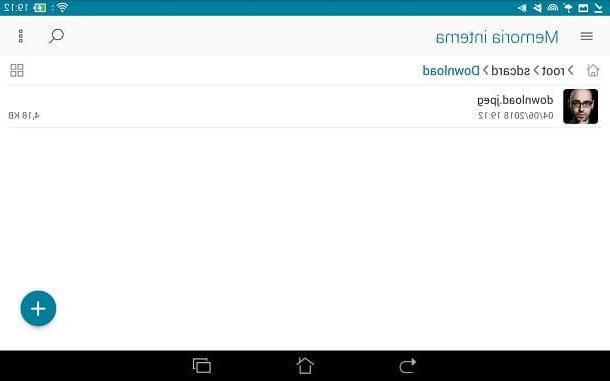
If you can't locate the photo in question or the album Download you can also use the application Download: this is usually found on the main screen and presents the down arrow symbol.
I remind you that, if you have difficulty locating the application Download, or your device doesn't have a default folder browsing app, you can use a third-party app to do this. Among the applications useful for this purpose there is X-plore File Manager, which thanks to its simple and intuitive interface can be used to locate the downloaded multimedia elements.
Alternative methods to save photos from Facebook on Android
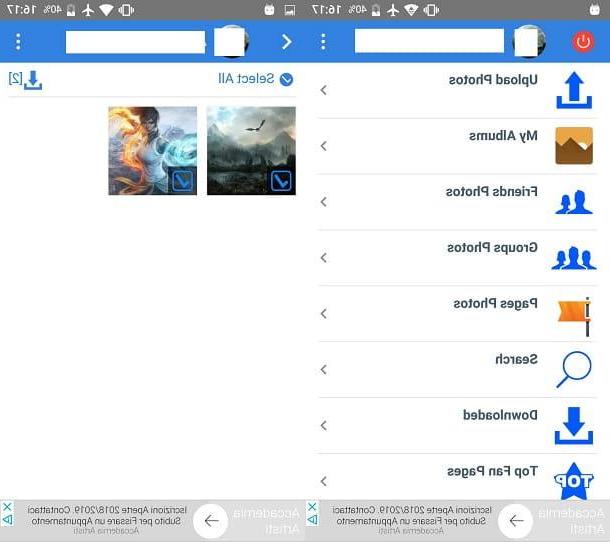
To save the photos in Facebook on Android, you can also use a third-party application, such as for example Photo Facebook. This app, which can be downloaded for free from the Play Store, allows you to download the photos in the social network in bulk.
In this case, however, you must consider that the application in question requires you to connect with a pre-existing Facebook account; to use it, you must then enter your login data. It is therefore an alternative solution to those already proposed and I therefore advise you to evaluate it as such; for a matter of greater security: in fact it would be better not to type the access data to your Facebook account in third-party applications.
Having clarified this, if you really want to use Photo Facebook to save Facebook photos, launch the Play Store by tapping on its icon on the main screen of your device (it is the one with the colorful play symbol). Using the internal search engine, locate the application Photo Facebook e pulsing sul pulsating Install and then Accept to install it.
Then wait for the download and automatic installation of the app to finish and then start the app by tapping its icon, which will have been added to the main screen of the device. You can also start the app by pressing the button apri, directly from Play Store.
Once the application is started, you must log in with your Facebook account data: then use the fields Email or telephone address e Password to type what is required and then press the button Log in. If you are asked if you want to quickly log in to the social network later, press the button OK, or skip this operation by pressing on the item Not now.
The features of Photo Facebook are visible directly on the home screen: you can in fact see a series of items that refer to the possibility of downloading the photos in your albums (My albums), photos uploaded by friends (Friends Album), the images in the groups (Groups Photos) or in the pages (Page Photos). Alternatively, you can use the internal search engine (Search) to search directly for the profile, page or group you want to save photos from.
In all the cases mentioned, once you have identified the images to download, press the button Select All (to select them all at the same time, otherwise place the check mark individually on the images to be downloaded) and then press the button with the download symbol. The wording Download complete will notify you that the operation is finished.
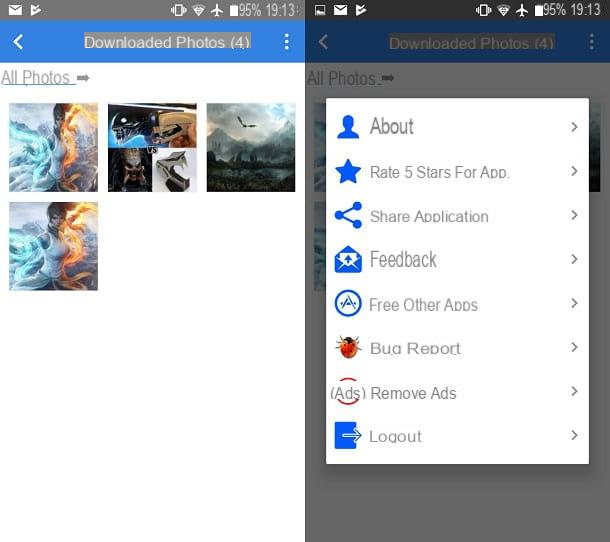
The downloaded photos will be visible directly through the application, in correspondence with the section Downloaded, or in the media gallery of your device, using the default application of the same (Gallery o Gallery), the application Download or the one for file management. Furthermore, as I explained to you in the previous lines, you can explore the folders of your device with a third-party file manager, such as the aforementioned X-Plore File Manager.
The application Photo Facebook it can be used free of charge but has advertising banners inside. These are removable through the purchase of the version For which, at a cost of € 2,19, also allows you to support the work of developers.
How to save photos from Facebook Android

























