You use the service very often iCloud to store your personal files and, alas, you have realized that the space at your disposal is running out: after a careful analysis, you have noticed that the greatest amount of storage is occupied by photos and videos made with the iPhone , many of which are completely useless. Consequently, you are thinking of blocking the automatic upload of the same, keeping only one copy in memory, so that you can reserve the available cloud space for data that is more important to you.
How do you say? Did I definitely guess? In this case, know that you are in the right place, at the right time! In the following bars of this tutorial, in fact, I will take care to explain you in detail how to save photos on iPhone and not iCloud, going to disable the automatic upload of multimedia elements. Before starting, I will also list the strengths (and weaknesses) of the iCloud Photos service, and the possible consequences that you may encounter by deactivating it.
So, without waiting any longer, make yourself comfortable and carefully read everything I have to explain to you on the subject: I am sure that, at the end of reading this guide, you will be perfectly able to follow the path you have chosen, without any difficulty. That said, there is nothing left for me to do but wish you a good read.
Preliminary information

Before getting to the heart of this guide and explaining, in practice, how to save photos on iPhone and not iCloud, let me give you some more information about how iCloud Photos works.
As you certainly know, by default, iOS saves images and movies made with the camera both in the phone memory, in reduced quality to optimize space, both on iCloud. Each Apple ID, in particular, is entitled to 5 GB of storage space free on iCloud, which can be increased, as needed, by purchasing one of the available paid packages (with starting prices of € 0,99 / month for an additional 50 GB).
The advantages of automatic archiving on iCloud Photos are mainly two: firstly, the images saved in the phone memory have a reduced quality and size, so they have a relatively limited impact on the physical space available.
Second, media items saved on iCloud can be viewed at any time by all other devices paired with the same Apple ID (as long as the iCloud Photos service is on) and via iCloud.com (in original quality). Furthermore, since these are files stored on the Internet, there is no risk of accidental loss of them: even by formatting the iPhone without making any preliminary backup, the photos and videos saved on iCloud remain there, ready to be restored at any time.
However, since the images and videos stored in the cloud are in original quality, they could quickly erode the amount of online space available: in this regard, you will be pleased to know immediately that there are some services, such as Amazon Photos, that allow you to the free and unlimited upload of multimedia elements on iPhone, iPad and other compatible devices (Android smartphone and tablet, Windows PC and Mac).
The theme of this guide will be to explain how to disable the automatic sending of photos and videos to iCloud, how to go back in case of second thoughts and, finally, to list a series of alternative providers to iCloud, but equally valid.
How to save photos on iPhone and not iCloud
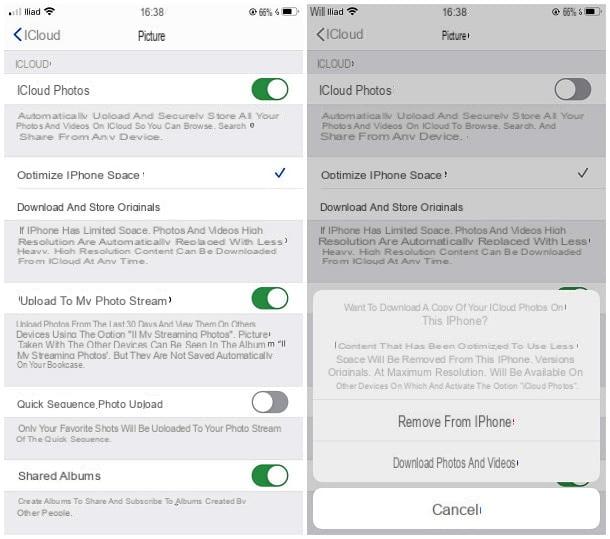
Having made the necessary clarifications, the time has come to explain, in practice, how to save photos on iPhone and not iCloud: keep in mind that, consequently, this change will also affect the videos, which are also intended to be saved in the memory of the “iPhone by”.
First, then, tap on the symbol ofgear located on the Home screen or in the iPhone App Library, to access Settings of the device; then tap the you don't know (located at the top) and, subsequently, on the voices iCloud e Gallery.
Now, to completely disable the automatic upload of photos and videos to iCloud, move from ON a OFF the corresponding levetta alla dicitura ICloud Photos and specify if download a copy of the photos and videos on iCloud in the iPhone memory, or if delete saved items from the phone memory, by tapping on the option you prefer.
Please note that if you choose to delete the contents previously saved on the iPhone, they will continue to exist on iCloud and will be visible on iCloud.com and on all other devices on which the “iCloud Photos” service is active. If you want to permanently get rid of images stored in Apple's cloud space, instead, follow the directions I gave you in this tutorial.
Clearly, deactivating the saving of photos taken by the iPhone on iCloud means storing only a copy in memory: the images could therefore be permanently lost in case of failure to backup the device, and they cannot be viewed or downloaded in any way through other devices. associated with the same Apple ID.
If you do not want to go down such a drastic path, you can also set the iPhone to save the photos, in original quality, both on iCloud and in the phone's internal memory: By default, when iCloud Photos is on, images are saved in reduced quality on the device to save space. The original files can always be downloaded from iCloud, at any time.
In this regard, however, keep in mind that the large size of photos and videos in original quality have an incisive influence on the space available to the iPhone, going to drain it quickly.
In any case, to do so, go to the menu Settings> [your name]> iCloud iOS, tap on the option Gallery and apponi il segno di spunta accanto alla voce Download and keep originals, in order to always have all the images, in original quality, in the internal memory of the device (and therefore to be able to access them even in the absence of the Internet).
I recommend: if you have opted to deactivate the iCloud Photos service, remember to make a backup of your iPhone data at regular intervals, to be kept with care and used in case of need (e.g. following a non-resetting expected of the "iPhone by").
In case you want to completely abandon the storage of photos on iCloud and, therefore, deactivate any subscription to the paid plans for the service, you can do it from the menu Settings> [your name]> iCloud> Manage space> Change plan. More info here.
In case of second thoughts

How do you say? Since you deactivated the saving of photos to iCloud, the space available on the iPhone has decreased dramatically and, for this reason, would you like to enable the iCloud Photos service again?
Don't worry, it's super easy. April Settings of iOS, by tapping on the icon in the shape ofgear which resides on the Home screen or in the App Library, tap the you don't know and then the voices iCloud e Gallery. Finally, move from OFF a ON the switch located in correspondence with the item ICloud Photos And that's it. I recommend, to save space, make sure the item Optimize iPhone space is selected, otherwise you do it.
If, for some reason, the cloud space made available by Apple does not meet your needs, you can evaluate the option of keeping your photos and videos on an alternative cloud space, using the apps made available by the various services operating in this sector (often able to automatically upload images and videos captured through the phone's camera). Here are some of them.
- Google Photos: is the “Big G” archiving service dedicated to images, which it makes available to the user 15 GB of free space (shared with Google Drive), expandable by purchasing additional packages. The Google Photos app for iOS has automatic uploading of images and videos. More info here.
- Amazon Photos: this is a service promoted by Amazon and dedicated to Amazon Prime customers, which provides secure storage space, free and unlimited for photos and videos. The Amazon Photos app for iOS allows you to automatically save photos and videos made with the camera of the "iPhone by". More info here.
- dropbox: is another well-known cloud service, whose iOS app allows you to automatically upload items captured via the device's camera. In its free version, Dropbox makes available to the user 2 GB of space of archiving. More info here.
If you are interested in learning more about the various cloud services that allow you to store photos, videos and personal data, even automatically, I suggest you read my in-depth study dedicated to the best cloud services, in which I have provided you with an exhaustive overview on the subject. .
How to save photos on iPhone and not iCloud

























