You would like to change your profile picture to Skype taking a picture with the PC webcam? Would you like to take snapshots of friends you talk to via Skype from time to time but you don't know how? Don't worry, they are both very easy.
While not very obvious, Microsoft's hugely popular VoIP software includes all the features you need to take webcam photos of both yourself and people "on the other side of the screen". If you want to know more, here it is how to take photos on Skype in detail.
Be vuoi scoprire how to take photos on Skype to change your profile picture, you need to start the application and select the item options from the menu Instruments. In the window that opens, select the item Video settings from the left sidebar and click on the button Change your profile picture.
At this point, pose in front of the webcam of your PC and take the photo to use as a profile image on Skype by clicking on the button Take a photo. Finally, adjust the zoom level of the image using the bar located below the photo and click on the button Use this image but I will complete the operation.
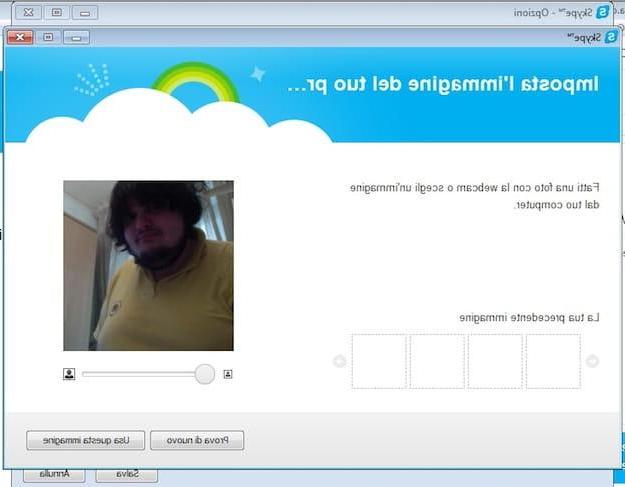
It is possible too take pictures on Skype to portray the people involved in video calls. How? It is a very simple operation. All you have to do is start a video call on Skype (if you don't know how to do it, read my guide on how to video call with Skype), wait for whoever is on the other side to answer and click on the button + which is located in the center of the window.
At this point, select the voice take a picture from the menu that appears and Skype will take a photo of the friend you are communicating with via webcam. When the operation is completed, you can view all the photos taken with the program by selecting the item Photo gallery from the menu Show or by going to Home and giving the command %appdata%SkypePictures (to open the folder where the photos are saved).
How to take pictures on Skype


























