This is a real problem that we have to face every day, in order not to run out of battery at the least opportune moment or in cases where we want to update our Apps. It is that the demand for portable equipment that allows you to charge your mobile phone battery Is increasing. And this happens in any environment we find ourselves in.
Scientists strive to create solutions that prevent the huge screens cell phones now have by not consuming the energy of our batteries as quickly.
As we said before, there are tricks that can give us extra minutes of energy, but will it be possible to save it efficiently? Read on to find out step by step how to save the battery of my android phone without apps.
How to save the battery of my Android phone without applications
We must emphasize that one thing is certain and that is that over time, the battery of your mobile will lose its ability to hold energy, although they can be calibrated. This means that it will invariably not last as long as it did when it was new. That's why we can talk about batteries that have a useful life.
This useful life of your batteries it will also depend on how you use your equipment, if you charge it correctly. Either way, we can make our batteries save a little more energy and thus last a little longer over time. We present you with some little tips that you will surely benefit from.
The first thing we need to do is enter the mobile settings and then we will select the option WiFi. We hope it opens and in this window we will go to the top right, where there are three points. We press and other options will appear, from which we will select Advanced.
Another window appears with more options and we are interested in disabling two functions, one would be Network notifications and the other Always search available. These options, if enabled, tend to consume a lot of energy, as they spend all day working. Finally, let's just exit this window.
Energy saving settings
The next option we're going to configure so that it doesn't consume a lot of power is the Bluetooth option. This simply turn it off if you have it turned on, as this usually becomes an open door for waste. We leave this option and then we will go to the customization.
In this window we will find the Themes option, press to select it, at this point you can select a theme that is predominantly black. This will prevent you from having a brightly colored theme and therefore a high energy consumption in the form of light. Once this is done, we leave this option and continue with the next one.
Here we will configure the most important option and the one that will allow us to save the most energy and that is it screen. Selecting it will take us to the window in which various options appear that we are going to configure. First of all we deactivate the automatic brightness and then we go to select the brightness level, trying to position it to the minimum, but allowing us to see well.
We exit from the previous screen, go back to the settings and here we will go to locate the option Energy Saver. It is important to know that, depending on the model of phone you have, you can find different energy saving options. You can also force quit applications to save energy.

Finally, we have to disable the Location option, as it is not important to activate it and it also becomes a waste of energy. And as you could see, you have learned several important tips for save the battery of my android phone without applications.




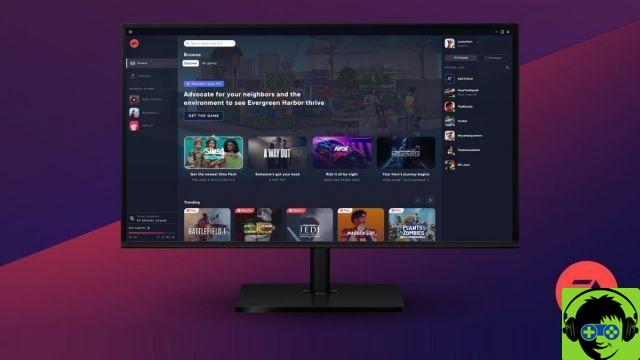




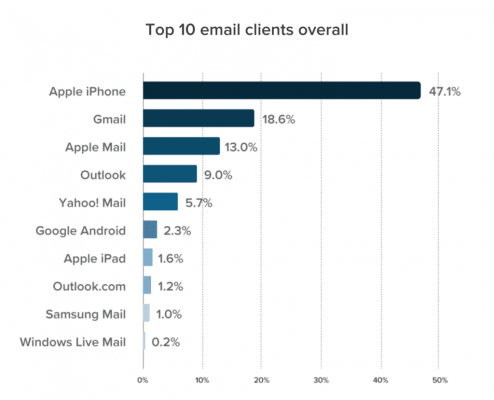


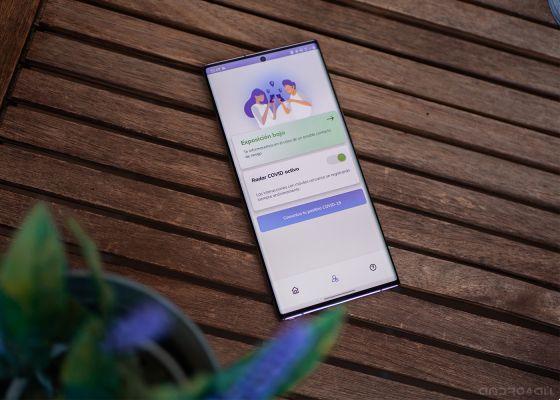

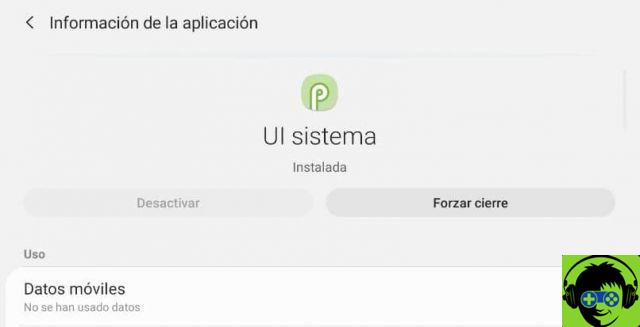



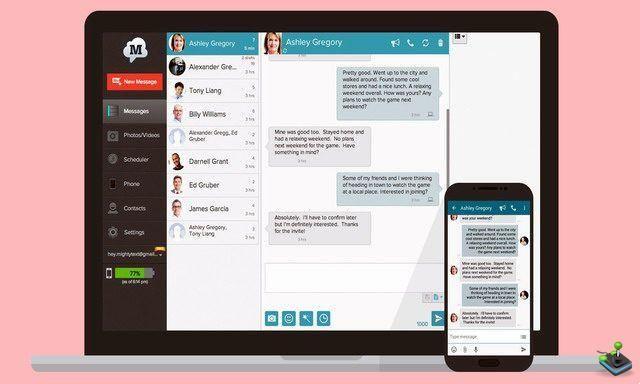
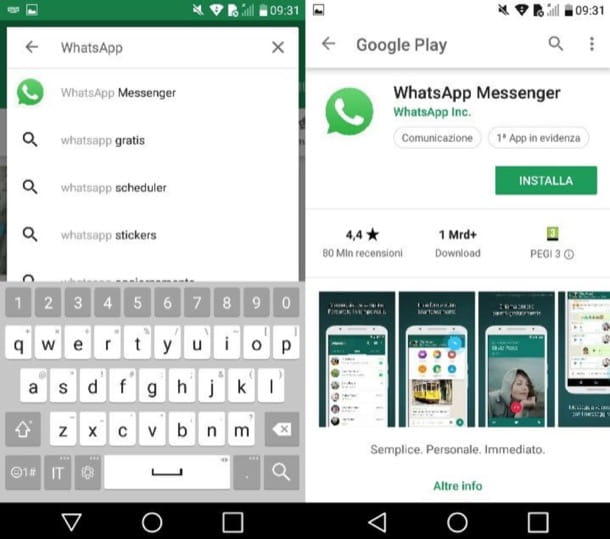
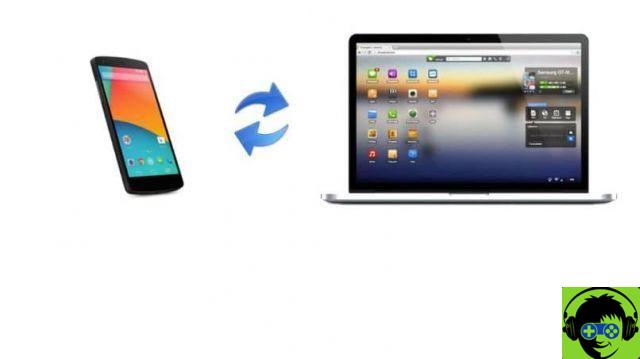
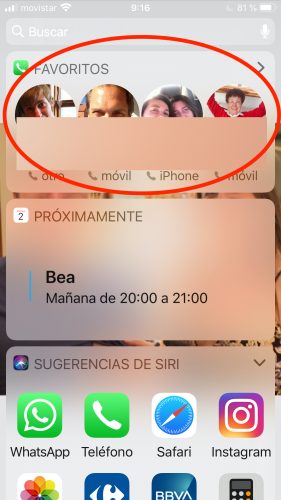
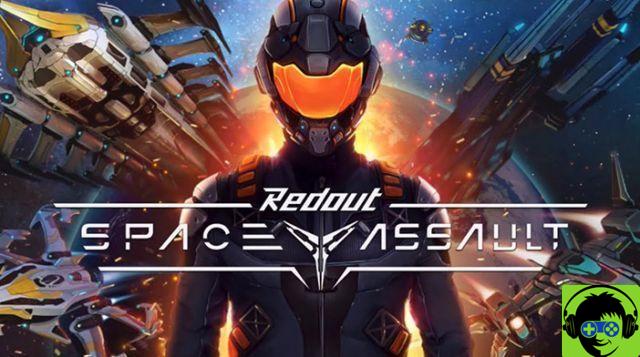
![[Review] Osmo mobile, DJI's smartphone stabilizer](/images/posts/ee8d30fe53d2d51dc86eb4e3eadeb5a9-0.jpg)


