After seeing how not to have too many messaging app media files, let's see how save WhatsApp photos and videos on your smartphone, both via Wi-Fi and data connection. The application offers several possibilities within the settings for saving photos and videos: let's find out everything in detail.
How to save WhatsApp photos and videos in the smartphone memory
Save WhatsApp photos and videos in the memory smartphone is a very simple task, and by following our guide you will certainly not fail. Just follow a few steps directly from the messaging app to find all the multimedia files saved inside the device. This will then allow you to be able to save them also in the gallery, but we will see it in the paragraph below.
To save WhatsApp photos and videos in the memory you will have to activate the automatic download in the settings. Here's how to proceed:
- open WhatsApp
- press on the three dots at the top right and select "Settings"
- now opt for "Data usage and storage"
- in the center you can see the "Automatic media download" section, where you can make your choices based on the type of connectivity
In fact, there are three options available: the first is to set preferences for saving photos and videos when you are with data connection (5G, 4G, etc. etc.), the second for when you are under WIFI network and the third for the moments in roaming (abroad). Each of them allows you to choose whether to automatically save photos, videos, audio and documents in the aforementioned situation: if you do not have many GB and you want to save data, we advise you to keep at least the automatic download of videos disabled.
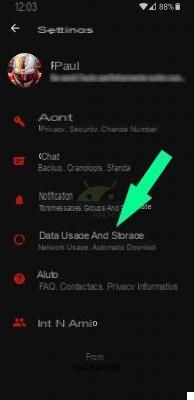
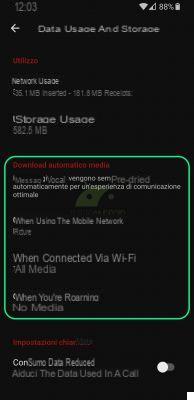
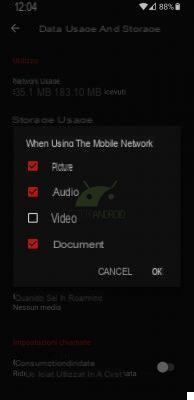
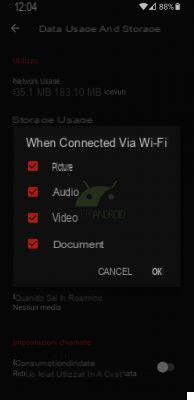
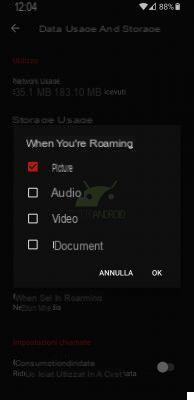
Previous
Next
Fullscreen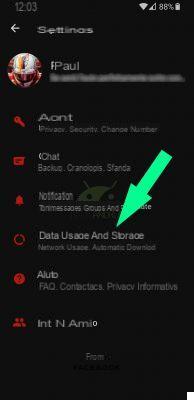
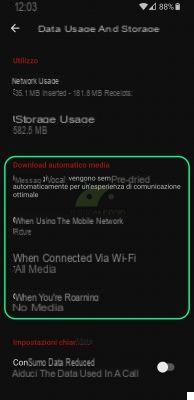
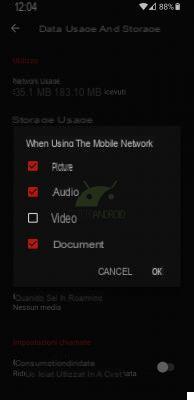
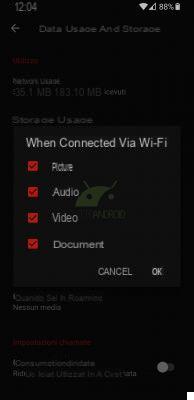
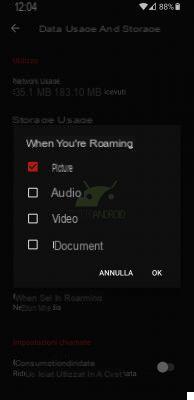
How to save WhatsApp photos and videos in the gallery
Now that you understand how to save WhatsApp photos and videos in the smartphone memory, let's see how to save them and make them appear inside the gallery that you use to view files normally. Again, the procedure is simple, so don't be afraid to continue. Below we face two sub-paragraphs that are distinguished according to the chats: in the first we explain how to save in the gallery only the multimedia files of a specific chat, in the second those of all.
How to save WhatsApp photos and videos of a single chat in the gallery
To save WhatsApp photos and videos of one or more specific chats in the smartphone gallery, all you have to do is follow these steps. The screenshots below will help you further.
- open WhatsApp
- open a chat (individual or group) and select "other options" with the three dots at the top right
- now select "Show contact" or "Group info" (you can do the same by touching the contact name or the group object)
- among the options you can find "Media visibility": select it and set it to "Yes" (if it is already on "Default (Yes)" do not touch anything)
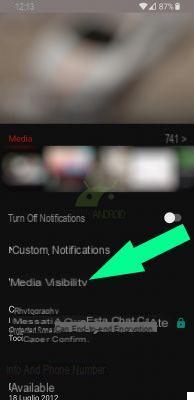
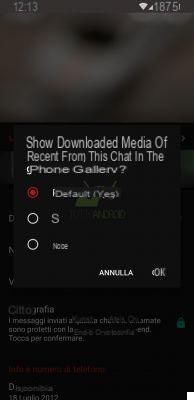
How to save WhatsApp photos and videos of all chats in the gallery
To save WhatsApp photos and videos from all the chats in the gallery, the procedure is different, but no more complicated (on the contrary):
- open WhatsApp
- enter the "other options" by pressing on the three dots at the top right
- select "Settings"
- in the settings, select "Chat" and tap "Media visibility" (if it is already activated, leave it as it is)
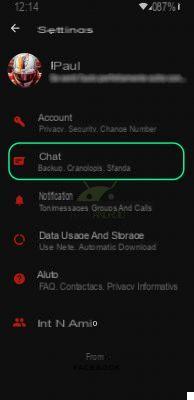
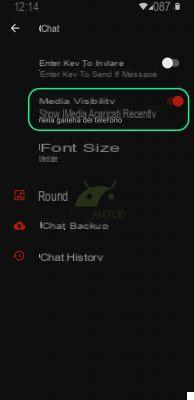
Saving WhatsApp photos and videos not only in the memory of the smartphone, but also in the gallery of the same is therefore very simple. Normally some of the settings are active by default, but if you want to customize your preferences under the Wi-Fi network, data connection or roaming, you need to follow the instructions we have provided. For doubts or clarifications you can use the usual box below.


























