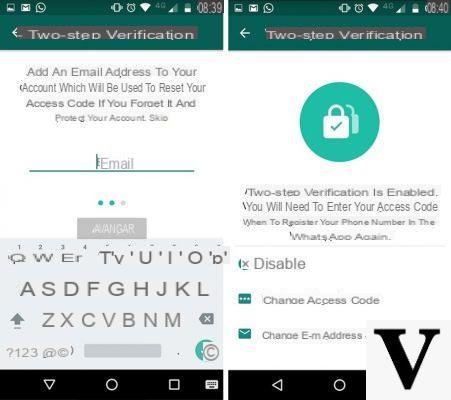
WhatsApp It is without a doubt the most important and used instant messaging application in the world, therefore every little problem with the application could have big disadvantages for those who usually use it to communicate with friends, family and even colleagues. In this guide we show you some simple steps on how to reactivate WhatsApp in the event that, for various reasons, access to your account should no longer be possible.
Index:
- Reactivate a deactivated account
- Reactivate a deleted WhatsApp account
- Reactivate blocked WhatsApp
- Reactivate outdated WhatsApp
Reactivate a deactivated account
In some cases, perhaps following the theft of your smartphone, it may be necessary deactivate your WhatsApp account in order to protect all information shared with their contacts. How to reactivate WhatsApp to use it again? First of all we would like to clarify that a deactivated WhatsApp account can be restored within 30 days and thus avoid the definitive cancellation.
To reactivate a deactivated account you need to download the application again from the Play Store and use a Child SIM the same number as the old phone. In this way, at the first start, after typing your phone number and the verification code received via SMS, the application will automatically ask you to restore the chats (messages, photos, videos) via Google Drive.
Reactivate a deleted WhatsApp account
Deleting a WhatsApp account causes the removal of all shared messages in the application and all shared content, but fortunately it is possible to recover them without too many complications by registering again at the service with the same phone number and restoring the backup saved on Google Drive.
To restore WhatsApp, simply download the application again from the Google Play Store, start the application and follow the standard procedures by entering your phone number and the verification code received via SMS.
Reactivate blocked WhatsApp
Some unofficial WhatsApp applications could be the cause of your account being blocked. This kind of applications, often equipped with additional features compared to the official ones, go against the Terms of Service of the app and could lead to the definitive ban of your account.
How to reactivate WhatsApp in this case? If your account is temporarily blocked, first you need to remove installed unofficial apps and then try to start the app. At this point a timer should show on the screen the time it takes before you can unlock your account; in the event that the timer does not reset, it is necessary to follow the instructions shown on this page on how to reactivate WhatsApp by contacting the official assistance of the app.
If the message "Your number is not enabled to use our service" appears instead of the timer, then it is highly likely that your conduct on WhatsApp has resulted in the ban of your account permanently. In this case you can contact customer service via the link above and explain your reasons, but it is very likely that it will not be possible to recover it but also register a new number to create a new WhatsApp account.
Reactivate outdated WhatsApp
WhatsApp, like any other smartphone application, goes for frequent software updates useful for integrating new features, fixing bugs and eventually closing security holes. If you are not used to updating the app very often, it may happen that you will no longer be able to access it because the installed version is too old, obsolete.
Don't panic! In this case, it is enough to reactivate WhatsApp simply update the application through the Play Store, directly at this link. If, on the other hand, your Android smartphone is too old and no longer supported by the WhatsApp development team, our advice is to evaluate the purchase of a new model, even an economic one, among those proposed by us in the guide on best cheap smartphones.


























