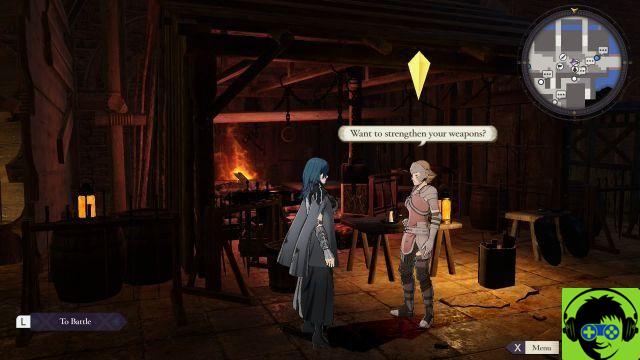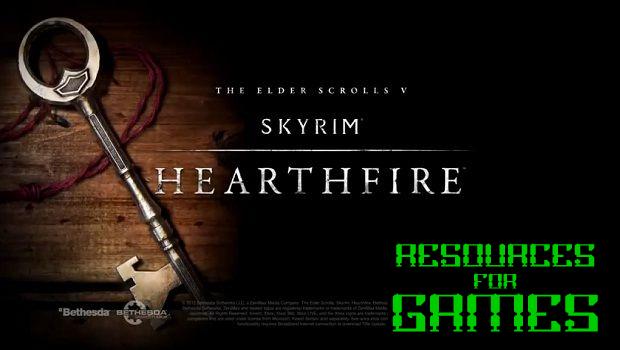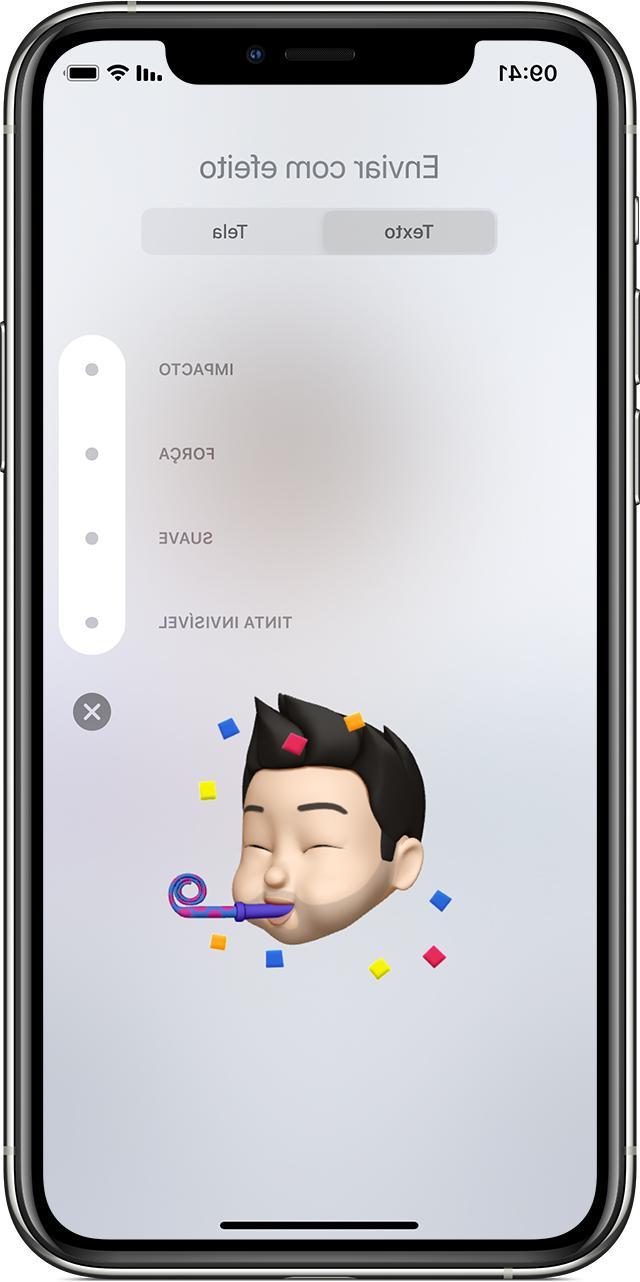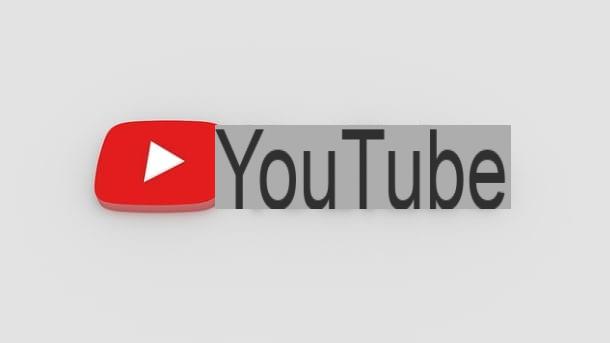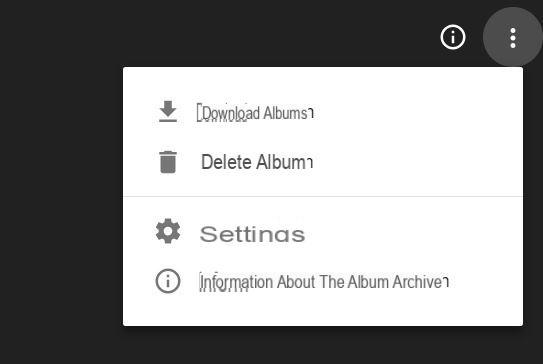Since you have several account e-mail, look for a solution to have them all within easy reach on your iPhone. In this tutorial today, we will explain to you in detail how to see all emails on iPhone simply using theMail app pre-installed on iOS.
Preliminary operation
Before you find out how to view all email messages within the application of Apple, you need to configure all mail accounts within it. It is possible to do this by simply exploiting the Settings di iOS.
Let's find out the steps to follow together:
- Grab yours iPhone (iPad o iPod touch) and press ongear present on the home screen.
- Once this is done, tap on Password and account and then press the button Add account present nella sezione Account.
- Through the screen that appears, select iCloud, microsoft Exchange, Google, Yahoo!, Aol. o Outlook.com and follow the instructions by entering the e-mail address and password. If desired, it is also possible add a short description of the profile in order to easily recognize it among the various boxes inside theMail app. If the mail service is not present in the screen Add account, you will have to press on Other, press on Add Mail Account and fill in the required fields.
- Almost always Mail can automatically recognize the correct configuration parameters for that e-mail service. If not, you'll have to set them manually. If you don't know them, you can follow the tutorials linked below.
- After pressing on NEXT at the top right, choose the items you want to synchronize on the device and complete the operation by pressing on Save.
Repeat the same steps for each email account you want to add to yours iPhone.
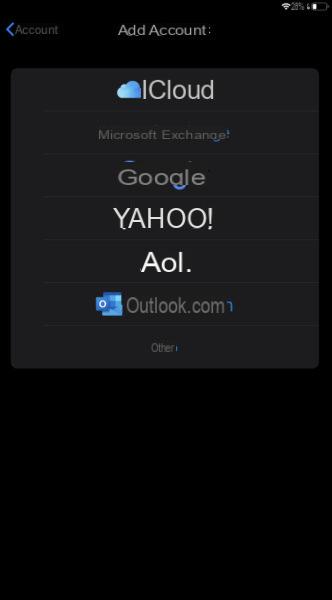 How to see all emails on iPhone 1">
How to see all emails on iPhone 1">
How to see all emails on iPhone
Once you have added all your favorite email addresses, you will now be able to take advantage of Mail to view all messages received on iCloud Mail, Outlook, gmail and so on. All you have to do is open theWhatsapp Mail, plug up Boxes in the upper left (or make one swipe from the left edge to the right) and use the quick menu to select the mail service to use (ex. gmail). Alternatively, all services added to Mail they will be available in full form (so view your inbox, drafts, sent mail, and so on) by scrolling through the side list.
In case a service does not appear in the list, you will need to add it. Just press on Modification at the top right and apply one check to the name of the service. Remember to press on end at the top right to save the changes. Always through the function Modification, you can sort the list by pressing and holding on 3 dashes present under the name of each service by moving the item up or down.
To create a new e-mail message, just click on sheet with pencil top right, tap on the field From: twice consecutively and select the desired account through the proposed menu.
Through Settings dell 'Whatsapp Mail, it is possible to adjust other parameters of certain interest. For example, you can choose the default email account for sending messages. You can do this by accessing the Settings, choosing Mail and tapping on Account by default in the section Writing mail messages.
Through the window that opens, press on Service Name to set it as the default. Always through the Settings, you can change the signature default to be applied to all emails through the option Company.
If you receive several e-mails and do not want to consume the Internet traffic of your offer right away, we suggest you manage download options within the menu Password and account. Just press on Download new data and set Download o Manual within each e-mail service.
The option Push allows you to always receive e-mails, that Manual it will check for updates only when the application is in use while Download allows you to download emails automatically, manually, every hour, every 30 minutes, or every 15 minutes.
Doubts or problems? We help you!
If you want to stay up to date, subscribe to our Telegram channel and follow us on Instagram. If you want to receive support for any questions or problems, join our Facebook community.